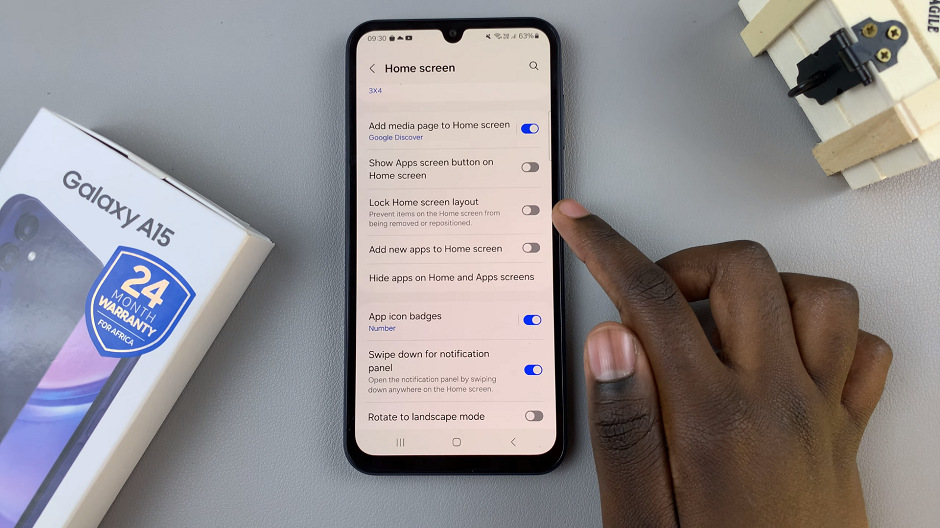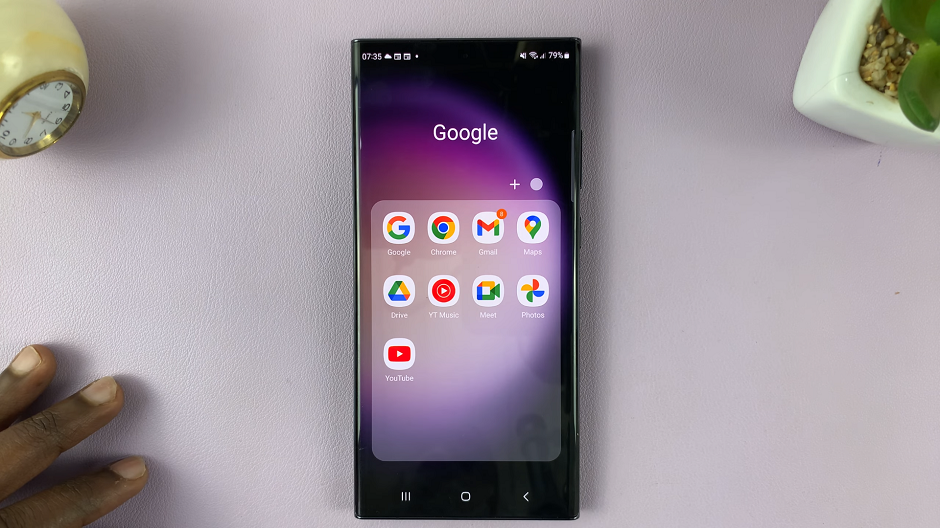Mastering the art of managing mobile data on your M4 iPad Pro is essential for maintaining seamless connectivity on the go. Whether you’re conserving data to avoid overages or ensuring uninterrupted access to online resources, knowing how to effortlessly toggle mobile data on and off is paramount.
In this guide, we’ll walk you through the precise steps, utilizing active language, to empower you with the ability to activate and deactivate mobile data on your M4 iPad Pro with ease and confidence.
Here’s a step-by-step guide to help you manage mobile data on your M4 iPad Pro.
Watch: How To Enable WIFI Assist On M4 iPad Pro
Turn ON & OFF Mobile Data On M4 iPad Pro
First and foremost, you should first locate the Settings app on your iPad Pro’s home screen. Then, tap on the Settings app icon, represented by a gray gear, to open it.
Following this, you’ll need to navigate to the section labeled Cellular Data or Mobile Data. Within this section, you’ll find a toggle switch positioned next to Cellular Data or Mobile Data; simply slide this switch to the right.
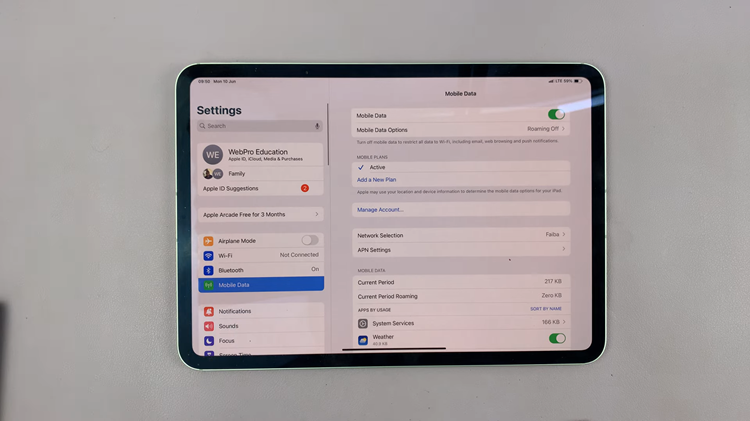
At this point, the switch changes to green, indicating that your iPad Pro’s mobile data is now enabled. This straightforward process ensures that you can effortlessly activate mobile data and remain connected wherever you are.
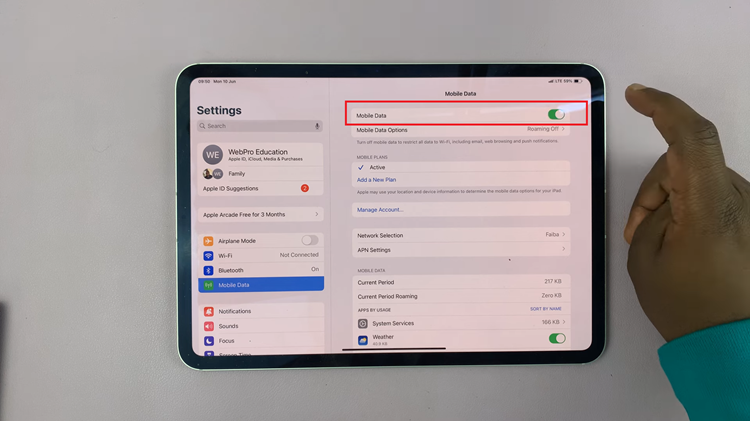
If you prefer to turn this off, proceed by sliding the switch towards the left. The switch turns grey, indicating that mobile data has been disabled on your iPad Pro. Alternatively, you can manage mobile data directly from the Control Center. Swipe from the top right corner of the screen, locate the “Mobile Data” icon, and tap on it to either enable or disable this feature.

In conclusion, managing data on your M4 iPad Pro is straightforward with these steps. By following the steps above, you can enable and disable this feature with ease.