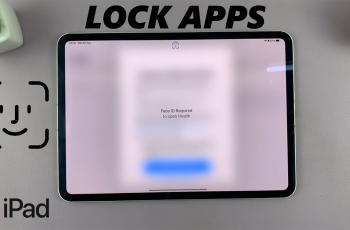In the fast-paced world of smartphones, battery life is often a concern for users. We rely on our devices for communication, productivity, entertainment, and so much more, making it crucial to keep them powered throughout the day. Enter power-saving mode, a feature designed to optimize battery usage and extend the time between charges.
If you’re a Samsung Galaxy A05s user looking to take control of your device’s power consumption, mastering the art of turning on and off power-saving mode is essential. In this guide, we’ll delve into the steps required to turn on and off power saving mode on your Samsung Galaxy A05s.
Let’s dive in and unlock the power-saving capabilities of your Samsung Galaxy A05s.
Watch: How To Reset Network Settings On Samsung Galaxy A05s
Turn ON & OFF Power Saving Mode On Samsung Galaxy A05s
First and foremost, begin by unlocking your Samsung Galaxy A05s and navigating to the home screen. Once there, locate and tap on the “Settings” app, typically represented by a gear icon.
From the Settings menu, scroll down or use the search function to find “Battery,” then tap to open it. At this point, look for the option labeled “Power Saving Mode” and tap on it to proceed. At this point, tap on the toggle switch to the “ON” position. Subsequently, tap the switch to the “OFF” position if you’d like to disable this feature.
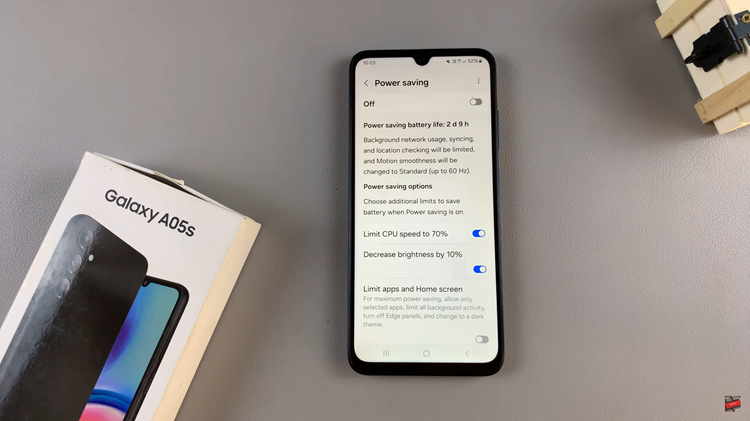
Alternatively, you can enable and disable this feature using the quick settings panel. Unlock your device and swipe down from the top of the screen to open the notification shade. Then, swipe down again to expand the Quick Settings panel. From here, look for the “Power Saving” icon and tap to turn it on or off.
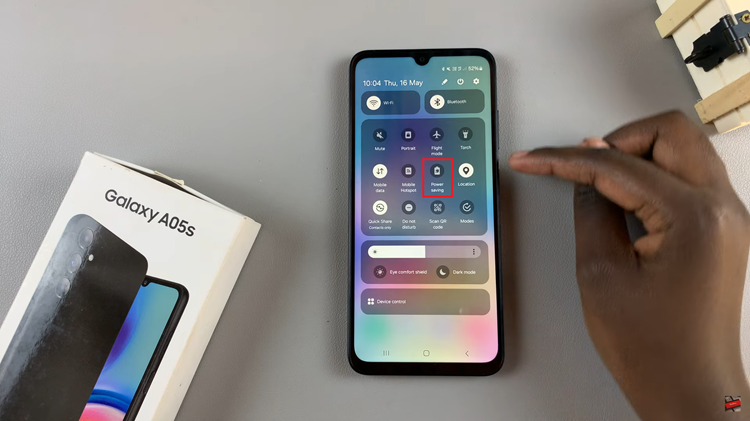
In conclusion, enabling and disabling the power-saving mode on your Samsung Galaxy A05s is a straightforward process that can help you manage your device’s battery life more efficiently. By following the simple steps outlined above, you can easily toggle between power-saving modes to optimize battery usage based on your needs and usage patterns.