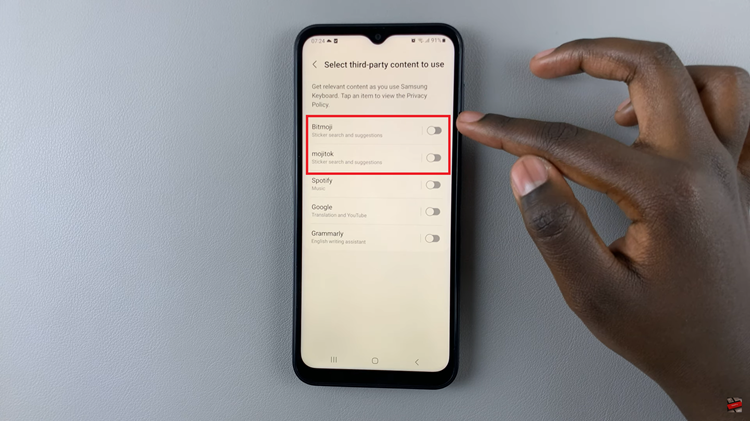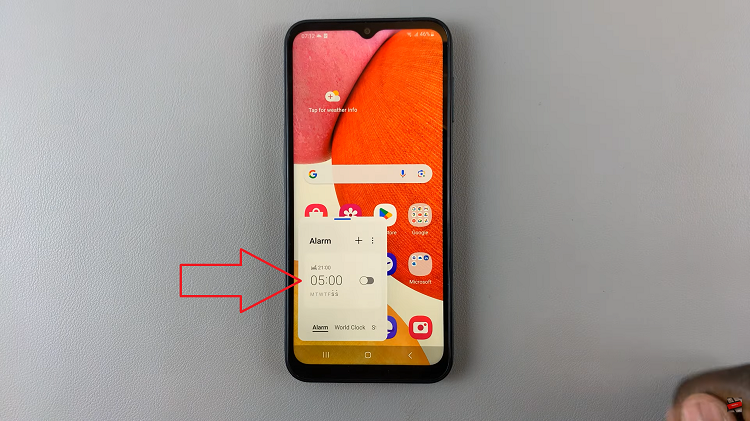In today’s fast-paced digital world, managing your smartphone’s battery life efficiently is crucial. Power-saving modes have become a standard feature on most smartphones, including the Samsung Galaxy A35 5G. These modes can extend your device’s battery life by reducing power consumption through various means, such as lowering screen brightness, limiting background processes, and restricting performance.
If you’re a Samsung A35 5G user and want to know how to toggle the power-saving mode on and off, you’re in the right place. Whether you’re trying to conserve battery during a long day out or want to maximize performance when you need it most, activating and deactivating power-saving mode is a simple process.
Here’s a step-by-step guide on how to turn on and off power-saving mode on your Samsung Galaxy A35 5G.
Watch: How To Change Screen Mode On Samsung Galaxy A55 5G
To Turn ON & OFF Power Saving Mode On Samsung Galaxy A35 5G
Firstly, unlock your Samsung Galaxy A35 5G and navigate to the home screen. Then, swipe down from the top of the screen to access the notification panel. Tap on the gear icon in the top-right corner, or locate and tap on the “Settings” app from the app drawer.
From the Settings menu, scroll down and find “Battery,” then tap to open it. At this point, look for the option labeled “Power Saving Mode” and tap on it to proceed. At this point, tap on the toggle switch to the “ON” position. Your device will now be in Power Saving Mode, as indicated by an icon in the status bar.
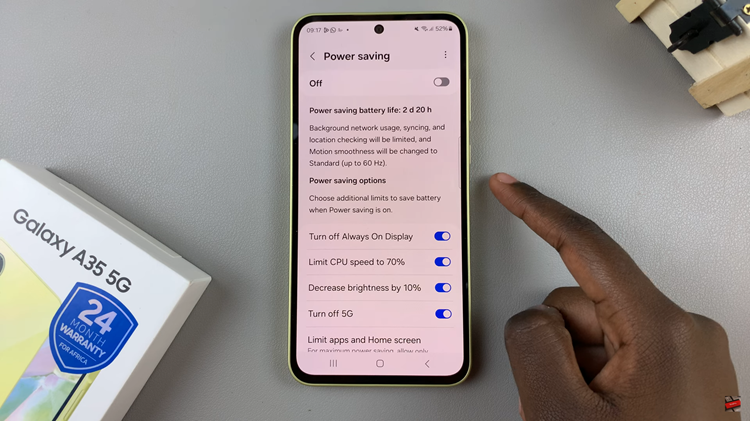
However, if you’d like to disable this feature, follow the above steps until ‘Power Saving Mode,’ then toggle the switch to the ‘OFF’ position. As you do so, your Samsung A35 5G will exit Power Saving Mode, instantly reverting to its default settings and performance levels.
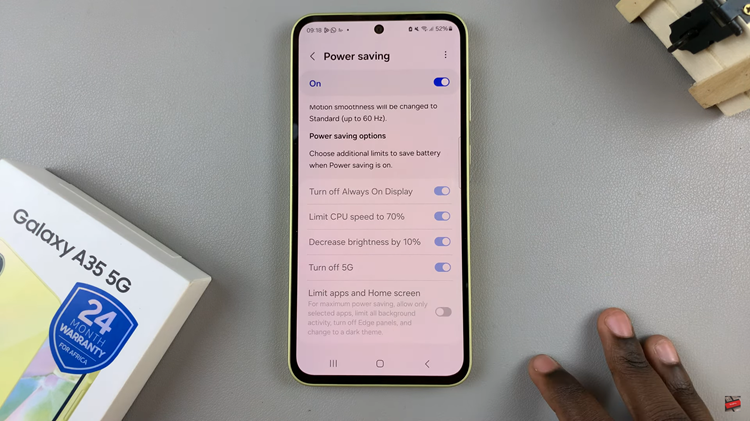
By following these simple steps, you can easily toggle power-saving mode on and off on your Samsung Galaxy A35 5G whenever you need to conserve battery life or enhance performance.
Read: How To Turn ON & OFF Power Saving Mode On Samsung Galaxy A55 5G