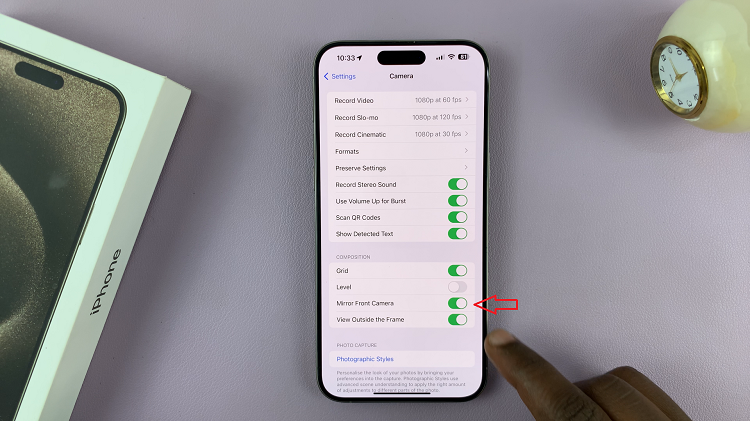In today’s hyper-connected world, your smartphone is your lifeline, your gateway to the digital realm. But what good is a powerful device if it’s constantly tethered to a charger? Enter Power Saving Mode, your ally in the battle for extended battery life on the Samsung Galaxy A55 5G.
Harnessing the full potential of your Samsung A55 5G means mastering the art of Power Saving Mode – a feature designed to optimize battery usage without compromising performance. Whether you’re navigating through a busy day of meetings or immersing yourself in entertainment on-the-go, knowing how to activate and deactivate this mode is essential for maximizing your device’s longevity.
In this guide, we’ll take you through the step-by-step process of toggling this feature on and off, empowering you to seize control of your device’s power management like never before. Prepare to unlock the true potential of your Samsung Galaxy A55 5G as we delve into the intricacies of Power Saving Mode activation and deactivation.
Watch: How To Create Secure Folder On Samsung Galaxy A35 5G
To Turn ON & OFF Power Saving Mode On Samsung Galaxy A55 5G
Firstly, unlock your Samsung Galaxy A55 5G and navigate to the home screen. Then, swipe down from the top of the screen to access the notification panel. Tap on the gear icon in the top-right corner, or locate and tap on the “Settings” app from the app drawer.
From the Settings menu, scroll down and find “Battery,” then tap to open it. At this point, look for the option labeled “Power Saving Mode” and tap on it to proceed. At this point, tap on the toggle switch to the “ON” position. Your device will now be in Power Saving Mode, as indicated by an icon in the status bar.
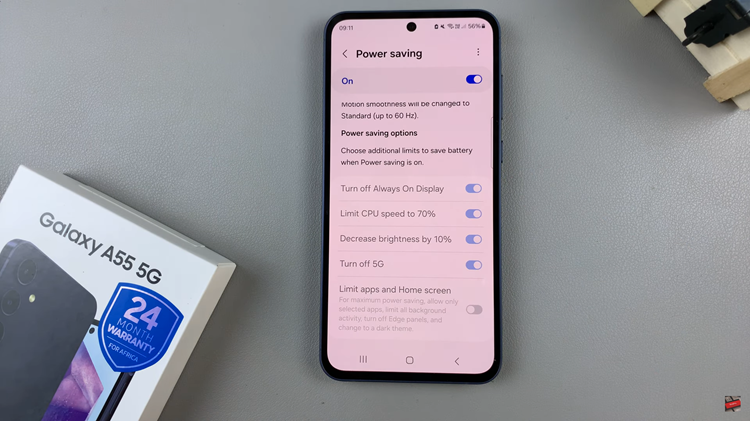
However, if you’d like to disable this feature, follow the above steps until ‘Power Saving Mode,’ then toggle the switch to the ‘OFF’ position. As you do so, your Samsung Galaxy A55 5G will exit Power Saving Mode, instantly reverting to its default settings and performance levels.
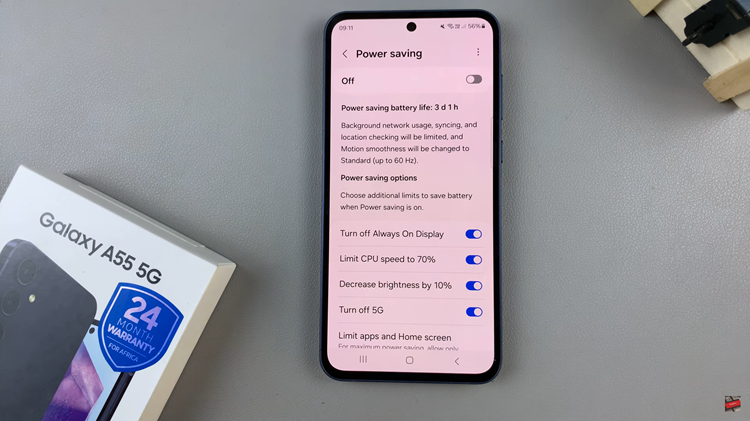
By mastering Power Saving on your Samsung Galaxy A55 5G, you gain greater control over your device’s battery usage. Whether you’re aiming to prolong battery life during a long day out or maximize performance for gaming or multimedia consumption, this feature offers flexibility to suit your needs.
Read: How To Add Calendar Widget To Home Screen On Samsung Galaxy A55 5G