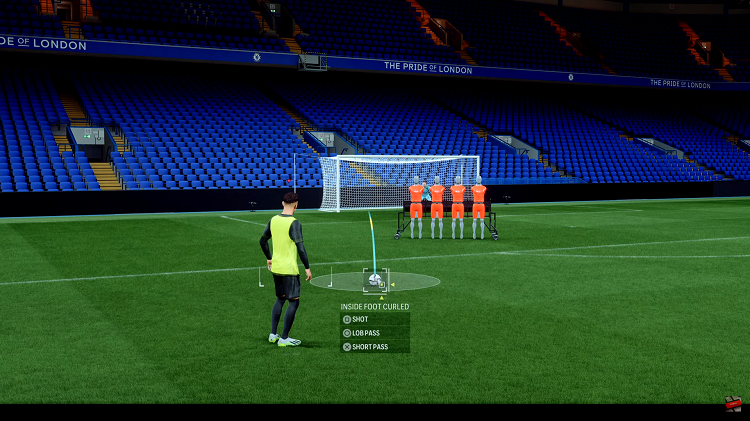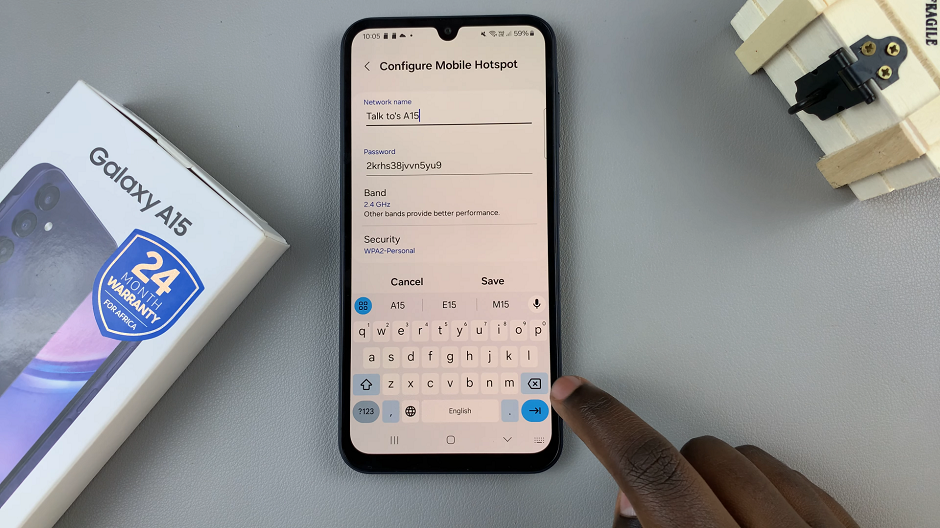It is a pretty cool tool that Google employs to filter out any explicit or less-than-suitable materials from your search results. This is quite handy for securing browsing, especially for kids, students, or even when you are in public. SafeSearch ensures the search results are family-friendly and don’t show anything that might be considered inappropriate for everybody.
There is so much online material out there, much of which really matters in terms of what shows up in search results. Whether you’re a parent looking to maintain safety during your kid’s web browsing or someone who wants cleaner search results, knowing how to tweak those SafeSearch settings is super important.
This guide will walk you through the steps to turn on/off safe search on Google Chrome so you can customize your search experience.
Watch: How To Change Google Chrome Language
Turn ON/OFF Safe Search On Google Chrome
Begin by opening the Google Chrome browser. From here, tap on your account profile icon at the right corner of the browser. From the menu that appears, tap on “Manage Google Account.”
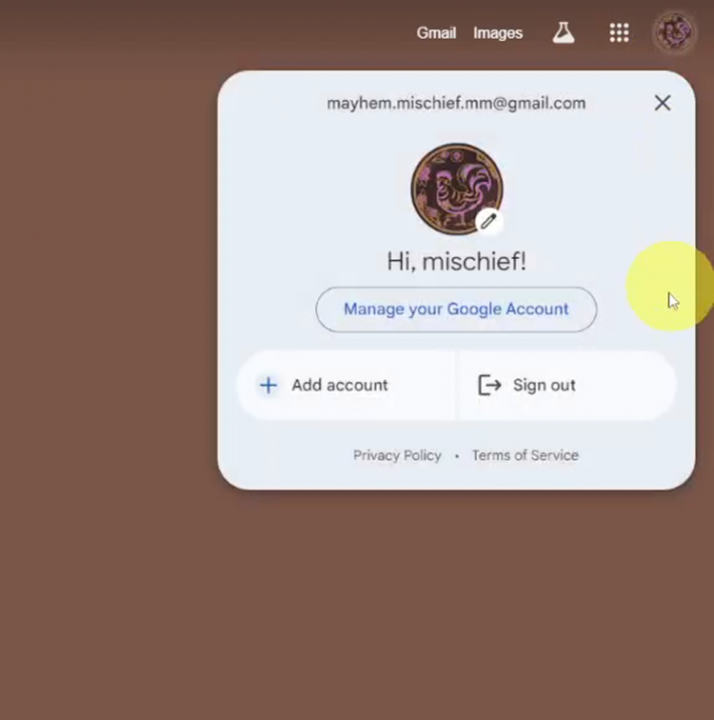
Following this, click on the “Security” option from the left side menu on the screen. Within the security settings, scroll down until you find the “Enhanced Safe Browsing for your account” option. Click on it to proceed.
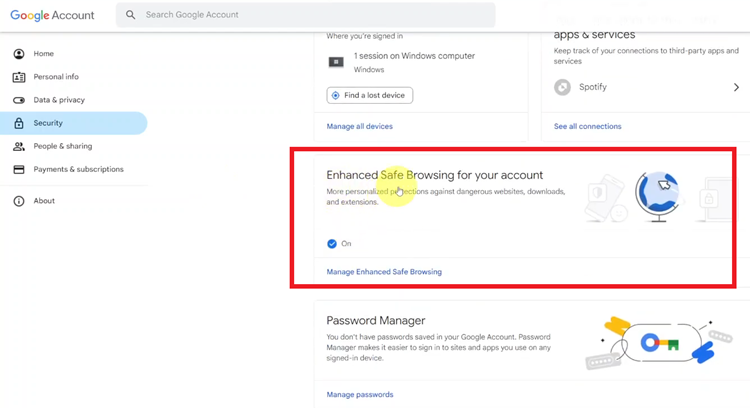
At this point, you’ll notice a toggle switch next to it. Toggle the switch to the ON position to enable this feature. Click on “Turn ON” to confirm your choice.
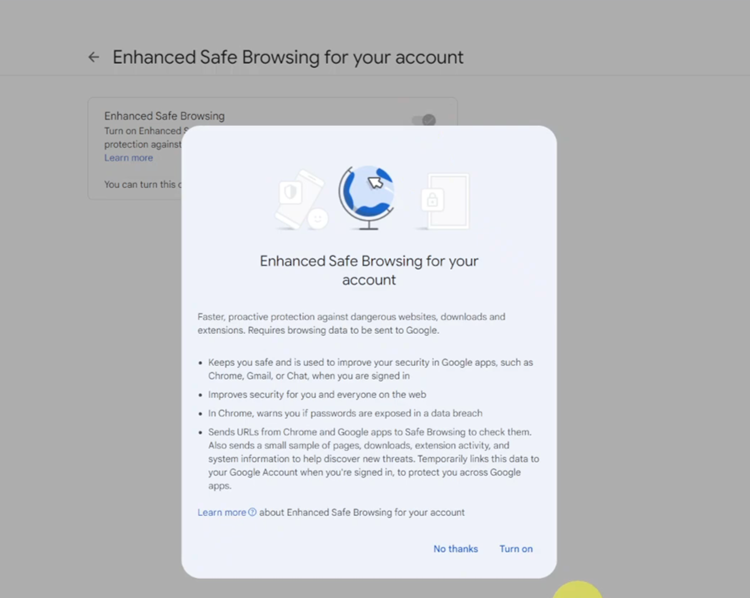
Subsequently, if you’d like this feature disabled, toggle the switch OFF. Confirm your choice by clicking on the “Turn OFF” option.
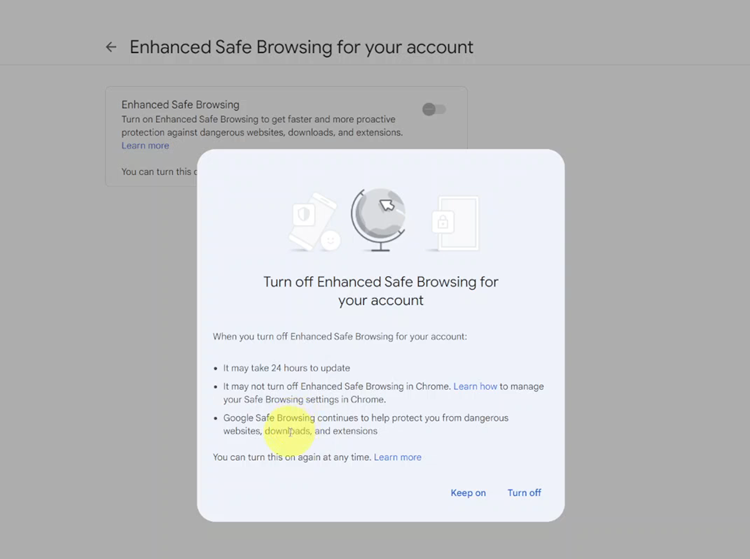
In conclusion, setting SafeSearch settings on Google Chrome lets you decide what material shows up in your search results, giving you that extra bit of control and security as you browse. Whether you want to keep things cleaner online for families or even just a preference for a particular kind of search vibe, knowing how to switch SafeSearch ON or OFF is pretty darn important.