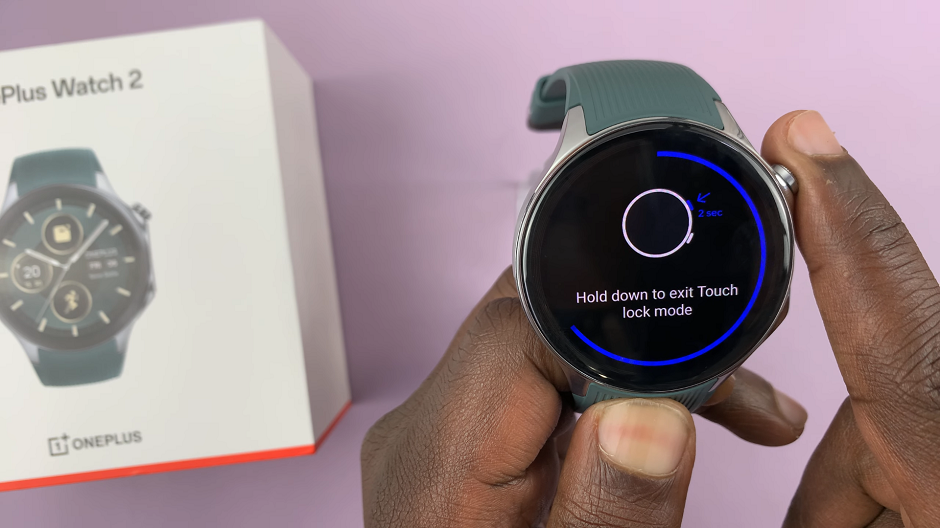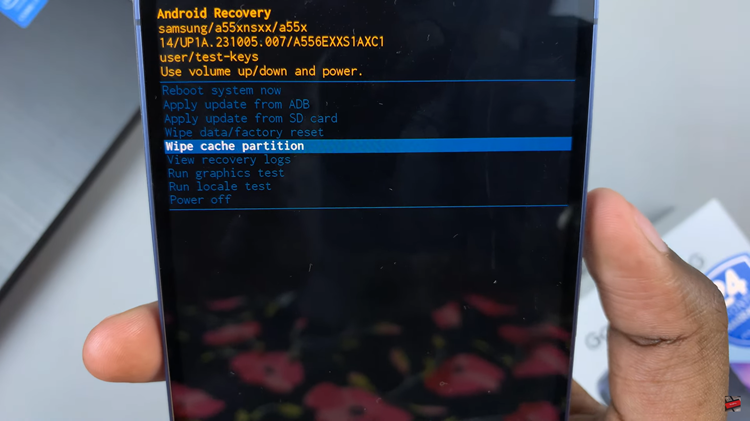The screen rotation lock is a really useful feature that allows you to decide if your iPad should auto-rotate when you turn over your device. This can be useful in so many cases, such as when reading or watching videos, you might want the screen to keep its orientation from flipping-table mode.
On the other hand, if you need to switch back and forth between portrait and landscape modes often then disabling rotation lock will allow for a more seamless experience. This guide will show you how to turn on/off screen rotation lock on your iPad.
In this post, you will learn how to tailor the behavior of your iPad’s screen as to what serves you and would bring about convenience.
Watch: How To Enable Type To Siri On iPad
Turn ON/OFF Screen Rotation Lock On iPad
Begin by accessing the Control Center on your iPad. To do this, simply swipe down from the top right corner. Here, you’ll see all the available shortcuts on your iPad. Then, find the “Screen Rotation Lock” icon denoted by a padlock with an arrow around it.
Following this, tap on the icon to turn on the screen rotation lock. When the icon has been highlighted, the rotation lock has been enabled. Subsequently, if you’d like to turn this feature off, tap on the icon again.

By following these steps, you can easily control whether your iPad’s screen rotates based on your preference.
Read: How To Enable/Disable Always ON Display On Samsung Galaxy Z Fold 6