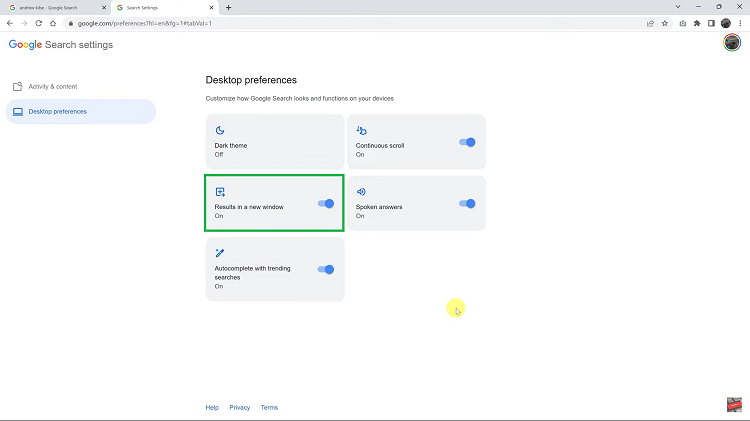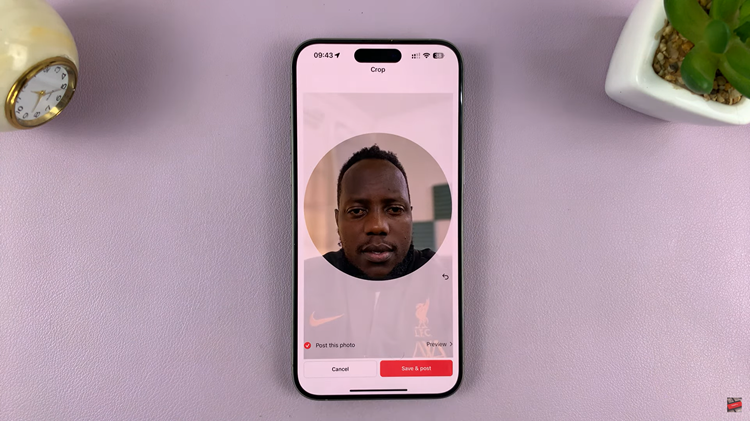In the fast-paced world of modern technology, smartphones have become indispensable companions, seamlessly integrating into our daily lives. Among the myriad of features designed to enhance user experience, sleep mode stands out as a valuable tool for conserving battery life and minimizing distractions. However, manually toggling sleep mode on and off can be tedious and easily forgotten amidst the hustle and bustle of our routines.
Fear not, for there’s a solution at hand: automation. Harnessing the power of automation allows users to effortlessly manage sleep mode on their Samsung Galaxy A25 5G, ensuring optimal performance and uninterrupted productivity. By setting up automatic activation and deactivation of sleep mode, users can reclaim valuable time and energy while maximizing the efficiency of their device.
In this guide, we delve into the steps required to turn on and off sleep mode automatically on the Samsung Galaxy A25 5G.
Watch: How To Transfer Data From Old Phone To Samsung Galaxy A25 5G
To Turn ON & OFF Sleep Mode Automatically On Samsung Galaxy A25 5G
To begin, unlock your Samsung Galaxy A25 5G and navigate to the home screen. From there, locate the “Settings” app. It’s usually represented by a gear icon and can be found either on the home screen or in the app drawer.
Within the Settings menu, scroll down to find the “Modes & Routines” option. Tap on it to proceed. Then, find the “Sleep” option and tap on it to proceed.
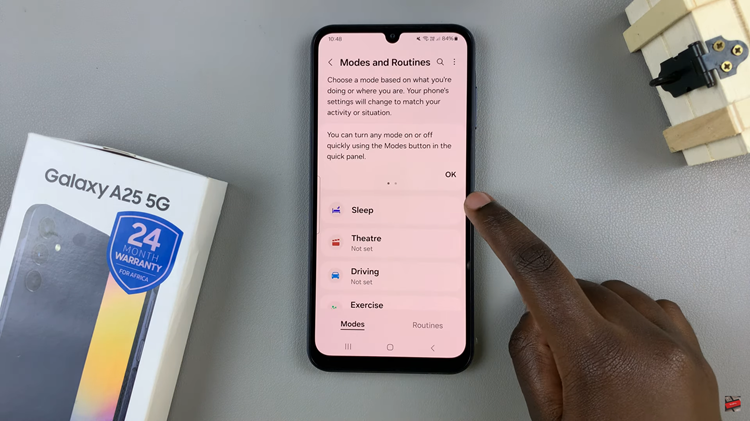
At this point, tap on the “Turn ON automatically” section. Following this, tap on “Sleep Schedule” and set the time at which sleep mode will go on and off. Make any necessary changes that you’d like and once done, select “Save.”
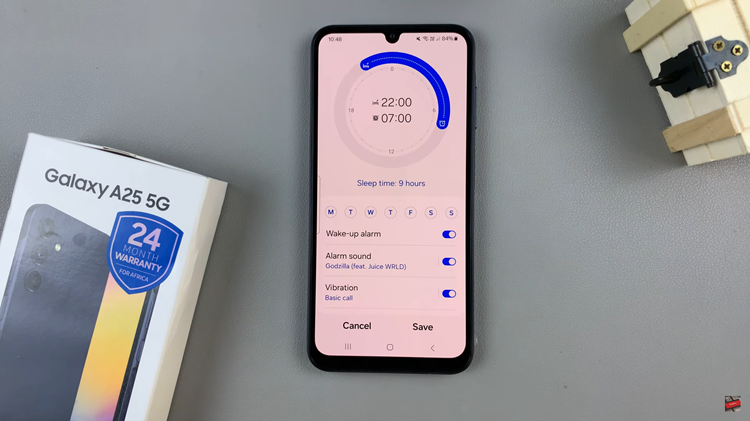
In addition, you can customize the sleep mode by adding conditions that you might like to suit your preferences. You can add conditions like Battery level, power saving mode, and much more. After setting your sleep mode to the preferred options, tap on “Done” to save the changes
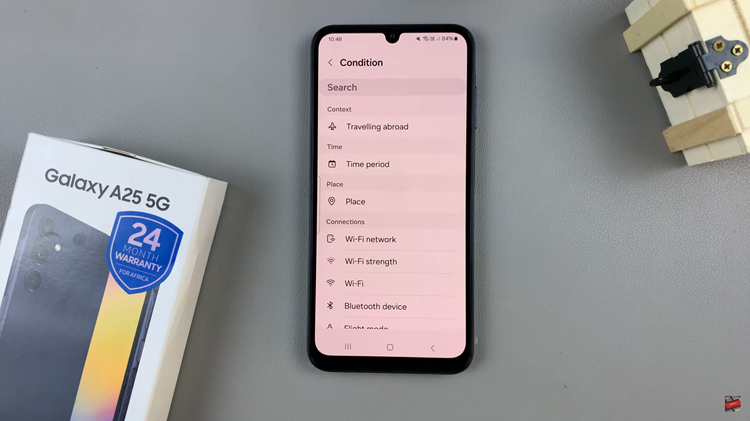
By following either of these methods, you can effectively automate sleep mode on your Samsung Galaxy A25 5G, ensuring that your device conserves power during designated periods of inactivity without manual intervention.
Read: How To Disable Text Message Notifications On Samsung Galaxy A25 5G