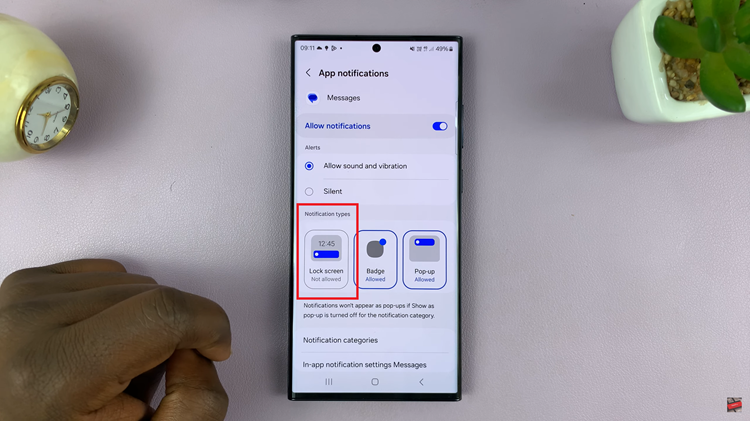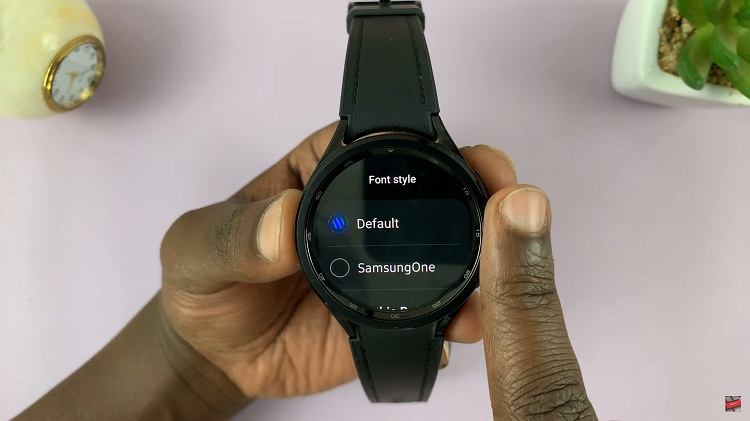The OnePlus Watch 2 is a powerful and versatile smartwatch that offers a range of features to enhance your daily life and improve your health. One of its key features is Sleep Mode, designed to help you monitor and analyze your sleep patterns.
By enabling Sleep Mode, you can ensure that your watch tracks your sleep duration, quality, and patterns accurately. Conversely, you might want to turn off Sleep Mode when not needed. In this detailed guide, we will walk you through the steps to turn ON and OFF Sleep Mode on your OnePlus Watch 2.
This article will provide you with clear, step-by-step instructions to successfully enable this feature on your OnePlus Watch 2.
Watch: How To Install WhatsApp On OnePlus Watch 2
Turn ON & OFF Sleep Mode On OnePlus Watch 2
To turn on your OnePlus Watch 2 and access the main screen, press the side button. Then, swipe down from the top of the screen to open the quick settings menu. At this point, find the “Sleep Mode” icon, represented by a bed with the letter ‘Z’. Tap on this icon to enable and disable sleep mode.
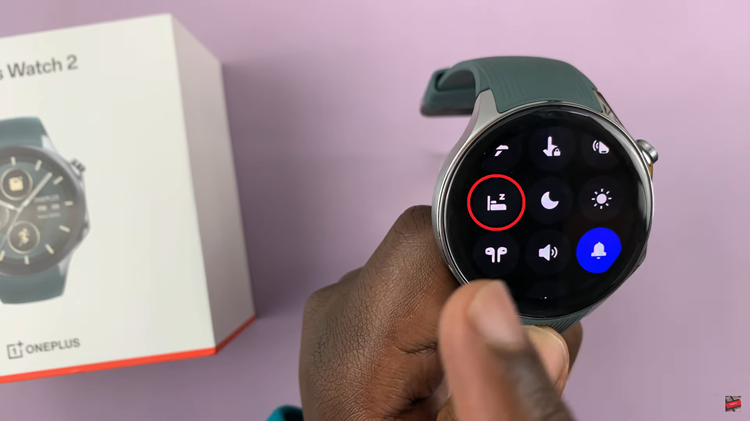
Alternatively, you can enable or disable sleep mode from the settings menu. Start by navigating to the home screen or press the top button to wake up your OnePlus Watch 2. Then, swipe down from the top of the screen to access the quick settings menu. Tap on the gear icon to enter the Settings menu.
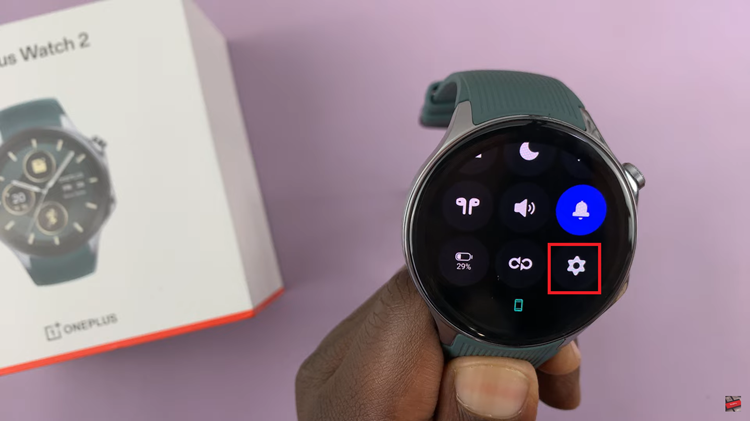
At this point, scroll through the settings options and select “Workout & Health.” Subsequently, look for the option labeled “Sleep” and tap on it. Following this, scroll down and tap on the “Sleep Mode.” You should see a toggle switch next to the Sleep Mode option. Simply use the toggle switch to enable and disable sleep mode.
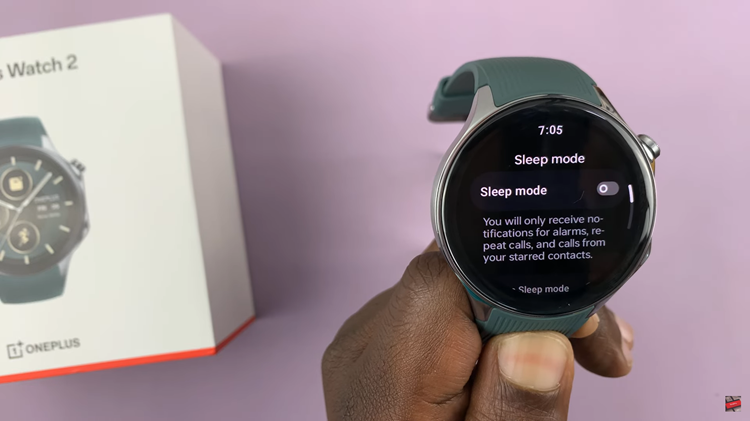
In conclusion, managing Sleep Mode on your OnePlus Watch 2 is straightforward and can be done either through the quick settings menu or the settings menu. By following the outlined steps, you can easily enable or disable Sleep Mode.