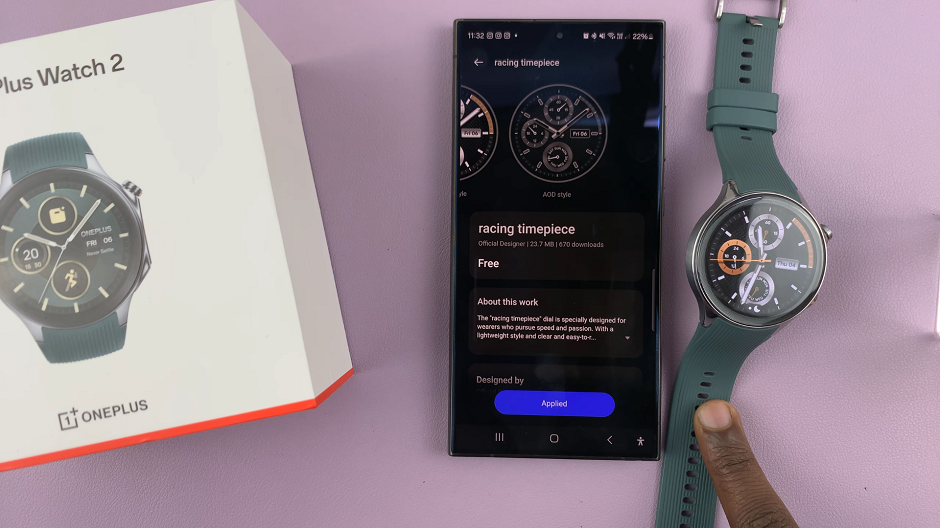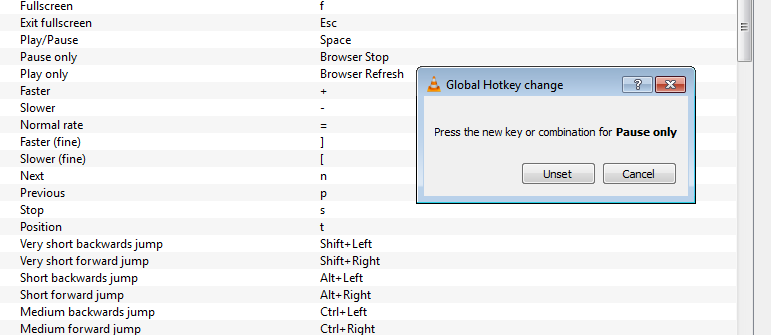In today’s fast-paced world, our smartphones are an essential part of our lives. However, with the constant notifications and updates, our devices can drain their battery quickly. To conserve power and ensure that your Samsung Galaxy A25 5G lasts throughout the day, utilizing Sleep Mode can be beneficial.
Sleep Mode helps in minimizing battery consumption when your phone is inactive for a certain period. Whether you want to prolong your battery life or simply reduce interruptions during your downtime, activating or deactivating Sleep Mode on your Samsung Galaxy A25 5G is a straightforward process.
In this guide, we’ll delve into the steps required to turn on and off this feature on your Samsung Galaxy A25 5G.
Watch: How To Disable Google Assistant On Samsung Galaxy A25 5G
To Turn ON & OFF Sleep Mode On Samsung Galaxy A25 5G
To begin, unlock your Samsung Galaxy A25 5G and navigate to the home screen. From there, locate the “Settings” app. It’s usually represented by a gear icon and can be found either on the home screen or in the app drawer.
Within the Settings menu, scroll down to find the “Modes & Routines” option. Tap on it to proceed. Then, find the “Sleep” option and tap on it to proceed.
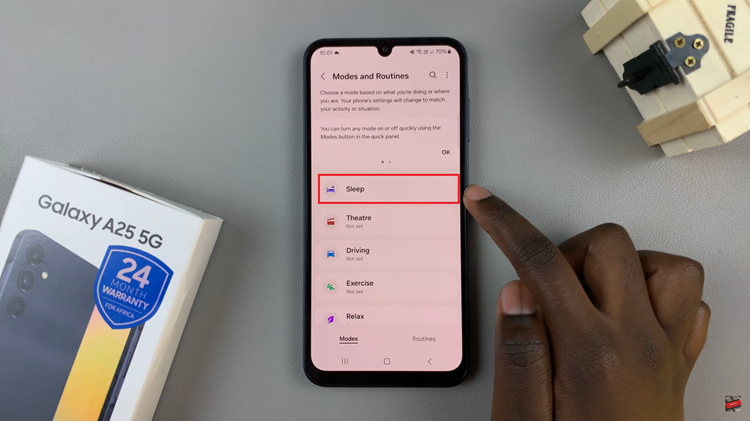
At this point, tap on the “Turn ON” option to enable this feature. Depending on your device’s configuration, you might have the option to customize when Sleep Mode activates, such as after a specific period of inactivity. Adjust these settings according to your preferences.
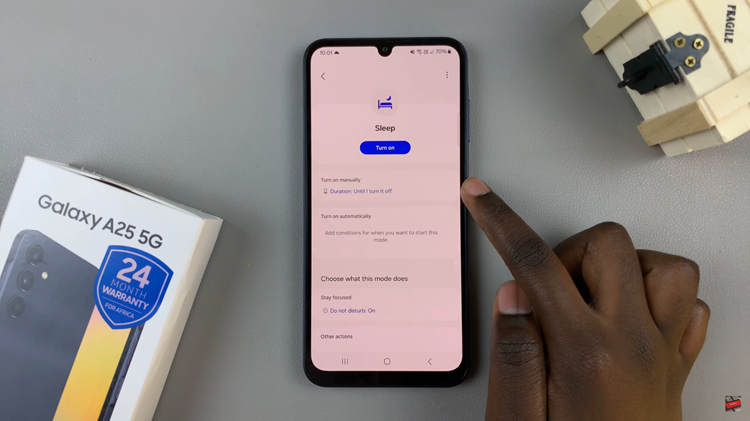
Subsequently, if you’d like to disable this feature, follow the steps above until the “Sleep” option then select “Turn OFF.” You’ll notice that your phone will now deactivate the sleep mode.
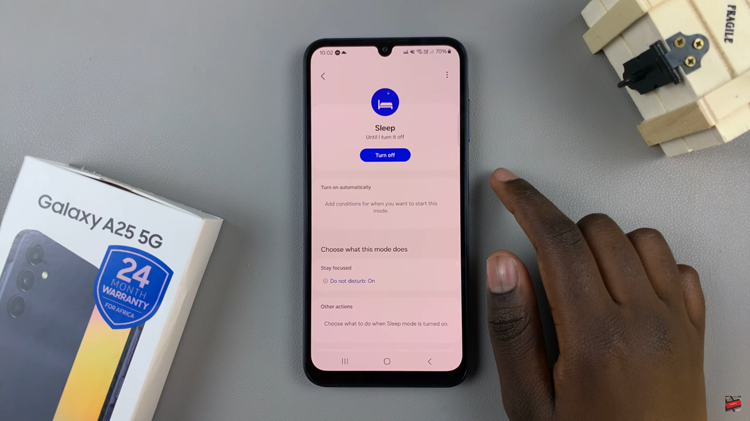
By following these simple steps, you can easily manage Sleep Mode on your Galaxy A25 5G, allowing you to conserve battery power and optimize the performance of your device according to your preferences.