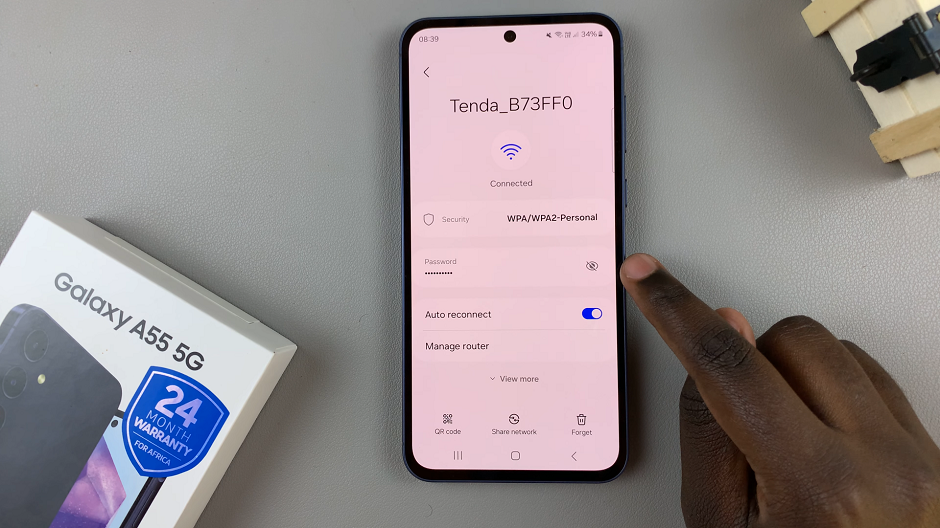Are you ready to take control of your sleep monitoring experience with your Samsung Galaxy Fit 3? With its advanced features and intuitive interface, the Galaxy Fit 3 empowers you to track various aspects of your health and wellness seamlessly.
Among its array of capabilities lies the ability to detect snoring during sleep, offering valuable insights into your nightly rest. Whether you’re eager to delve into your sleep patterns or prefer to focus on other metrics, mastering the toggling of snore detection on your Galaxy Fit 3 is essential.
In this guide, we’ll walk you through the steps to activate and deactivate snore detection, putting you in command of your sleep-tracking journey. Let’s dive in and unleash the full potential of your Samsung Galaxy Fit 3!
Watch: How To Enable Inactivity Alerts On Samsung Galaxy Fit 3
To Turn ON & OFF Snore Detection On Samsung Galaxy Fit 3
Firstly, from the home screen of your Samsung Galaxy Fit 3, swipe up to access the app screen. Following this, scroll down until you find the “Settings” option. Then, tap on it to access your Samsung Galaxy Fit 3 settings.
Within the settings menu, scroll down until you locate the “Samsung Health” option and tap on it. At this point, scroll down and find the “Sleep” option.
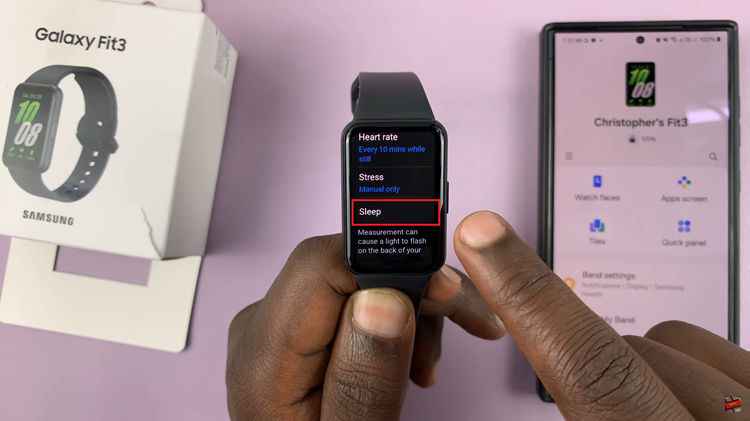
Subsequently, you’ll find various options related to sleep tracking and monitoring. Look for the option labeled “Snore Detection” within the sleep settings menu. Tap on it to toggle the switch to the ON position. However, if you’d like this feature off, simply toggle the switch to the OFF position to disable it. This deactivates snore detection on your Samsung Fit 3.
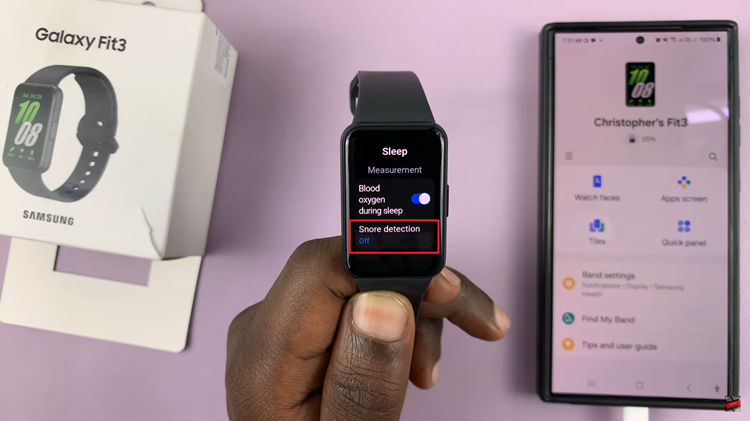
By following these simple steps, you can easily activate or deactivate snore detection on your Samsung Galaxy Fit 3, giving you greater control over your sleep-tracking experience.