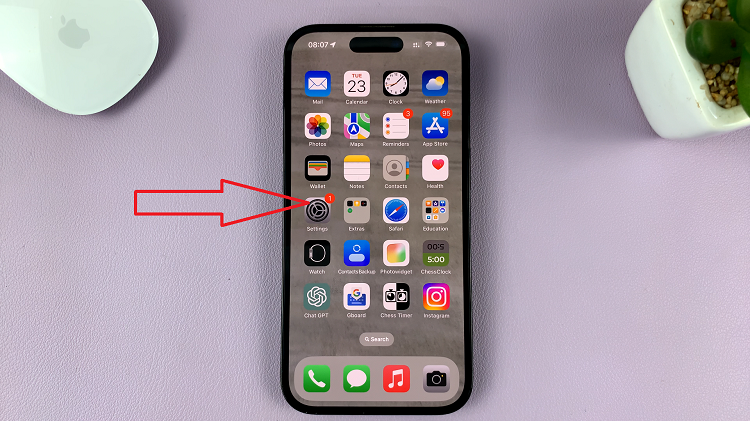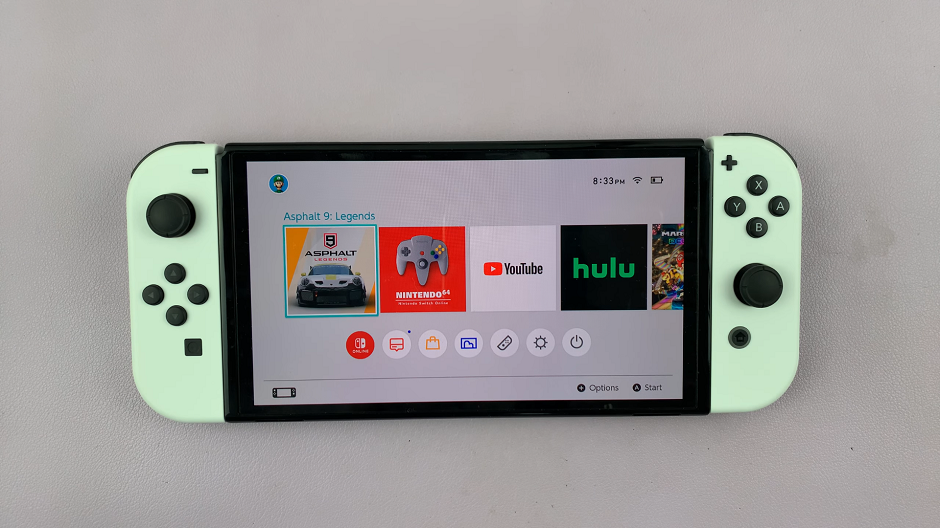Samsung Galaxy A14, with its impressive features and capabilities, offers a user-friendly experience to its owners. Among its many functions, the ‘Speak Keyboard Input Aloud‘ stands out as an accessibility feature that can make a significant difference in how you interact with your device.
This feature is designed to assist users by vocalizing the text they type on the keyboard, providing audible feedback that can be especially beneficial for those with visual impairments or those who prefer auditory cues.
In this guide, we’ll walk you through the process used to turn on and off “Speak Keyboard Input Aloud” on your Samsung Galaxy A14.
Also Read: How To Change Language Back To English On Samsung Galaxy A14
How To Turn On & Off Speak Keyboard Input Aloud On Samsung Galaxy A14
Begin by accessing the “Settings” app, which usually looks like a gear or cogwheel. Inside the Settings menu, scroll down and find the “General Management” option. Within General Management, you’ll need to tap on “Samsung Keyboard Settings.”
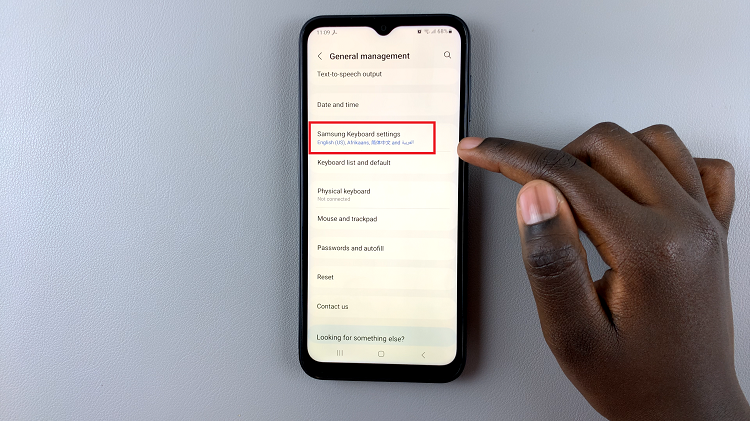
In the Samsung Keyboard Settings menu, scroll down until you find the “Swipe, Touch, and Feedback” option. Among the options listed in Swipe, Touch, and Feedback, you should see “Speak Keyboard Input Aloud.” Next to it, there will be a toggle switch. Tap on the toggle to turn it on. When enabled, your Samsung Galaxy A14 will speak out the keyboard input as you type.

If you’d like to customize the ‘Speak Keyboard Input Aloud’ feature, simply tap on it. This will open a list of customizations where you can select your preferred settings. Make your choices, and they will be applied automatically.
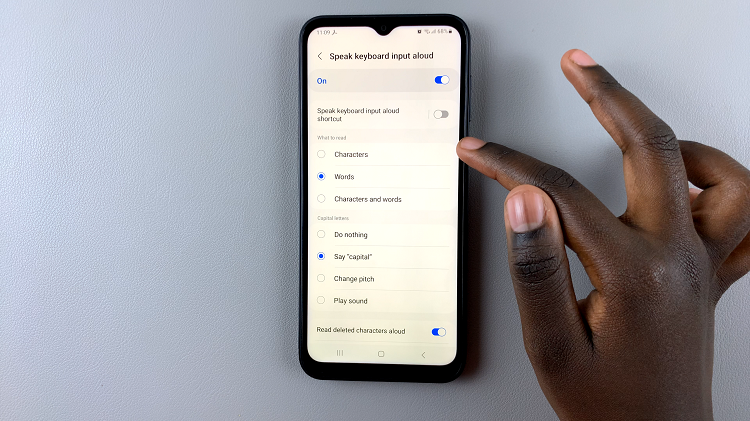
However, if you want to turn this feature off, simply tap on the toggle switch. Once turned off, your Samsung Galaxy A14 will no longer speak out keyboard input as you type.
Watch: How To Set Side Key Double Press To Open Your Favorite App On Samsung Galaxy A14