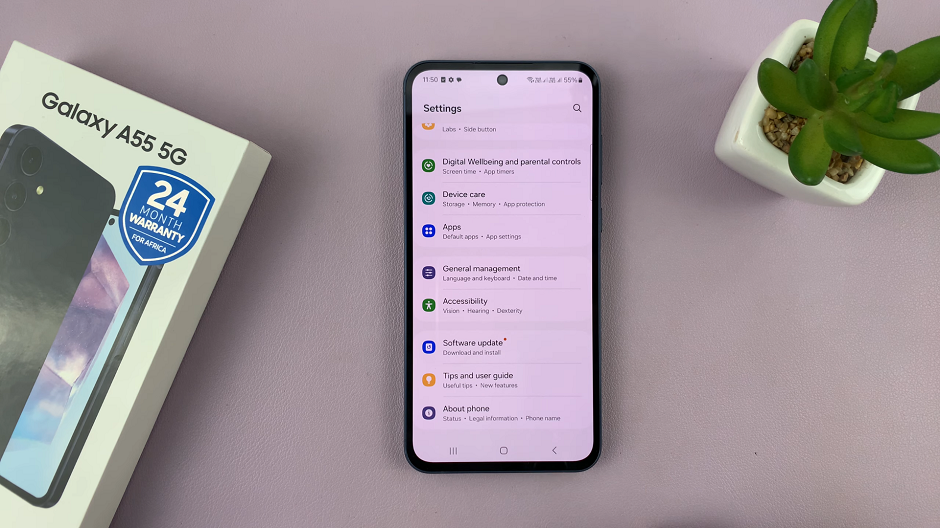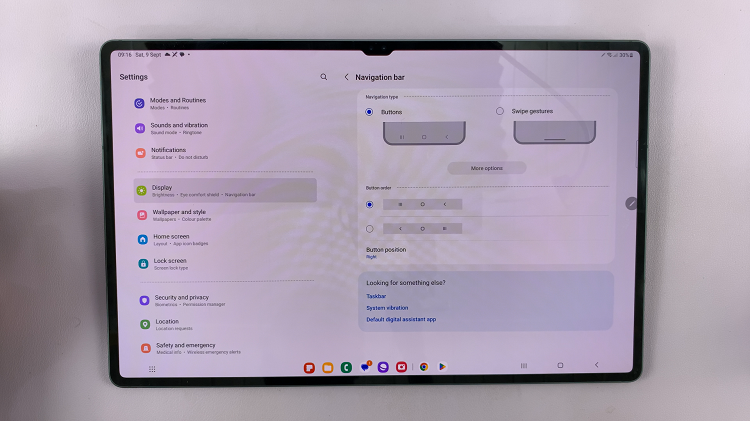The M4 iPad Pro, equipped with Apple’s powerful M4 chip, is designed to deliver a premium experience for both casual users and professionals. One of its standout features is Stage Manager, a sophisticated multitasking tool that significantly enhances productivity by allowing users to manage multiple apps and windows simultaneously.
With Stage Manager, you can resize, overlap, and organize app windows to create a customized workspace that suits your specific needs, whether you’re juggling several projects at once or need to keep multiple applications open for a complex task. Turning Stage Manager on and off is a straightforward process, but it’s essential to understand its functionalities and how it can be leveraged to maximize your iPad Pro’s capabilities.
This guide will provide you with a step-by-step approach to enable and disable Stage Manager, ensuring you can effortlessly switch between different working modes according to your requirements.
Watch: How To Install Google Chrome On M4 iPad Pro
Turn ON & OFF Stage Manager On M4 iPad Pro
To begin, swipe down from the top-right corner of your iPad Pro screen. This action will open the Control Center, a hub for various settings and features that you can quickly access without navigating through multiple menus.
At this point, scan the available icons to find the Stage Manager icon. This icon is distinctive, resembling a stack of overlapping squares. It represents the multi-window functionality that Stage Manager brings to your iPad Pro, allowing you to manage and organize your workspace more effectively. Identifying this icon is crucial, as it is the key to activating the Stage Manager feature.
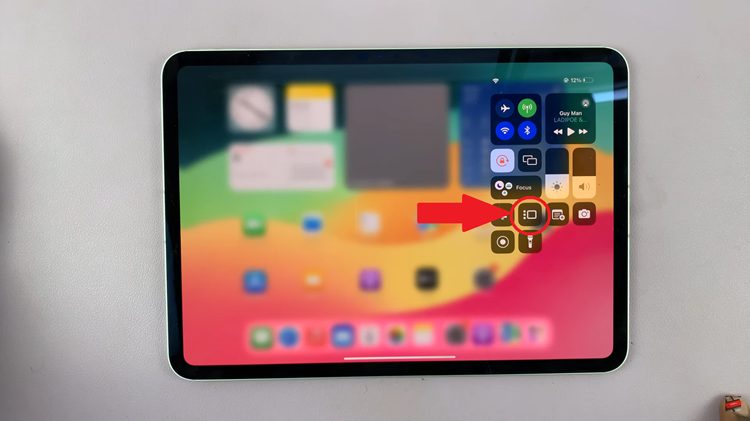
Then, tap it to enable the feature. Upon activation, your iPad Pro’s screen will transform. From here, the display will adjust to reveal a new layout that supports multiple app windows, allowing for a more dynamic and flexible workspace. This change indicates that the Stage Manager is now active.
In conclusion, Stage Manager on the M4 iPad Pro is a versatile feature that can significantly boost your multitasking capabilities. With this guide, you should be able to easily turn Stage Manager on and off and make the most out of your iPad Pro’s multitasking capabilities.