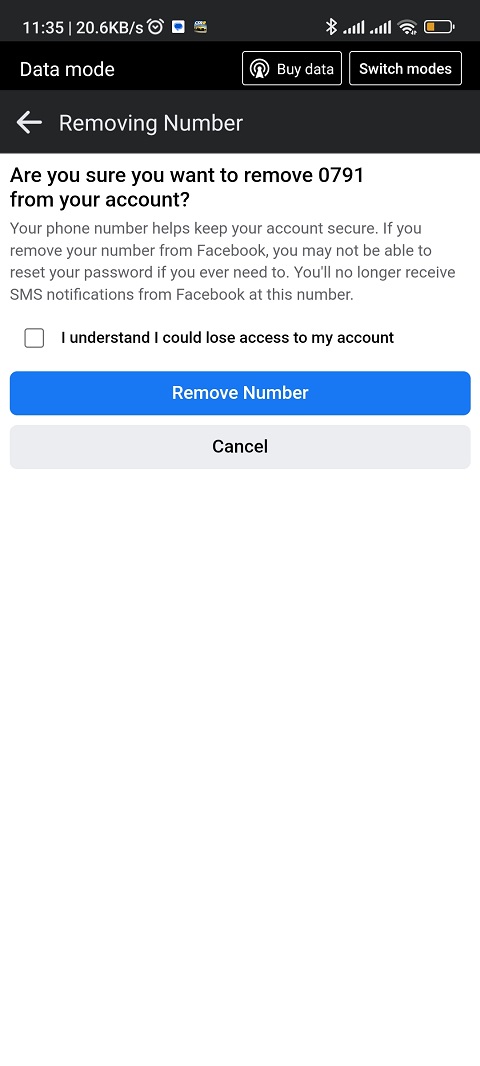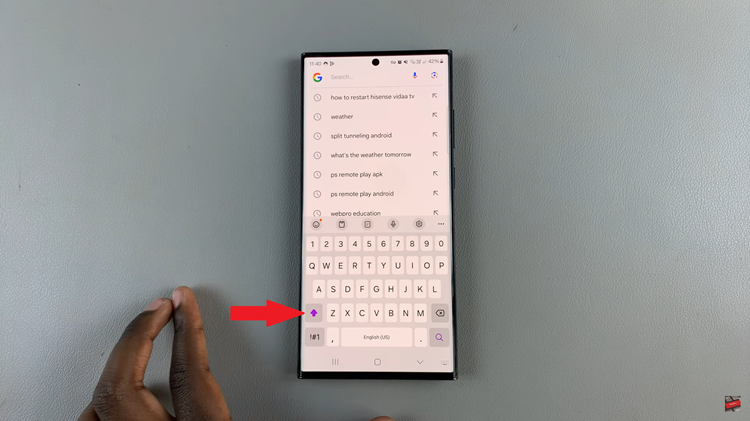Unlocking the full potential of your Samsung Galaxy S24 or S24 Ultra involves harnessing its myriad features, including its ability to serve as a mobile hotspot through USB tethering. This functionality empowers you to share your phone’s internet connection with other devices, whether you’re on the move or need to provide internet access to a laptop or tablet.
In this guide, we’ll dive into the nitty-gritty of activating and deactivating USB tethering on your Samsung Galaxy S24 or S24 Ultra, ensuring you can leverage this capability whenever and wherever you need it, without any fuss.
So, let’s roll up our sleeves and explore how to toggle USB tethering on and off with ease, putting you in control of your connectivity options like a true tech aficionado.
Watch: How To Enable NFC & Contactless Payments On Samsung Galaxy S24
To Turn ON & OFF USB Tethering On Samsung Galaxy S24
Before enabling USB tethering, ensure that your smartphone has an active mobile data connection. USB tethering uses your phone’s data plan to provide internet access to connected devices.
Then, take the USB cable that came with your Samsung Galaxy S24 or S24 Ultra and connect one end to your smartphone’s charging port and the other end to a USB port on your computer or laptop. Following this, access settings from the home screen or the notification panel.
At this point, scroll down and tap on the “Connections” option. This will open a submenu containing various connectivity settings. Then, select “Mobile Tethering & Hotspot” to access the tethering settings.
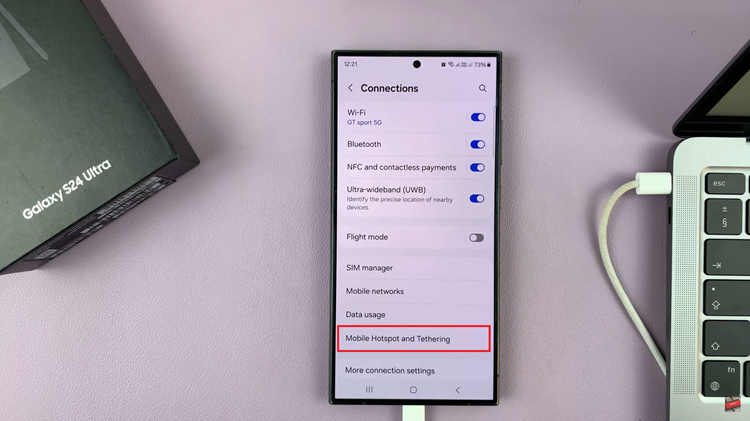
On the Mobile Hotspot and Tethering screen, you’ll see several options for sharing your phone’s internet connection. Tap on the toggle switch next to “USB tethering” to enable it. Subsequently, turn OFF the toggle switch to disable USB Tethering.
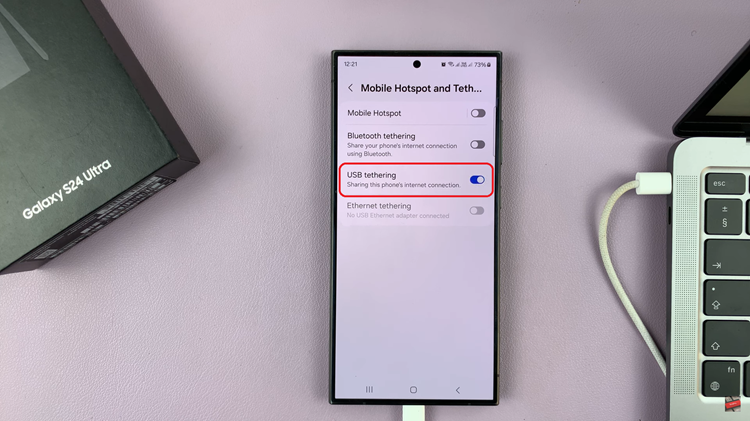
By following these simple steps, you can easily enable and disable USB tethering on your Samsung Galaxy S24 or S24 Ultra whenever you need to share your internet connection with other devices.