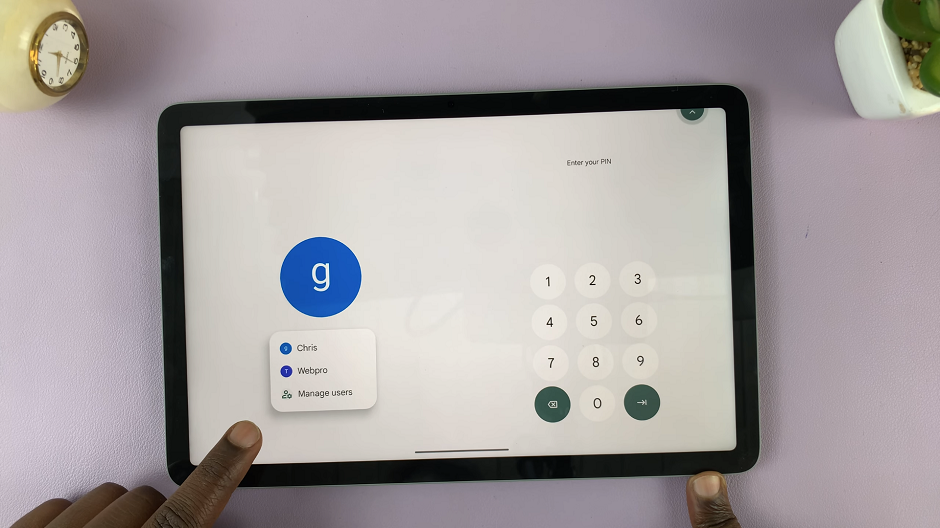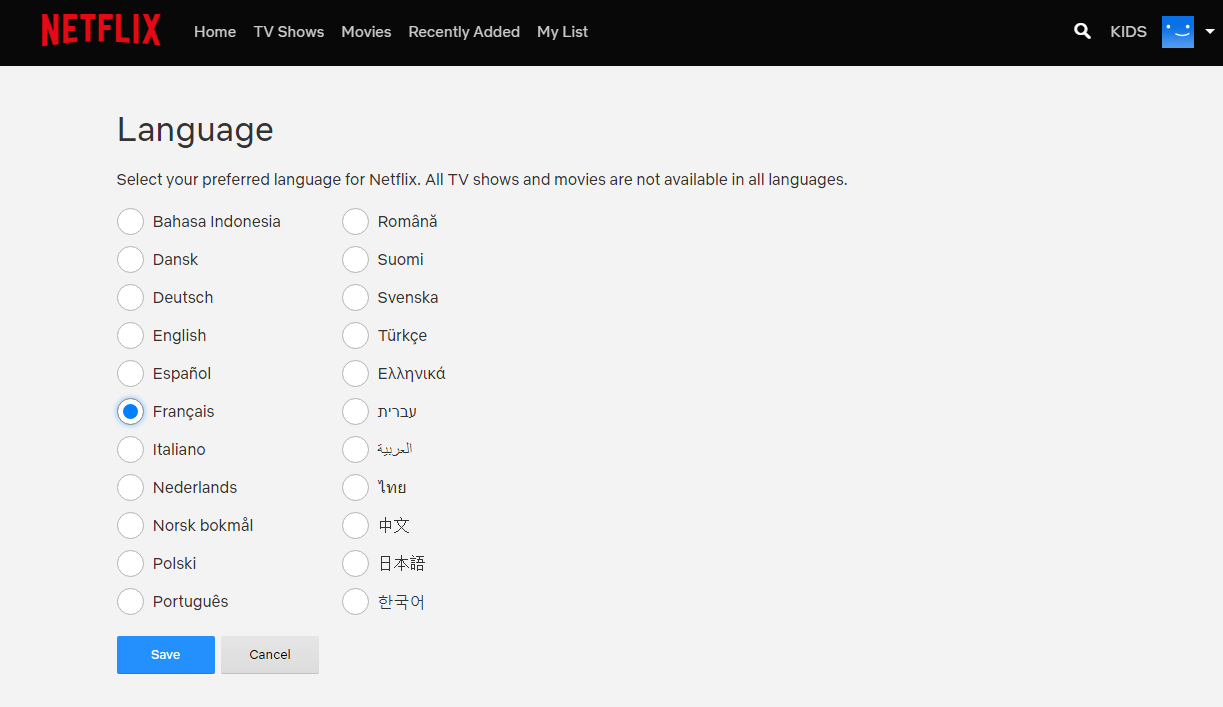So, just how can one turn the Samsung Galaxy S23 lock screen sound on and off? Let me take you though the process on the Galaxy S23 Ultra, but the same instructions will apply on the Samsung Galaxy S23 and S23+ as well.
If you find this sound annoying, or you just want your phone to be quiet when locking or unlocking it, you can turn the Samsung Galaxy S23 lock screen sound on and off. However, you can opt to leave the option on and adjust the volume of the lock screen sound to a higher or lower volume.
The volume change will apply to any other settings under System Sound as well. These include, touch interactions, dialing keypad, Samsung keyboard and charging.
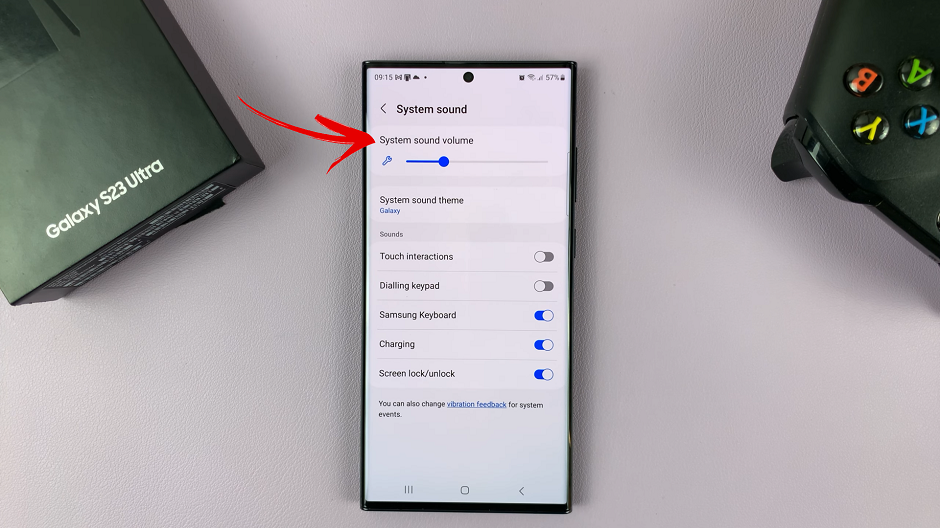
Read: How To Answer and End Calls With Galaxy S23 Physical Buttons
Enable Screen Lock & Unlock Sounds On Galaxy S23
To enable screen lock and unlock sounds, simply go to Settings on your Galaxy S23.
Scroll to find Sounds and Vibration. Select System Sound.
Locate the Screen lock/unlock option. Toggle on the option to enable the screen lock and unlock sounds.
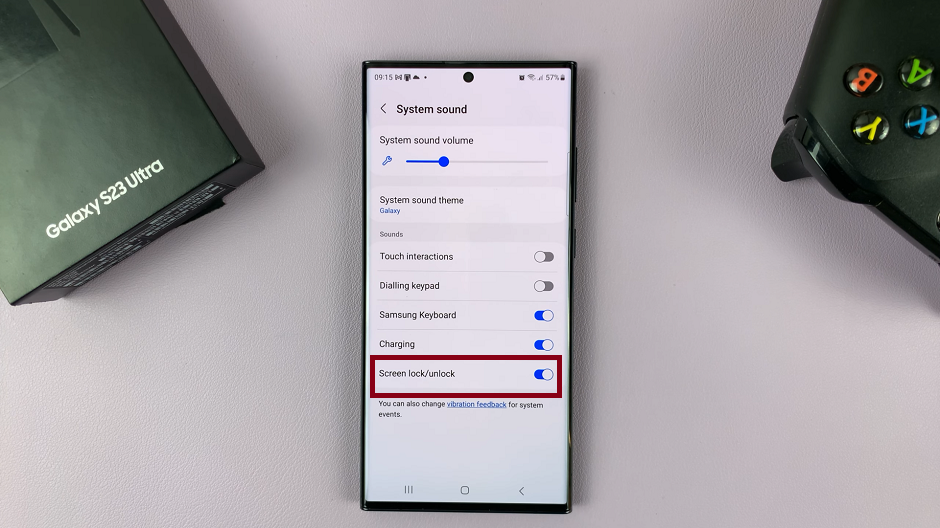
Disable Screen Lock & Unlock Sounds On Galaxy S23
To disable screen lock and unlock sounds, simply go to Settings on your Galaxy S23.
Find Sounds and Vibration and select System Sound.
Under System Sound, locate the Screen lock/unlock option. Toggle off the option to disable the screen lock and unlock sounds.
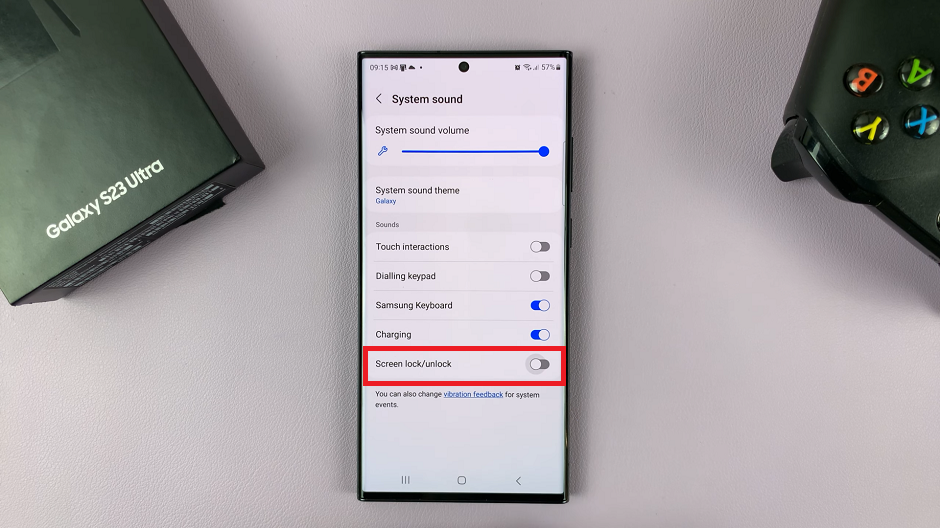
In the System Sound page, you will also have the option to choose the System sound theme that you would want to use for incoming notifications. The Screen lock/unlock sound can be enabled and disabled at will.
Watch: How To Flip To Mute Incoming Calls On Samsung Galaxy A14