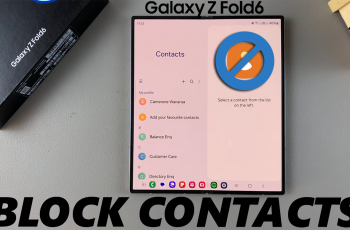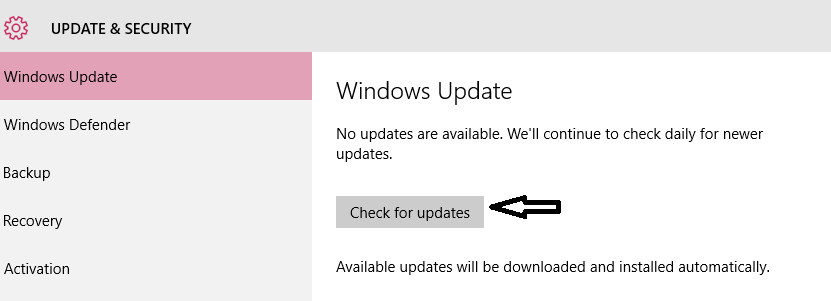In the realm of home entertainment, Samsung Smart TVs stand out for their innovative features and user-friendly interface. Among the multitude of options available to users, managing the screen saver is an essential aspect that enhances both viewing pleasure and energy efficiency.
Whether you’re looking to safeguard your screen or customize your viewing experience, knowing how to toggle the screen saver on and off is key. In this guide, we’ll walk you through the simple steps to master this feature on your Samsung Smart TV.
Why Manage the Screen Saver?
Before delving into the practical steps, it’s important to understand the significance of the screen saver feature on your Samsung Smart TV. The screen saver serves multiple purposes, including:
Preventing Screen Burn-In: Prolonged display of static images can lead to screen burn-in, where certain elements become permanently etched onto the screen. Activating the screen saver helps mitigate this risk by periodically changing the displayed content.
Energy Conservation: When the screen saver activates during periods of inactivity, it reduces power consumption compared to displaying static images continuously. This contributes to both environmental sustainability and cost savings on energy bills.
Customization: By toggling the screen saver on and off, users can tailor their viewing experience to suit their preferences. Whether you prefer a dynamic visual display or a blank screen during idle times, the screen saver settings provide flexibility.
Read: How To Enable HDMI CEC (Anynet+) On Samsung Smart TV
Turn Screen Saver ON/OFF On Samsung Smart TV
To start, go to the home screen of your Samsung Smart TV. If you’re not on the home page, press the home button on the remote control.
Using your remote control, scroll left once to the TV menu. From the TV menu, scroll down to get to Settings. Press OK on the remote to access the Settings menu, then scroll until you get to All Settings.
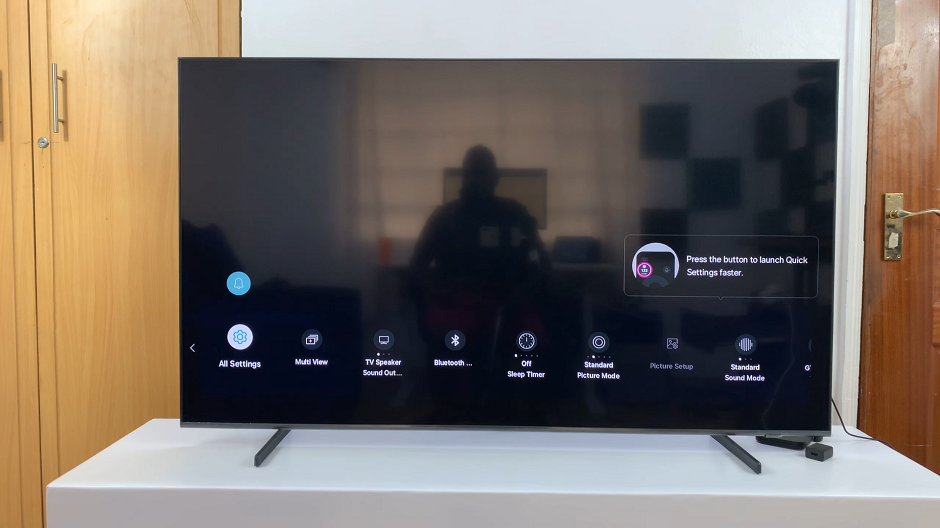
Within the All settings menu, scroll down to General & Privacy. Press OK and scroll down to Power and Energy Saving. Press OK to select.
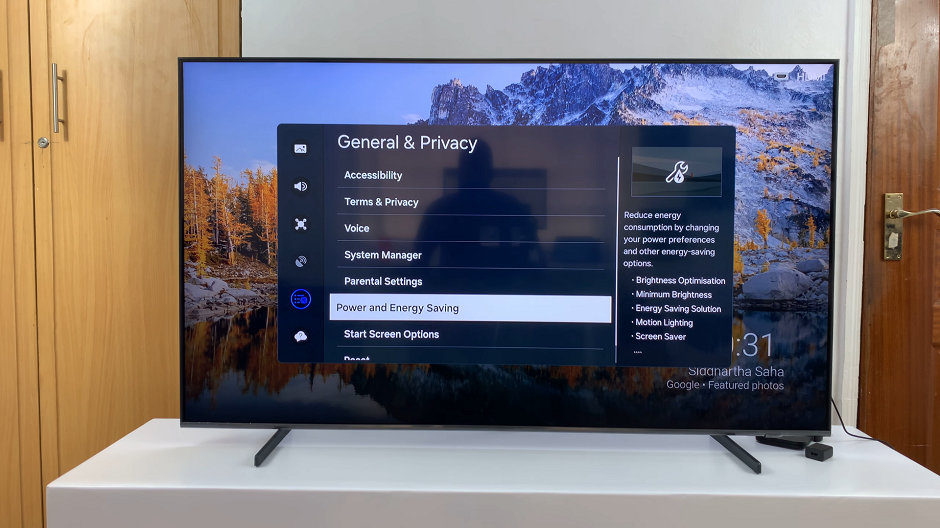
Under Power and Energy Saving, highlight Screen Saver.
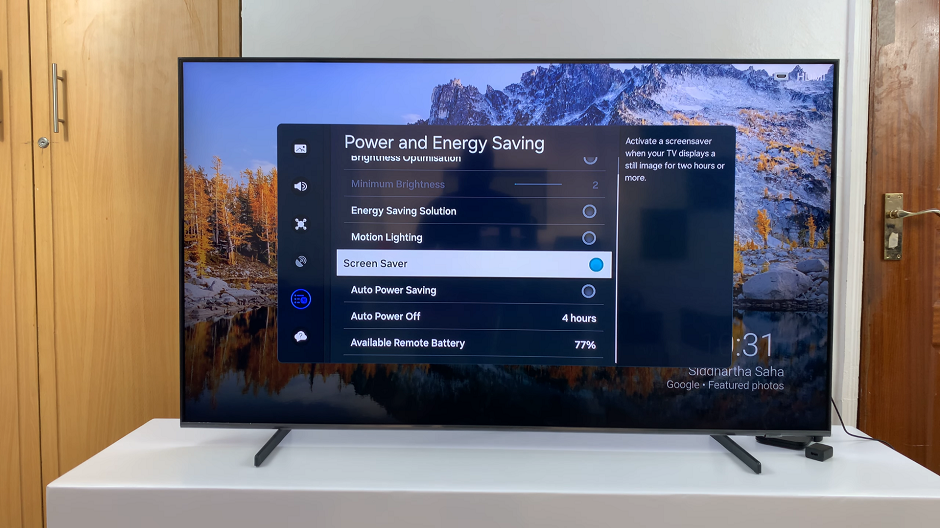
Press OK to enable or disable the screen saver. The Screen Saver is enabled if the radial button next to it turns blue. Otherwise, it is disabled.
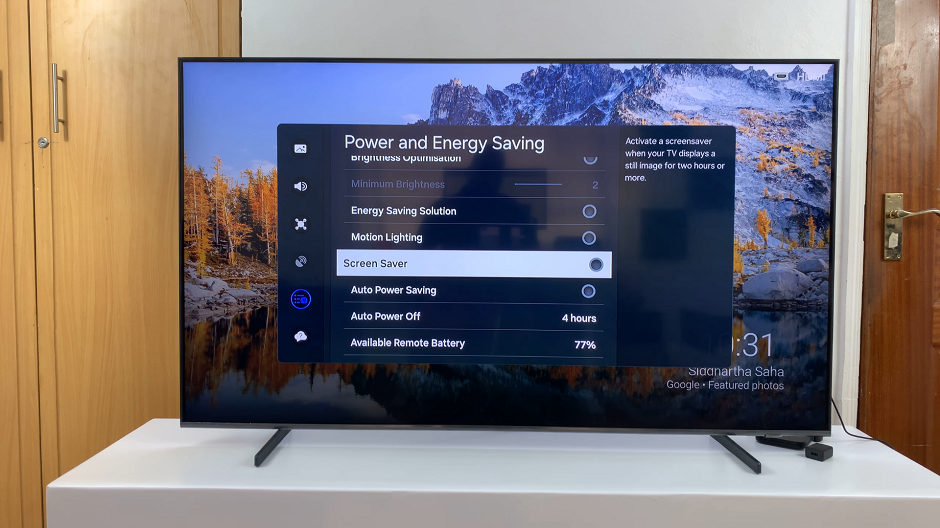
By mastering the art of toggling the screen saver on and off on your Samsung Smart TV, you unlock a world of benefits, including screen protection, energy conservation, and personalized viewing experiences. Whether you’re a casual viewer or a dedicated cinephile, taking control of the screen saver feature ensures that your entertainment hub operates efficiently while delivering an immersive visual experience.
Next time you settle in for a movie night or a marathon of your favorite TV series, rest assured that your Samsung Smart TV is equipped with the tools to optimize your viewing pleasure. With a few simple adjustments to the screen saver settings, you can enjoy uninterrupted entertainment while safeguarding your investment for years to come.