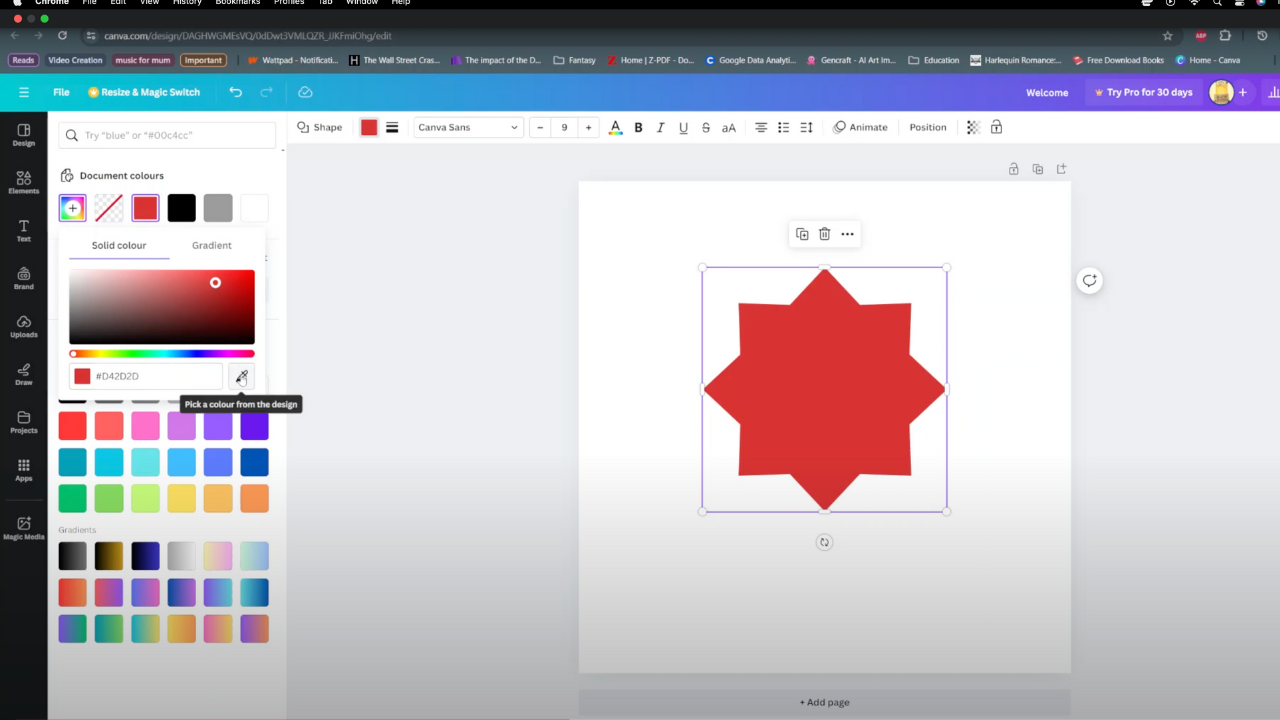Modern devices are designed to help us manage our digital lives efficiently, and the iPad is no exception. One of its handy features is Silent Mode, which allows you to mute notifications and alerts.
This can be particularly useful in meetings, during classes, or when you just need some quiet time. In this guide, we’ll walk you through the simple steps to turn Silent Mode ON/OFF on your iPad.
Silent Mode is essential for various situations where you need to keep your environment noise-free. Here are a few scenarios where Silent Mode is beneficial:
Meetings and Conferences: Avoid interruptions during professional settings.
Classes and Libraries: Maintain a quiet atmosphere conducive to learning.
Bedtime: Ensure a peaceful night’s sleep without being disturbed by notifications.
Movies and Theatre: Enjoy entertainment without distracting others.
Read: How To Add Screen Lock Passcode On iPad
Turn Silent Mode ON
The Control Center on your iPad is a quick-access panel for various settings and features, including Silent Mode. Here’s how to use it:
Swipe down from the top-right corner of the screen to open the Control Center.
Look for the bell icon, which represents Silent Mode. Tap the bell icon to turn on Silent Mode.
The icon will change appearance to indicate that Silent Mode is active. You will also see the Silent Mode: On notification.
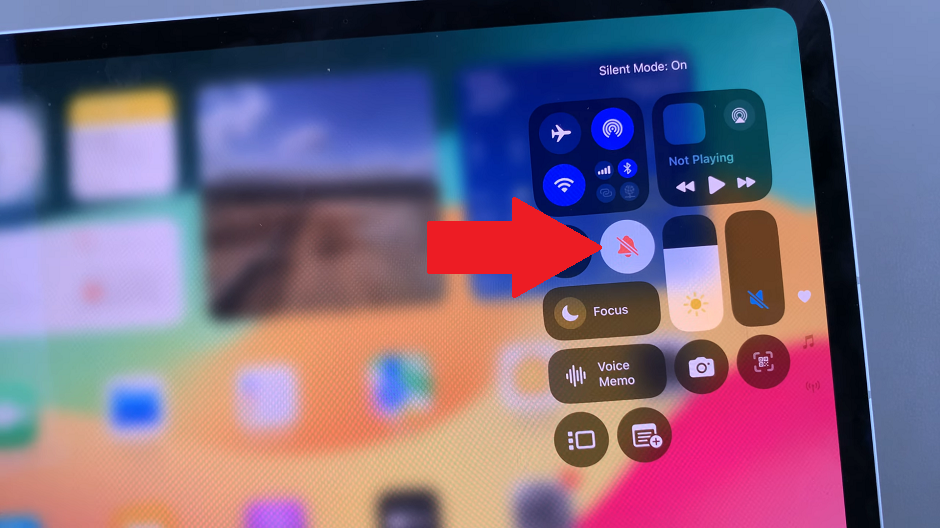
Turn Silent Mode OFF On iPad
Swipe down from the top-right corner of the screen to open the Control Center.
Look for the bell icon, which represents Silent Mode. It should be red with a diagonal line over it. Tap the bell icon again.
The icon will revert to its original state, indicating that Silent Mode is off. You will also see the Silent Mode: Off notification.
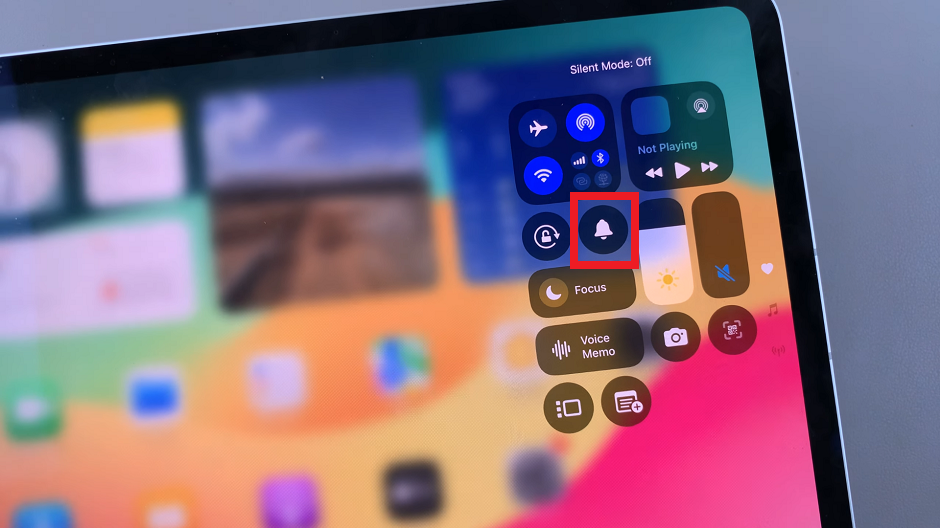
Managing Notifications Effectively
Even with Silent Mode, it’s important to manage your notifications to prevent unnecessary distractions:
Customize Notification Settings
Go to Settings –> Notifications. Select the apps for which you want to adjust notification preferences. Customize alert styles, sounds, and other options as needed.
Use Do Not Disturb
For more control over when you receive notifications, use the Do Not Disturb feature. Go to Settings –> Do Not Disturb and schedule times when you want to silence notifications.
Focus Mode
Use Focus mode to customize settings based on your current activity (e.g., work, personal time). Access Settings –> Focus to set up different profiles and rules.
Mastering Silent Mode on your iPad is a small but powerful way to control your device’s notifications and maintain a peaceful environment when needed. Whether you’re in a meeting, trying to focus, or simply relaxing, Silent Mode ensures that your iPad remains unobtrusive. Remember, you can always tailor your notification settings further to suit your preferences and lifestyle.
Watch: iOS 18: How To Use Any Emoji In Messages Tap Backs On iPhone