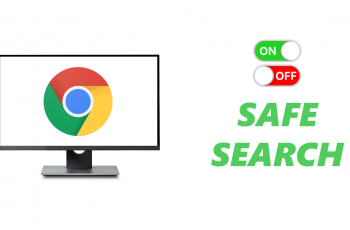In a fast-moving world, handling screen time and work-life balance can be challenging. Now, the new Samsung Galaxy Z Fold 6 gives you an enhanced way of taking control of your device usage with its sleek technology and multifunctional features through Sleep Mode.
Setting Sleep Mode to turn on and off automatically has colossal potential for positive change in one’s daily activities. Just think of a device that goes into sleep mode the very moment that you go to bed, allowing notifications to come in at a highly minimized level and ensuring minimum distraction, before going back automatically to its usual state when you rise the next morning.
This is the step-by-step guide to take you through setting up your Samsung Galaxy Z Fold 6 so that the Sleep Mode will turn on and off according to the schedule you set.
Watch: How To Update Samsung Galaxy Z Fold 6
Turn Sleep Mode ON/OFF Automatically On Samsung Galaxy Z Fold 6
Begin by unlocking your Galaxy Z Fold 6 and access the home page. From here, locate the Settings app from the home screen or app drawer (denoted by a cogwheel icon). Tap on it to proceed. Then, scroll down and select “Modes & Routines.”
At this point, find “Sleep” and tap on it to proceed. Here, find and tap on the “Turn ON Automatically” option.
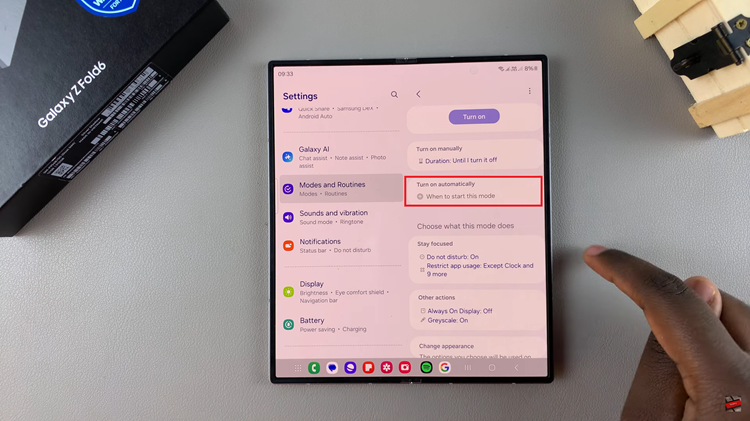
Following this, find the “Set Schedule” option. Tap on it and customize the start and end time of sleep mode, then select “Save” to apply the changes.
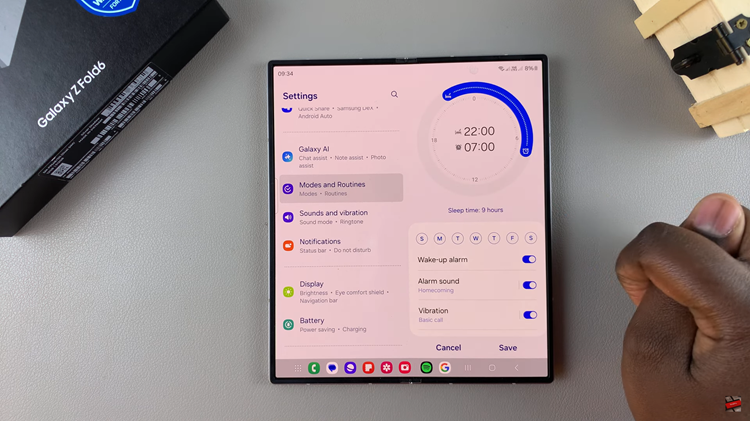
In addition, you can add conditions that will be in effect whenever sleep mode is enabled. Tap on the “Add Conditions” option and customize it to your preferences. Afterward, tap on “Done” and the changes will be applied.
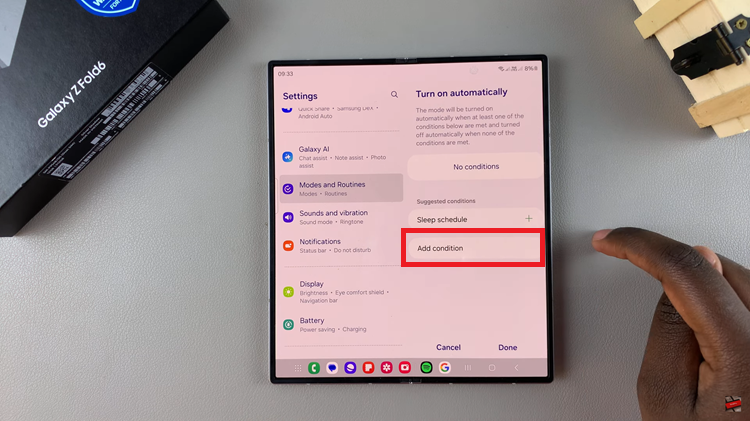
By following the steps above, you can turn sleep mode on/off automatically on Galaxy Z Fold 6. Enhance your device’s power efficiency band to ensure you’re not disturbed during your rest periods.
Read: How To Change Roaming Clock Region & Time Zone On Samsung Galaxy Z Fold 6