Whether you want to extend your phone’s battery life or simply customize power settings to suit your preferences, understanding how to turn Standby Mode on/off on the iPhone 15 and 15 Pro is essential. In this guide, we’ll walk you through the steps to do just that.
Standby Mode is a crucial feature on the iPhone 15 and iPhone 15 Pro, designed to help optimize battery life by conserving power when your device is not in active use.
These instructions will apply to the iPhone 5 Pro Max as well.
Read this: How To Disable Grayscale In Sleep Mode On Samsung Galaxy A14
Turn Standby Mode ON On iPhone 15 & iPhone 15 Pro
Begin by unlocking your iPhone 15, iPhone 15 Pro or iPhone 15 Pro Max, taking you to the home screen.
Locate and tap on the Settings app. It’s represented by a gear icon and is usually found on the home screen or within the App Library.
Scroll down the list of options until you find StandBy. Tap on it to access StandBy-related settings.
In the StandBy settings, locate for Standby toggle button. The toggle switch allows you to turn Standby Mode on or off. Slide it to the right to enable Standby Mode.
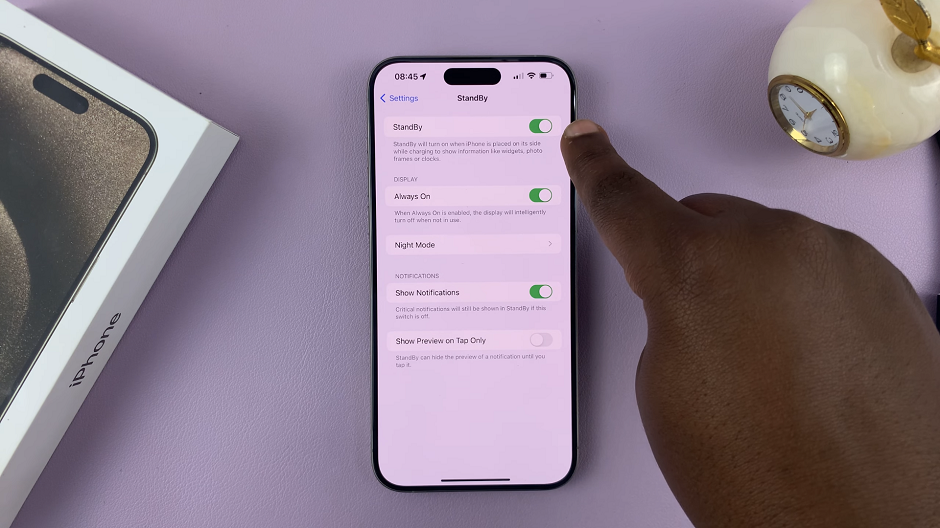
With StandBy enabled, you have more options to customize that appear.
Turn Standby Mode OFF
If you wish to turn Standby Mode off, follow the same steps to access the Standby Mode settings.
Simply slide the toggle switch to the left to disable Standby Mode.
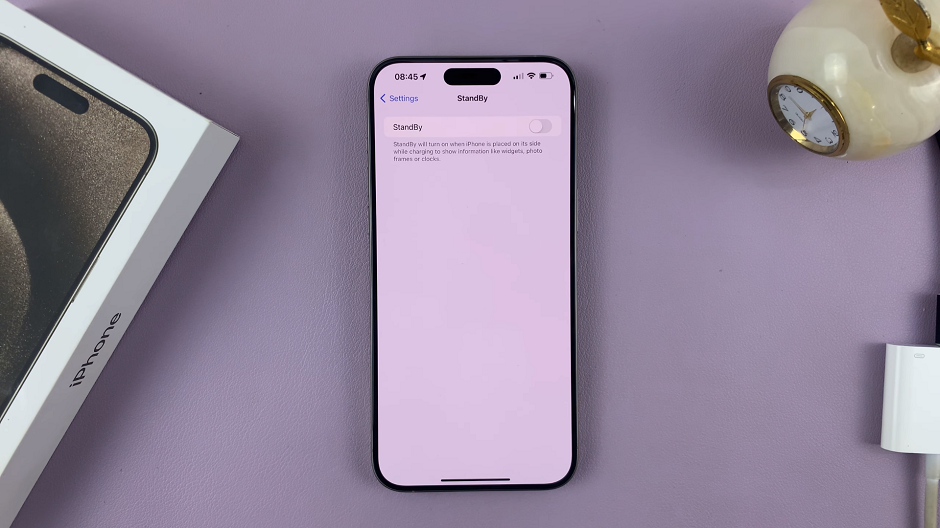
Tips for Using Standby Mode Effectively
Nighttime Usage: Standby Mode can be particularly useful during the night when you’re not actively using your phone. Enabling it before bedtime can significantly extend your battery life.
Optimize Notifications: Adjust your notification settings to prevent unnecessary alerts during Standby Mode, further conserving battery.
Regular Charging: Although Standby Mode helps conserve power, it’s important to regularly charge your device to maintain optimal battery health.
Update Software: Keeping your iPhone’s software up-to-date ensures you benefit from the latest battery optimization features.
Monitor Battery Usage: Check the battery usage statistics in your settings to identify any apps consuming excessive power. This information can help you make adjustments for improved efficiency.
By following these steps and tips, you can effectively manage Standby Mode on your iPhone 15 or iPhone 15 Pro, helping you get the most out of your device’s battery life.
Also Watch: How To Turn Fingerprint ON / OFF On Samsung Galaxy A14

