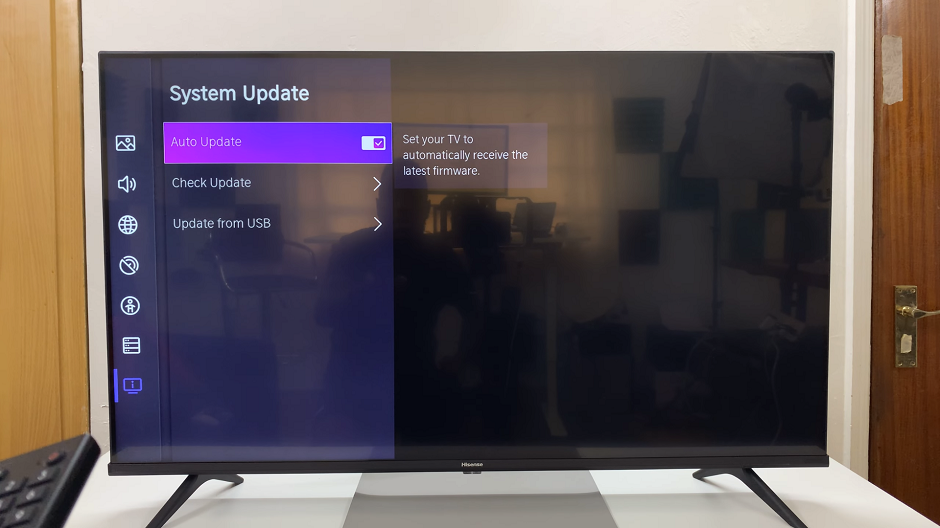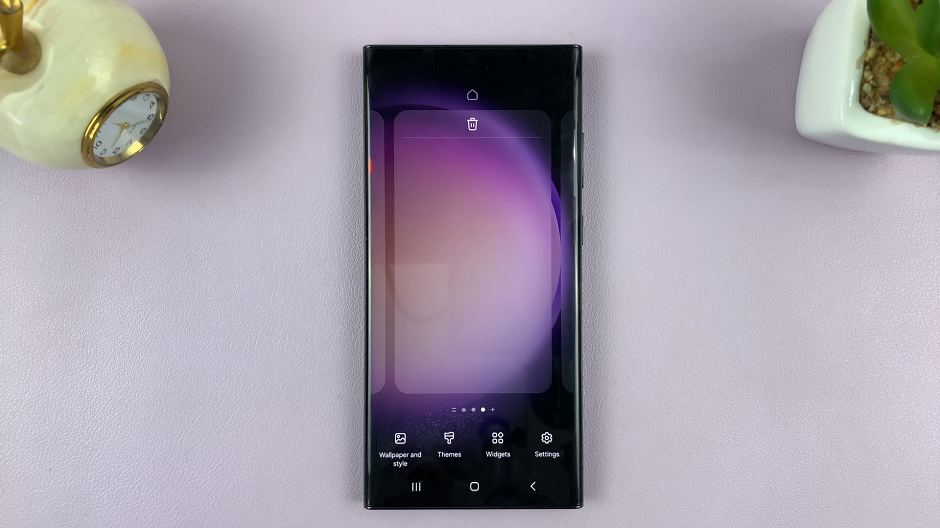The Samsung Galaxy S23 is a powerhouse of a smartphone, packed with features that cater to your every need. Among these features is the ability to suggest stickers while you type, adding a touch of fun and creativity to your messages.
Whether you want to express yourself with emojis or bring your words to life with stickers, this feature can enhance your typing experience.
In this article, we’ll guide you through a step-by-step process on how to turn “Suggest Stickers On & Off” while typing on your Samsung Galaxy S23.
Also Read: How To Turn ‘Offer to Save Passwords’ On & Off In Google Password Manager On Galaxy S23
How To Turn Suggest Stickers On & Off While Typing On Samsung Galaxy S23
Begin by accessing the “Settings” app, which is represented by a gear-shaped icon. Within the Settings menu, scroll down and tap on the option “General Management.” Under the General Management section, look for “Samsung Keyboard Settings” and select it.
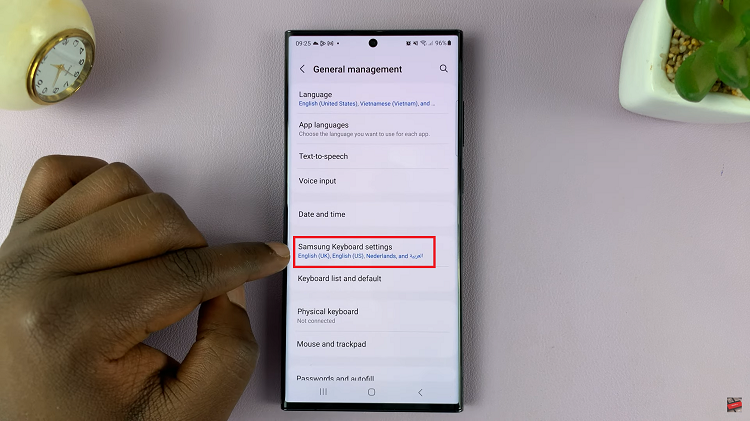
In the Samsung Keyboard Settings, you will find an array of options to customize your typing experience. Among these options, you should see “Suggest Stickers While Typing.” To enable Suggest Stickers While Typing, simply tap on the toggle switch next to it. Once it turns blue, the feature is activated.
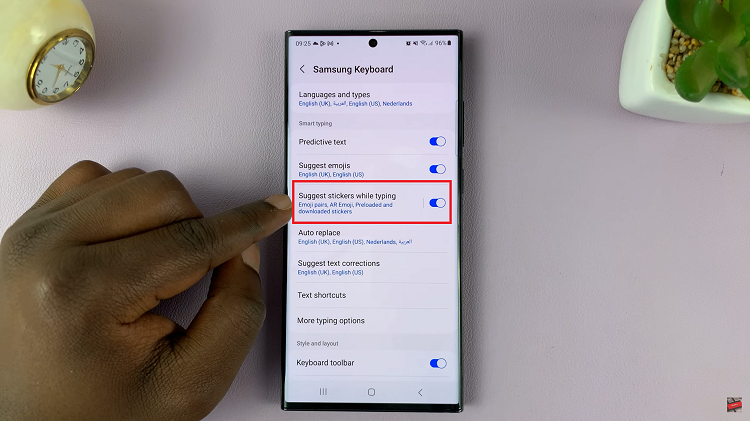
If you wish to disable a specific sticker source, go to your Samsung Keyboard Settings. Find “Suggest Stickers” and tap on it. You will see a list of sticker sources. To disable a particular source, simply tap on the toggle switch next to it. This will prevent stickers from that source from being suggested while typing.
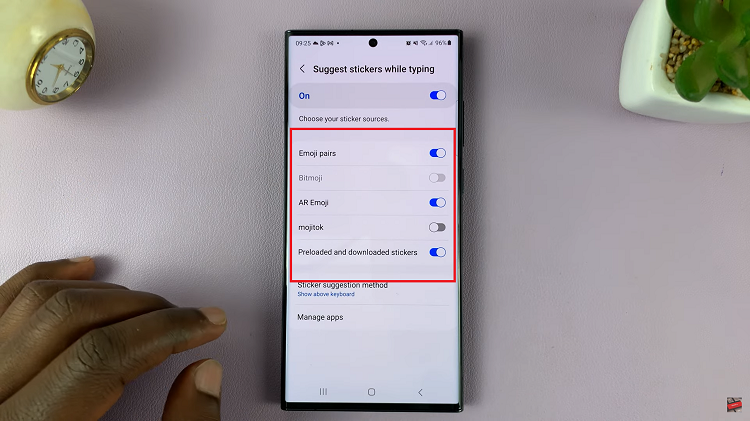
To disable all Suggest Stickers While Typing, tap on the toggle switch next to it. It should turn gray or move to the “off” position, indicating that the feature is now deactivated.
Watch: How To Enable Voice Input Speech To Text On Keyboard On Samsung Galaxy S23 S23+ S23 Ultra