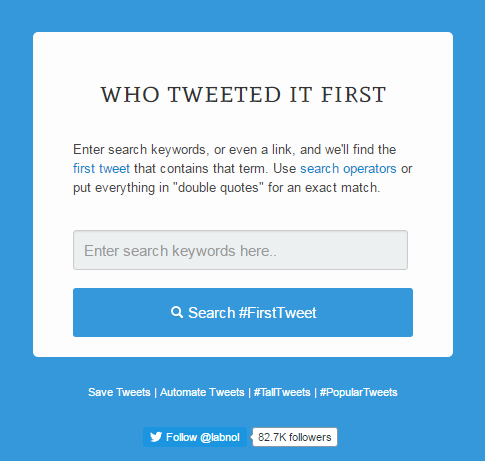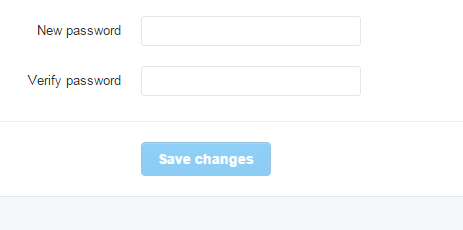Each Twitter account is associated with one email address. The email associated with your Twitter account is used by Twitter to verify your identity and send you important notifications on the security of your account.
You can also use your Twitter email address to get notifications of the Twitter activities you choose to get notifications for.
You can change the email address associated with your Twitter account at any time. You can only change it to another email address that you own.
Sign in to your Twitter account on www.twitter.com Then navigate to your settings page. You should see the email address you are currently using in the Email address box.
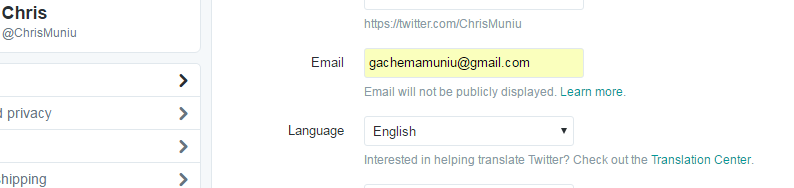
Simply enter the new email address you want to use on your Twitter account in the email address box. Click Save at the bottom of the page and your e-mail should be changed.
A confirmation email will be sent to the new address. Open the email and click on the verification link inside for this process to be complete. Then you’ll have a new Twitter email address
From Your Android / Apple Device:
If you use Twitter on your mobile device, you’re probably using the app. Launch the app and sign in to your account. Tap on the Twitter menu in the upper right side then select ‘Settings’. On the settings page, tap on ‘Account’.
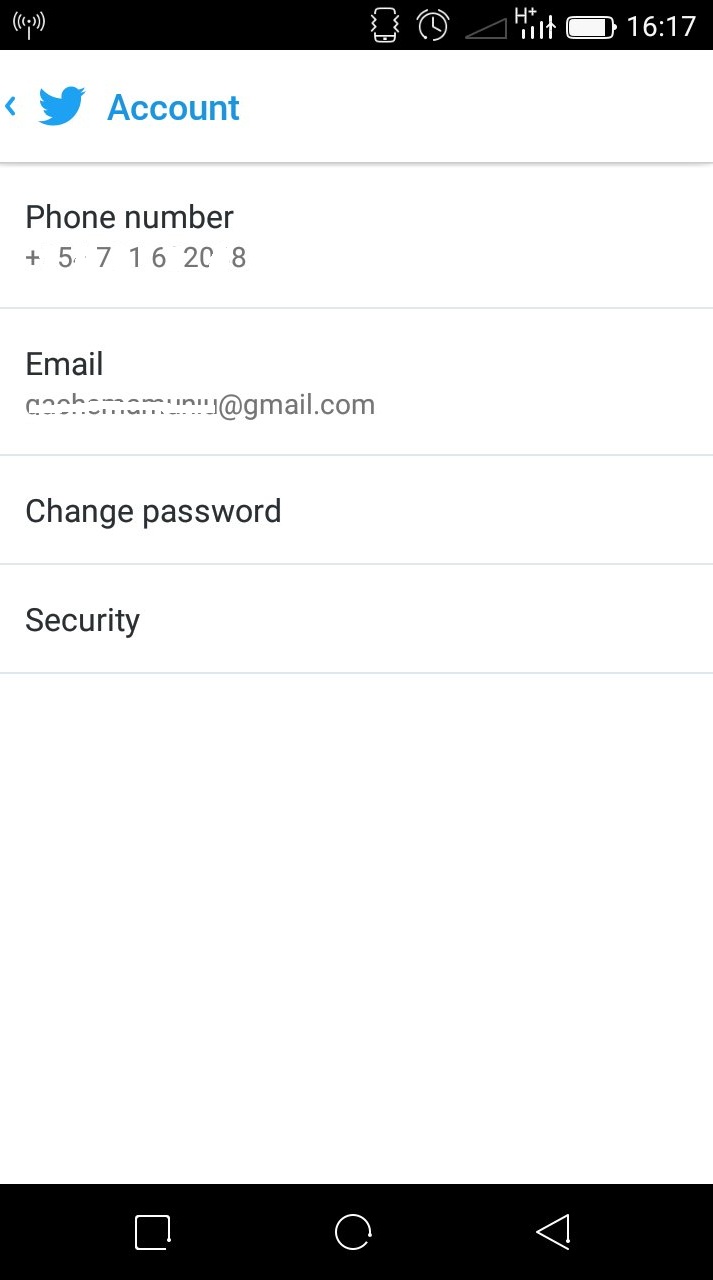
You should see a list of Twitter account settings including ‘Email address’. Tap on it and then change it to the new email address. Just like in the PC, a confirmation email will be sent to the new address. Find the email and click on the verification link inside to complete the process.