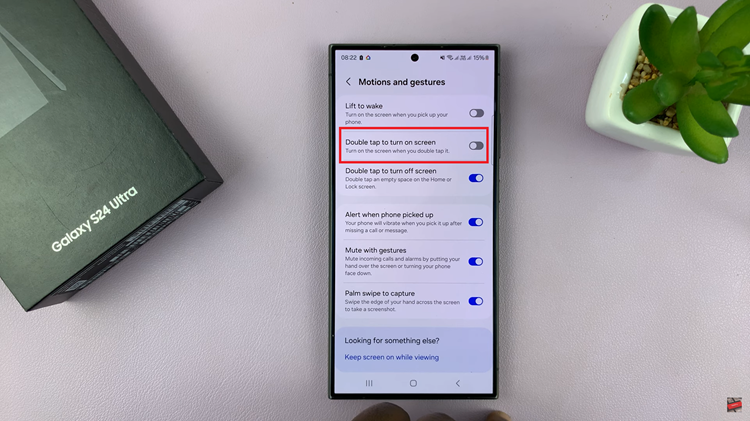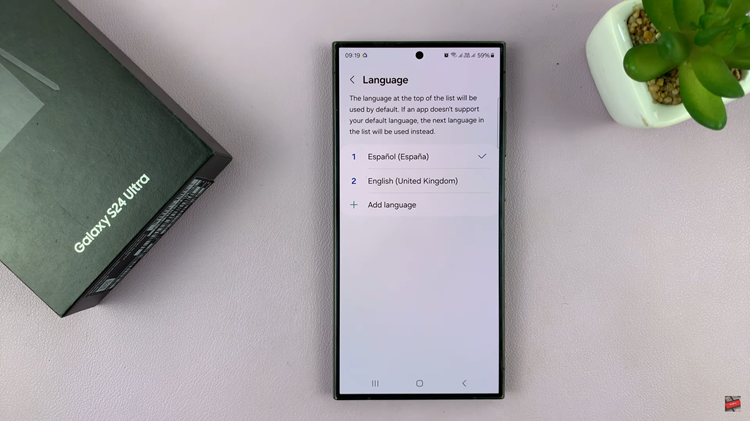Typing the degree symbol (°) in Windows is a common task that often leaves users searching for a quick and effective solution. Whether you’re documenting weather conditions, discussing angles in mathematics, or writing about scientific measurements, knowing how to effortlessly insert this symbol can save you time and enhance your communication.
Windows offers a way to type the degree symbol, each suited to different needs and preferences. By mastering these techniques, you can seamlessly add the degree symbol to any document, email, or application without breaking your workflow.
In this guide, you’ll discover practical steps to type the degree symbol using keyboard shortcuts. Let’s dive into and empower your typing with the ability to insert the degree symbol wherever you need it.
Watch: How To Type Euro € Symbol In Windows
Type Degree ° Symbol Anywhere In Windows
Firstly, open the application where you want to insert the symbol. This could be any text field, such as a document in Microsoft Word, a message in Microsoft Teams, or a post on social media.
At this point, use the following keyboard shortcut to access the emoji panel: On Windows 10 and 11, press the “Windows key + . (period)” or “Windows key + ; (semicolon)”. This combination will bring up the emoji panel, allowing you to select from a wide range of emojis.
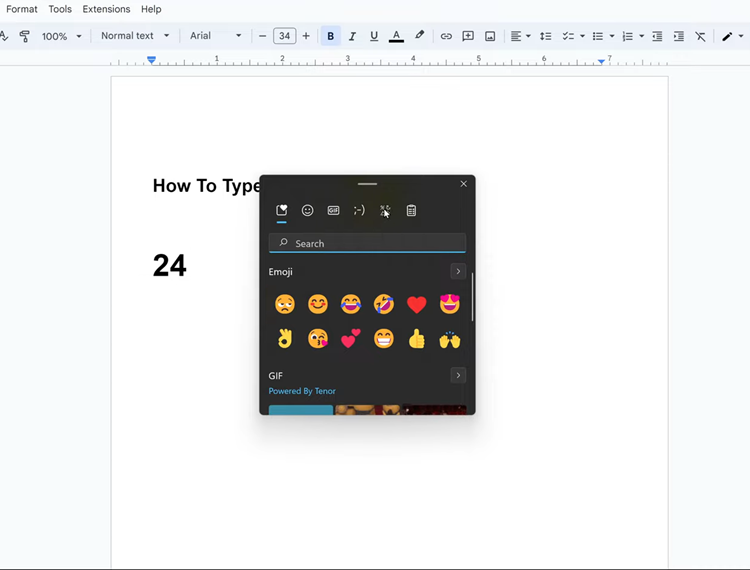
Following this, find the “Symbols” category and click on it to access the symbols. Then, scroll through and locate the degree symbol. Alternatively, you can also find it in the “General Punctuation” section.
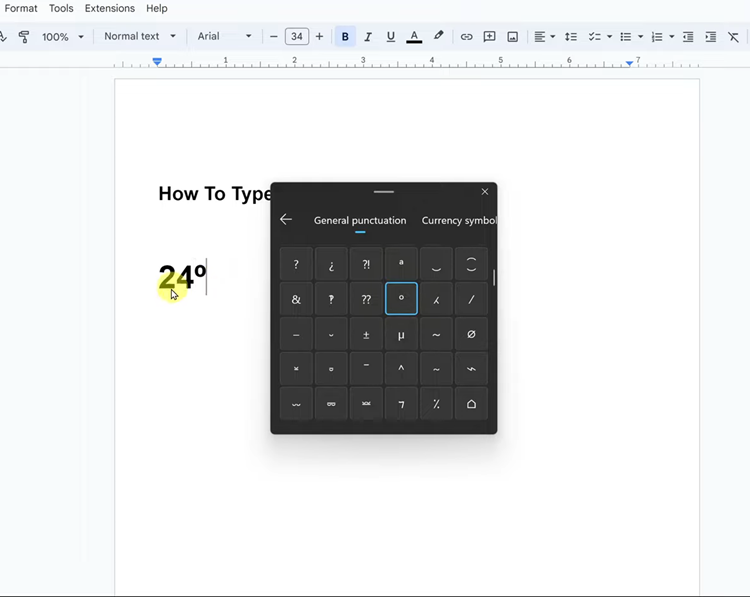
After finding the symbol, click on it to insert it into your text field. Alternatively, you can navigate using the arrow keys and press Enter to select the symbol. Once inserted, you can close the symbols panel by pressing the Esc key or simply clicking outside the panel.
In conclusion, inserting the degree symbol in Windows is straightforward once you know the right keyboard shortcuts. By following the steps above, you can type the degree ° symbol anywhere on your Windows device.