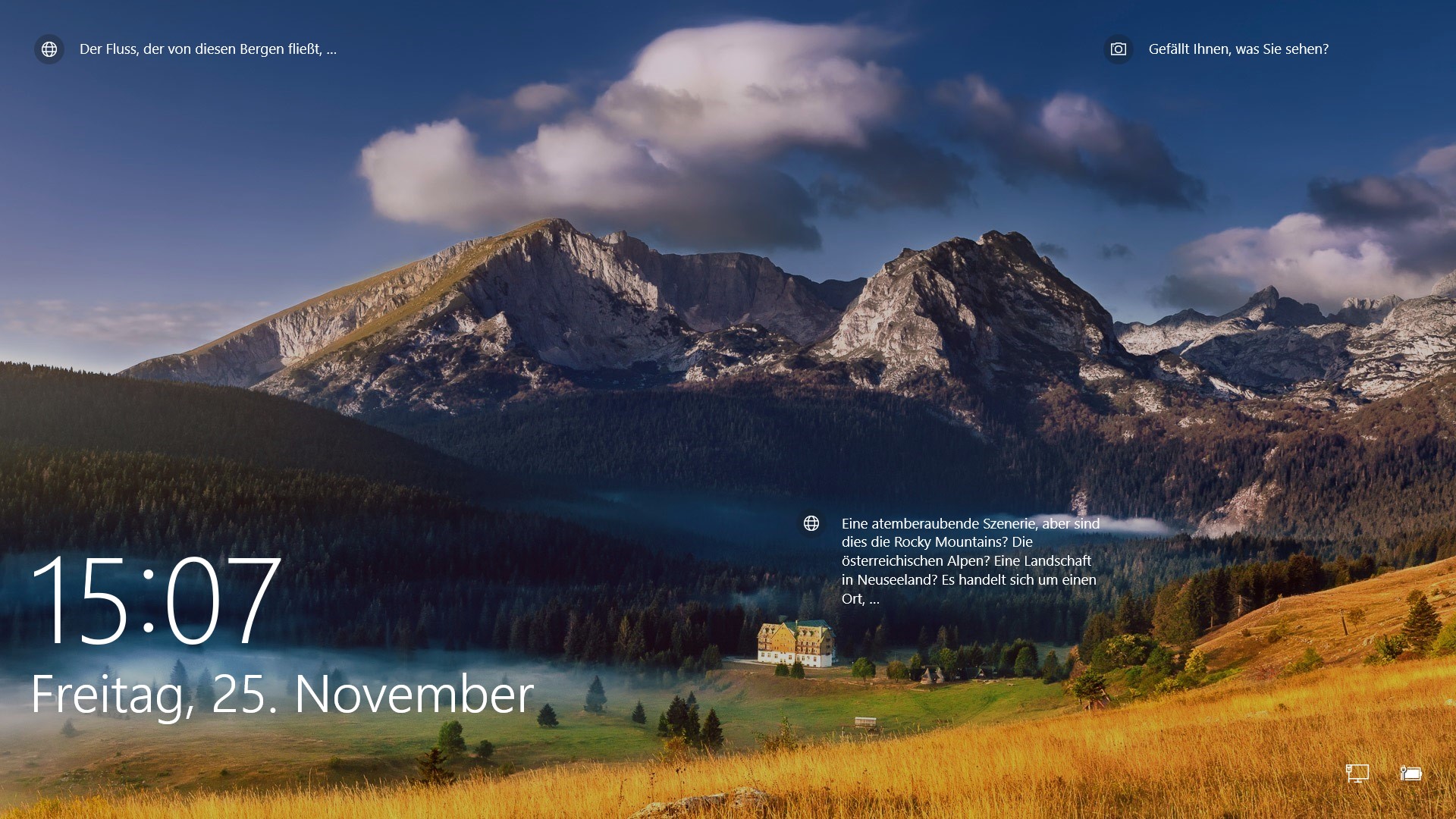In today’s interconnected world, where borders blur and transactions span continents, the Euro symbol (€) stands as a beacon of financial unity across much of Europe. However, for Windows users navigating through documents, emails, or spreadsheets, summoning this essential currency symbol might initially seem like a cryptic puzzle. Fear not, as mastering the art of typing the Euro symbol in Windows is simpler than you might think.
From leveraging keyboard shortcuts, Windows offers an array of methods to seamlessly incorporate the Euro symbol into your digital endeavors. In this guide, we’ll walk you through the steps to effortlessly type the Euro symbol in any Windows application.
So, prepare to embark on a journey of discovery as we unravel the mysteries behind typing the Euro symbol on your Windows platform with precision and ease.
Watch: How To Type Roman Numbers In Microsoft Word
Type Euro € Symbol In Windows
Firstly, open the application where you want to insert the euro symbol. This could be any text field, such as a document in Microsoft Word, a message in Microsoft Teams, or a post on social media.
At this point, use the following keyboard shortcut to access the emoji keyboard: On Windows 10 and 11, press the “Windows key + . (period)” or “Windows key + ; (semicolon)”. This combination will bring up the emoji panel, allowing you to select from a wide range of emojis.
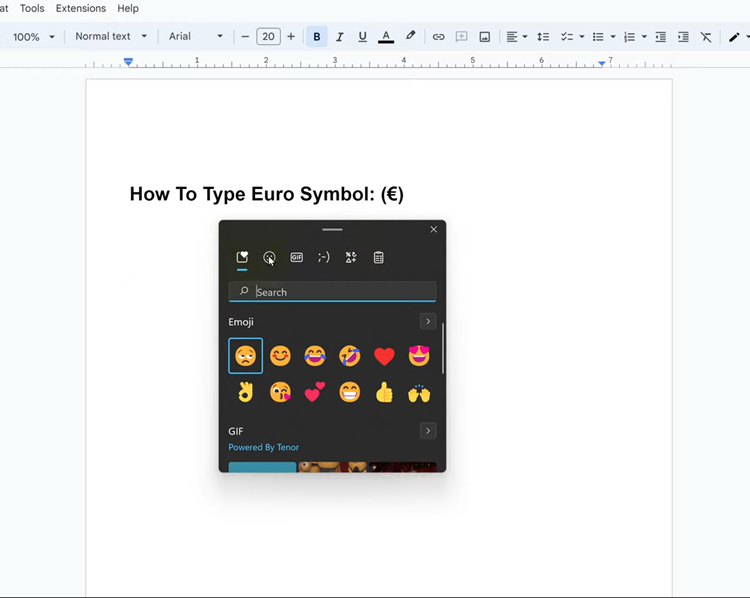
Following this, find the “Symbols” category and click on it to access the symbols. Then, scroll through and locate the euro symbol. You can also find it in the “Currency Symbols” section.
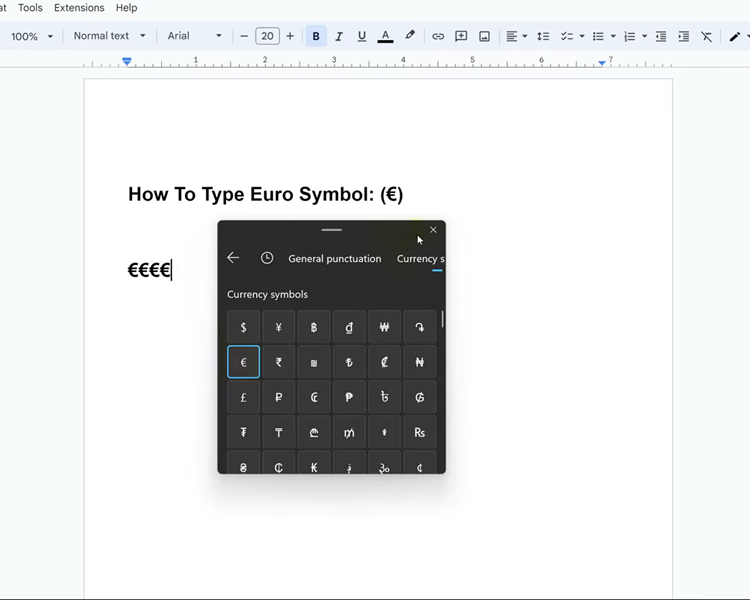
After finding the symbol, click on it to insert it into your text field. Alternatively, you can navigate using the arrow keys and press Enter to select the symbol. Once inserted, you can close the symbols panel by pressing the Esc key or simply clicking outside the panel.
With this method, you can effortlessly type the Euro € symbol on your Windows computer, no matter what application you’re using.