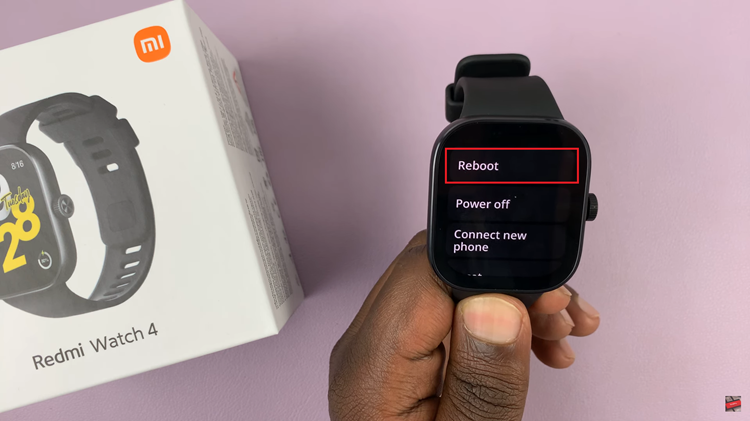In the fast-paced world of digital communication, how we express ourselves through text has evolved. Whether we’re conveying urgency, expressing excitement, or simply emphasizing a point, how we format our words matters. One formatting option that often comes into play is typing in all caps.
Imagine needing to emphasize a crucial detail in a text message, compose an urgent email, or make a bold statement on social media. Knowing how to type in all caps on your Android phone can be a valuable skill in these situations. However, navigating the various methods and keyboard layouts can sometimes feel like a daunting task.
Fear not! In this guide, we will delve into the steps to type in all caps on your Android phone, providing you with step-by-step instructions and valuable tips to master this formatting technique with ease.
Watch: How To Enable WiFi On Samsung Smart TV
To Type In All Caps On Android Phone
Begin by navigating to the app or platform where you want to type in all caps on your Android phone. This could be a messaging app, email client, social media platform, or any other text input field.
Once you’ve opened the desired app or platform, tap on the text input field to activate the keyboard. To activate the caps lock, locate the shift key on your Android keyboard. It’s usually denoted by an upward arrow (^) or the word “Shift.” Tap the shift key twice to enable caps lock mode.
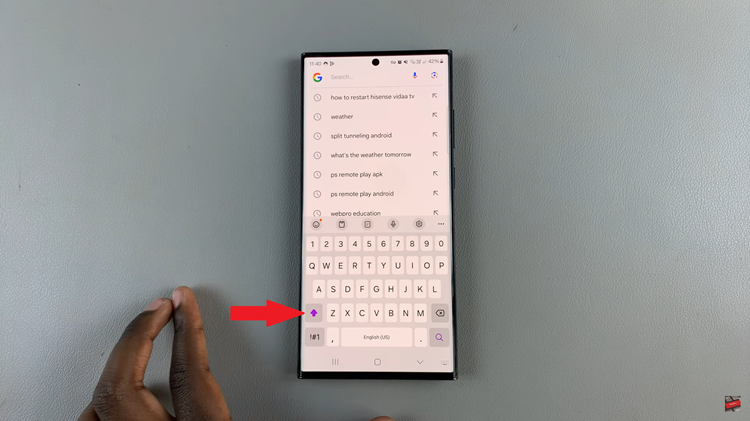
With caps lock activated, start typing your message. All letters you type will automatically be in uppercase. Once you’ve finished typing in all caps, it’s essential to deactivate the caps lock. To do this, tap the shift key again.
By following these detailed steps, you can effortlessly emphasize words or phrases, convey urgency, or make a bold statement in your digital communications.
Read: How To Enable & Disable ‘Touch Screen To Wake Screen’ On Samsung Galaxy Fit 3