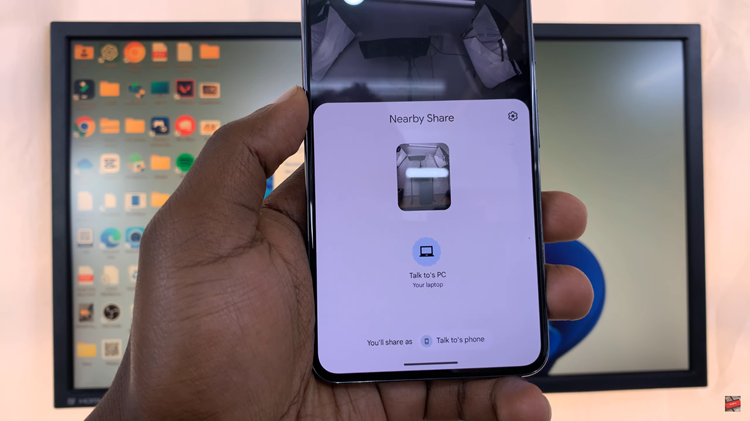In today’s digital age, knowing how to effectively utilize your iPad can greatly enhance your productivity, especially when it comes to typing.
Whether you’re drafting an important email, creating a document, or simply want to emphasize a point, knowing how to type in all caps on your iPad can be a useful skill.
In this article, we’ll explore different methods to achieve this effortlessly.
Watch: How To Connect M4 iPad Pro To External Monitor (Desktop Set Up)
Type In All Caps On iPad
To type in all caps, you can employ two methods. You can use the Shift key or simply use the Caps Lock key.
Using the Shift Key
Begin by opening any app where you can type text, such as Notes or Mail. By default, the keyboard on your iPad displays lowercase letters.
Tap the Shift key located on the left side of the keyboard. This activates the shift key, which will change the keyboard to uppercase letters.
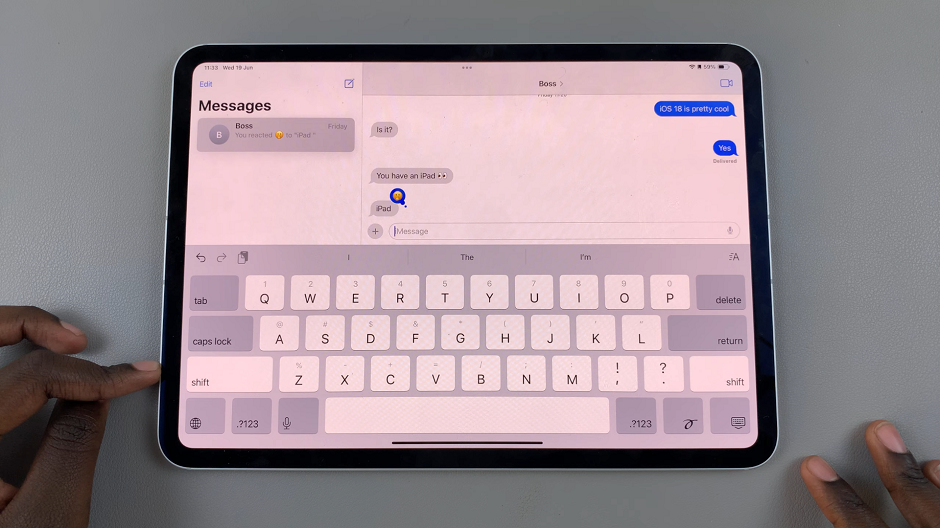
To lock the keyboard in caps lock, double-tap the shift key or simply press and hold on it as you type.

With the shift key activated, simply start typing. All letters you type will appear in uppercase.
To return to lowercase letters, tap the shift key again or simply tap the shift key after typing your uppercase text.
Using Caps Lock
Similar to a traditional keyboard, the iPad also allows you to lock the keyboard in uppercase mode.
Tap on the Caps Lock key on the keyboard. When caps lock is on, the key will change to a darker shade to indicate it’s locked.
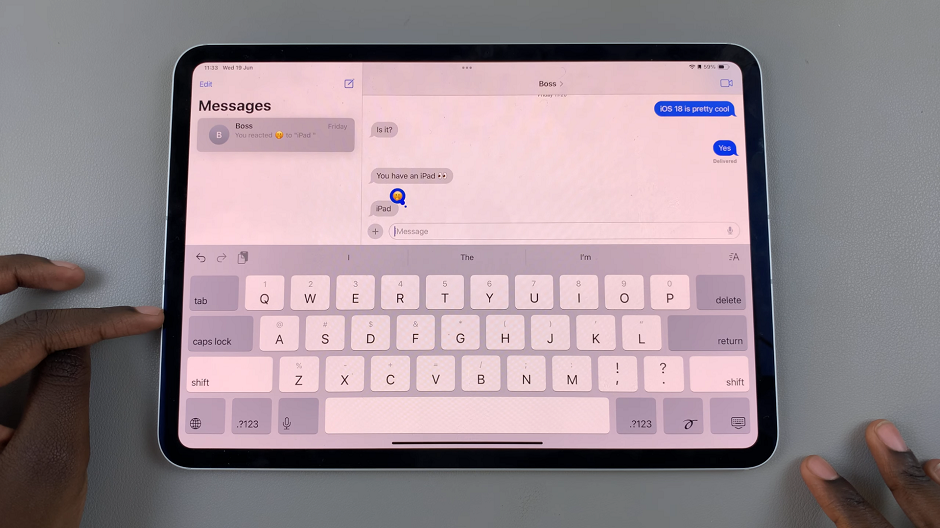
Once caps lock is enabled, every letter you type will be in uppercase until you turn off caps lock.
To turn off caps lock, tap the Caps Lock key once again. It will return to its original color, indicating that caps lock is no longer active.
If you don’t see the Caps Lock key on your keyboard, you can add it via Settings. Simply open the Settings app and tap on General in the left-hand side panel.
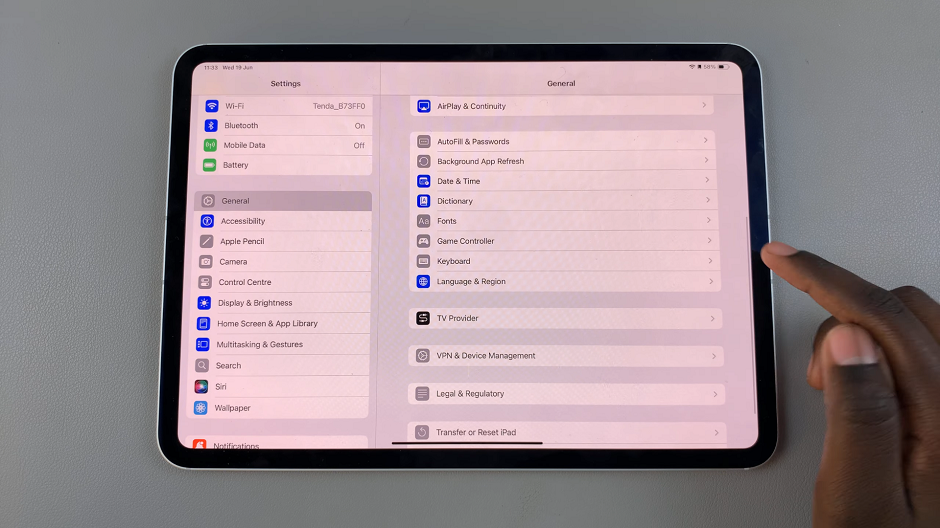
Under General, scroll down and tap on Keyboard. Here, find the Enable Caps Lock option and enable it by tapping on the toggle button next to it.
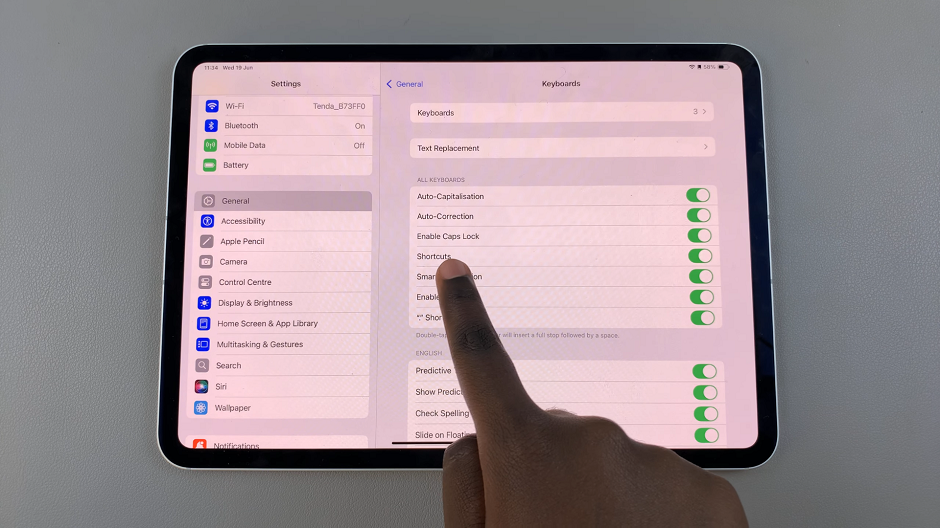
Mastering how to type in all caps on your iPad is straightforward once you know the different methods available. Whether you prefer using the shift key, caps lock, or leveraging accessibility settings, these options provide flexibility to suit your typing style and needs. By practicing these techniques, you can enhance your productivity and efficiency when typing on your iPad. So, next time you need to make a statement or emphasize a point, confidently use these methods to type in all caps with ease.