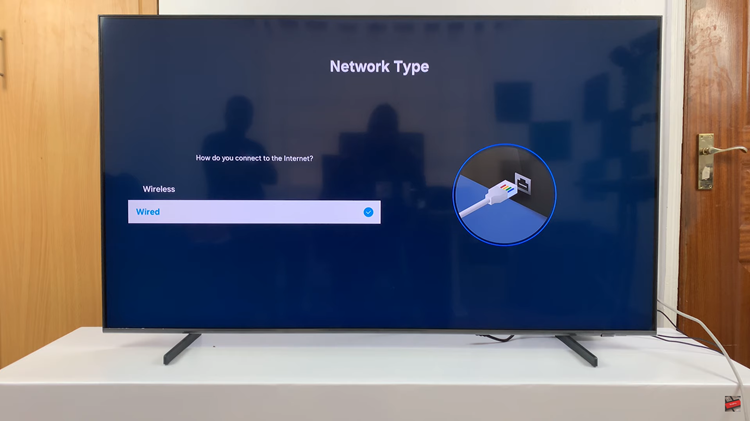The Rabbit R1 is an innovative device that brings a unique and user-friendly experience to its users. Among its various features, one that stands out is the ability to type questions directly through an integrated terminal.
This functionality allows for seamless interaction, making it easier for users to seek information and perform tasks efficiently. However, if you’re new to the Rabbit R1 or are unfamiliar with its terminal feature, you might find it a bit daunting to get started.
In this guide, we’ll walk you through the comprehensive step-by-step process on how to type questions on the Rabbit R1.
Also Read: How To Switch To Large or Small App Icons In iOS 18
How To Type Questions On Rabbit R1
Gently shake the device to bring up the Settings menu. Use the navigation buttons to scroll through the menu options. Look for the option labeled ‘Enable Terminal.’ Once you have highlighted the Enable Terminal option, press the button to turn it on. This action activates the feature allowing you to type questions.
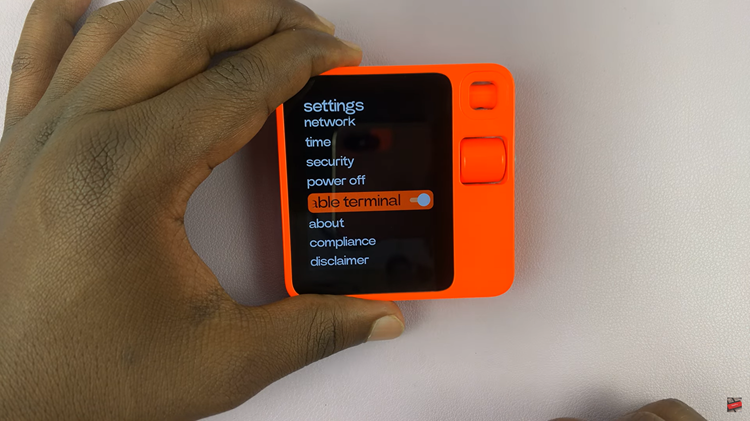
Return to the home screen. To activate the terminal, simply turn your Rabbit R1 to the side. This orientation change triggers the terminal mode. When the terminal mode is activated, a keyboard should automatically appear on the screen. You are now ready to type out your questions.
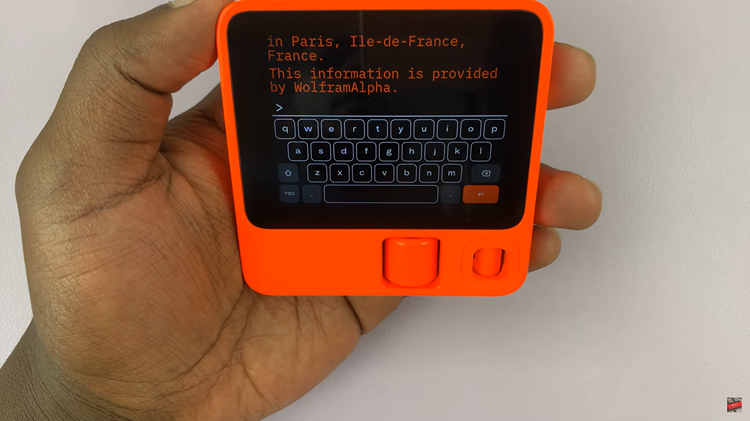
Typing questions on the Rabbit R1 is a simple process once you know how to enable and activate the terminal. By following the steps outlined in this guide, you’ll be able to take full advantage of this feature in no time. Whether you’re seeking information or just exploring the capabilities of your device, the Rabbit R1’s terminal offers a convenient and efficient way to interact with your technology.