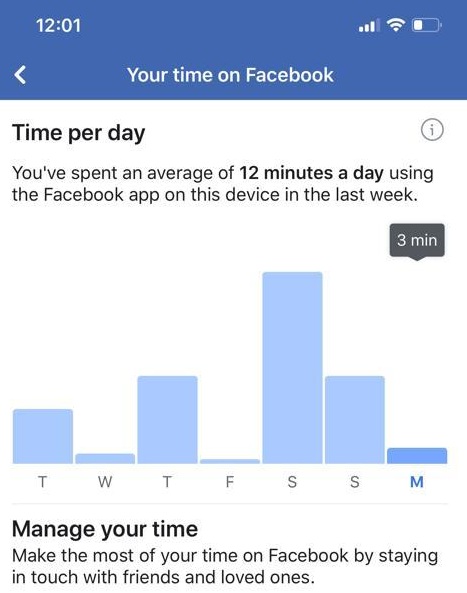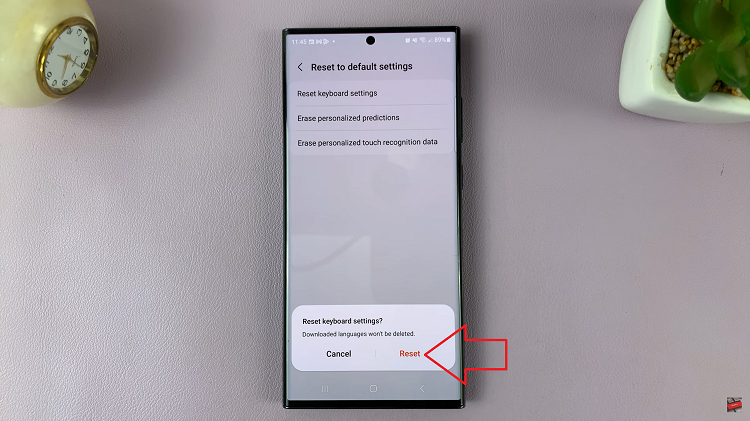Unlock the timeless elegance of Roman numerals within your Microsoft Word documents with ease and precision. In the realm of word processing, mastering the art of typing Roman numerals can elevate your content, whether you’re drafting formal reports, crafting educational materials, or simply adding a touch of sophistication to your text.
Microsoft Word, the ubiquitous word processing tool, offers a myriad of methods to seamlessly incorporate Roman numbers into your documents. From automated features to manual entry, each method provides a unique approach to cater to your specific needs and preferences.
In this guide, we’ll delve into the various techniques and strategies to empower you to effortlessly type in Roman numbers within Microsoft Word. Whether you’re a novice or a seasoned Word user, embark on this journey to discover the tools and tricks that will transform your documents into showcases of classical enumeration.
Watch: How To Type Pound £ Symbol Anywhere In Windows
Type Roman Numbers In Microsoft Word
Method 1: Using Emoji Panel
Firstly, launch the Microsoft Word application on your computer. Then, use the following keyboard shortcut to access the emoji keyboard: On Windows 10 and 11, press the “Windows key + . (period)” or “Windows key + ; (semicolon).” This combination will bring up the emoji panel.
Following this, find the “Symbols” category and click on it to access the symbols. Then, scroll through and locate the “Maths symbols” category. From here, scroll down and you’ll find the Roman numbers.
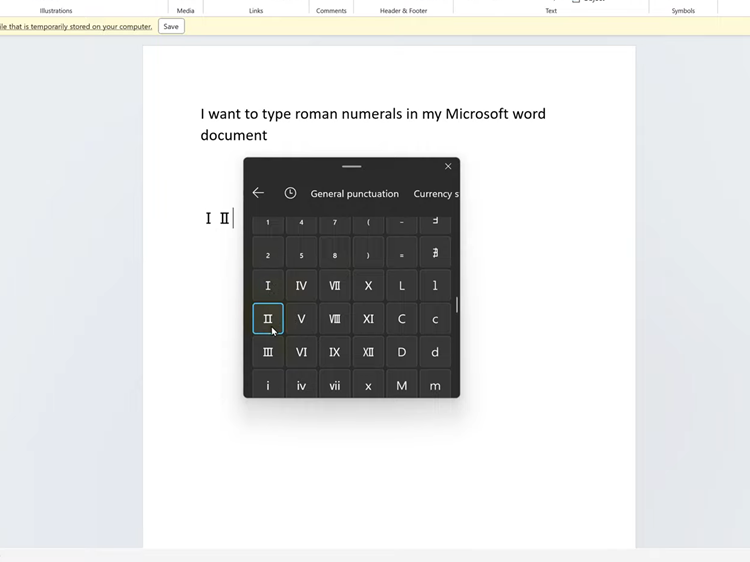
At this point, click on it to insert it into your text field. Alternatively, you can navigate using the arrow keys and press Enter to select the roman number. Once inserted, you can close the math symbols panel by pressing the Esc key or simply clicking outside the panel.
Method 2: Using Word Symbol Feature
Firstly, launch the Microsoft Word application on your computer. Then, find the “Insert” option located at the upper left of the screen. Click on it to proceed to the next step.
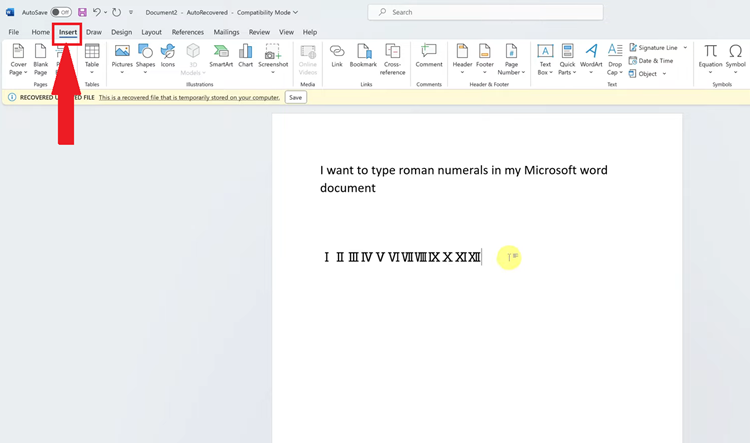
Following this, find and click the “Symbols” option, then click on “More Symbols” to access the vast amount of symbols.
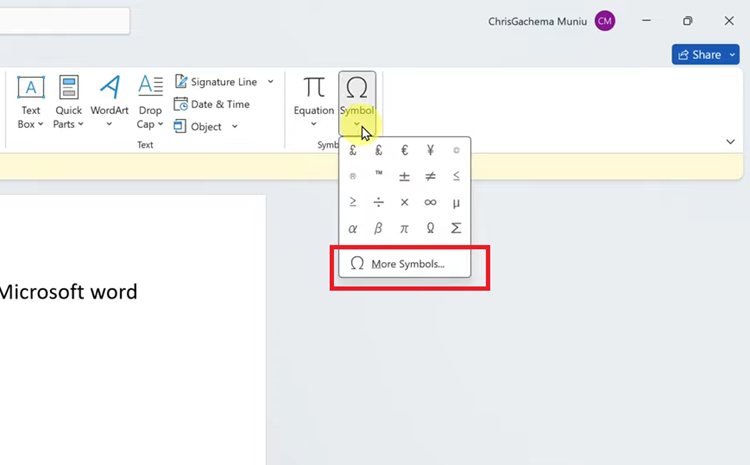
Then, click on the “Subset” drop-down menu and scroll down and select “Number Forms.”
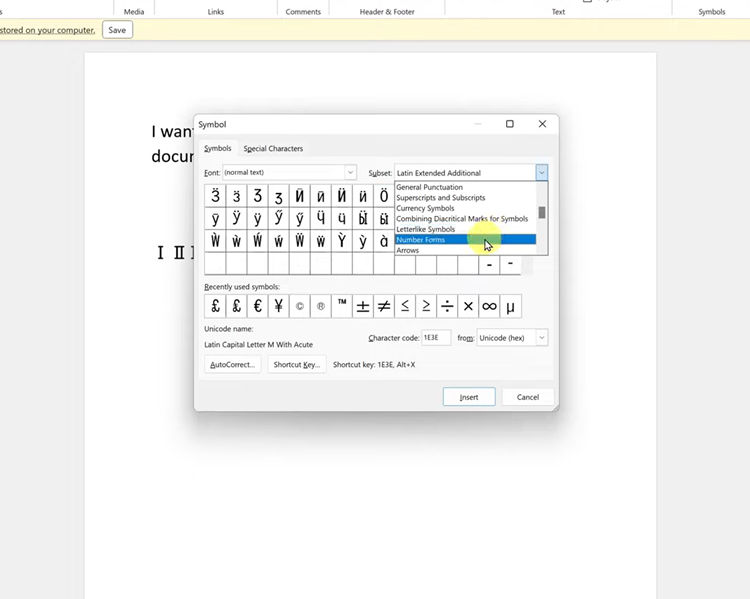
At this point, find the Roman number you’d like, click on it, and then click on “Insert.” The selected number will be added to your text on your Microsoft Word document. Once done, click on “Close” to exit.
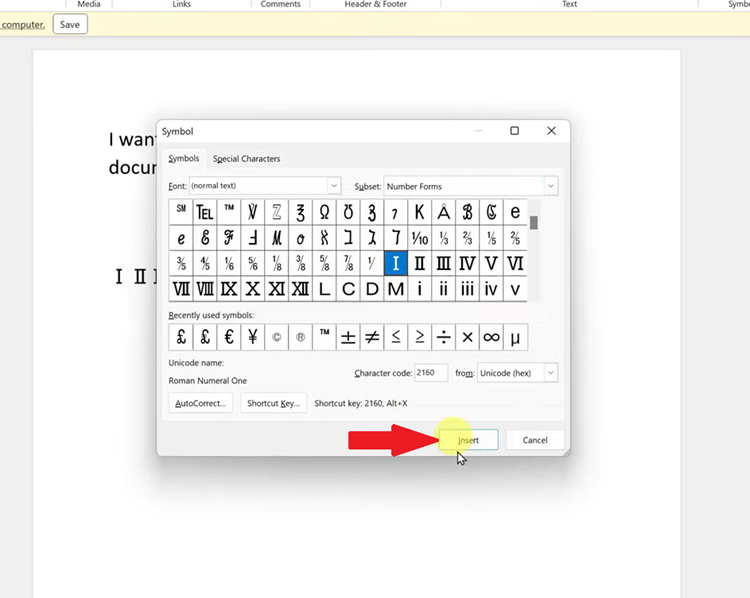
In conclusion, typing Roman numbers on Microsoft Word is a straightforward process. By following the methods above, you can easily type the roman numbers within your document.