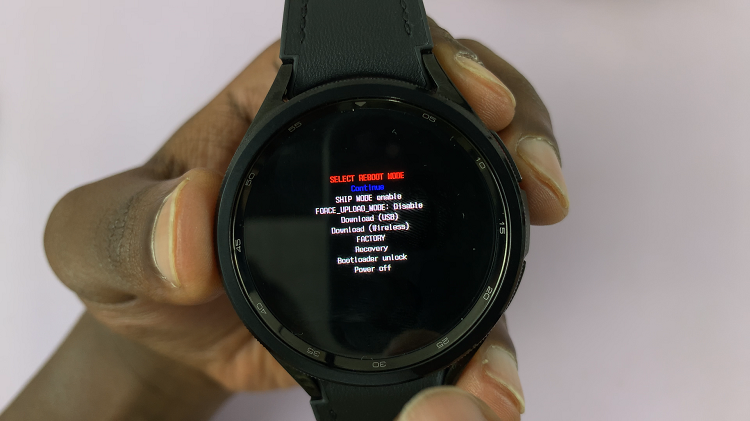In the fast-paced world of digital communication, staying connected is paramount. Yet, there are moments when misunderstandings or conflicts lead to the need to block a contact temporarily. However, as situations evolve and relationships mend, the desire to re-establish communication often arises.
If you find yourself in such a scenario with your Samsung Galaxy A55 5G, fear not. Unblocking a contact is a straightforward process, empowering you to reignite connections effortlessly. This detailed guide will walk you through the steps required to unblock contacts on your Samsung Galaxy A55 5G.
From accessing your phone’s settings to confirming the unblock, every stage is demystified, ensuring you can swiftly navigate through the procedure. So, let’s dive in and unlock the potential for renewed communication with ease.
Watch: How To Connect Bluetooth Speaker To Samsung A55 5G
To Unblock Contacts On Samsung Galaxy A55 5G
Firstly, locate and tap on the “Contacts” app on your Samsung Galaxy A55 5G. This app is usually represented by an icon featuring a silhouette of a person. Then, scroll through your contacts list or use the search bar to find the contact you wish to unblock. Tap on the contact’s name to open their details.
Following this, look for the three dots (More) icon usually located in the bottom right corner of the screen.
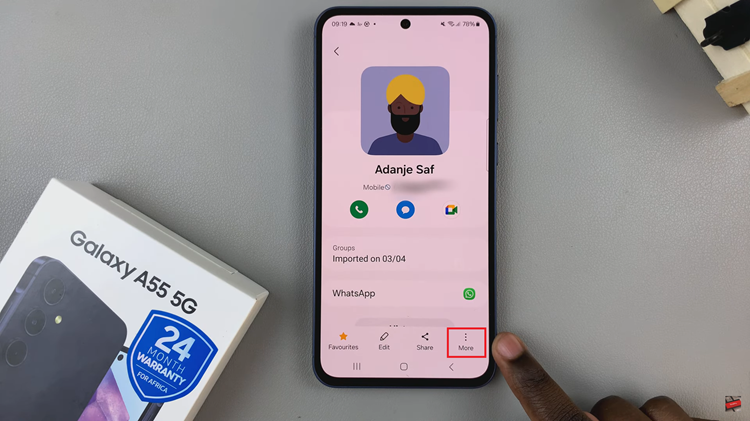
Subsequently, tap on the menu icon (three dots or lines), then look for one labeled “Unblock Contact.” Tap on this option to initiate the unblocking process. Upon selecting the “Unblock” option, you may receive a confirmation prompt to ensure you want to unblock the contact. Confirm your decision by tapping on “Unblock.”
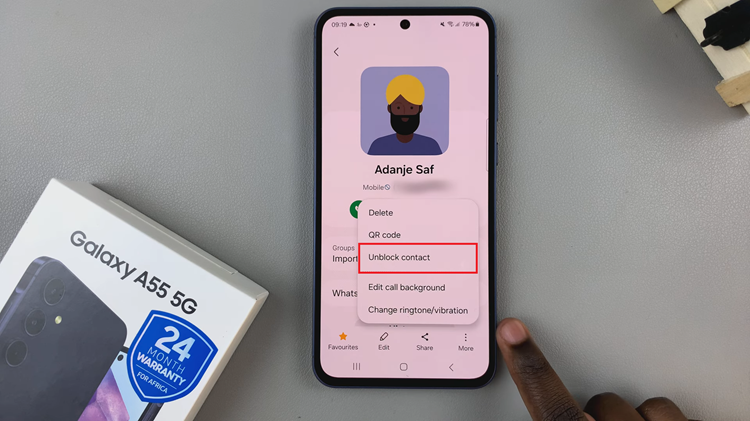
Once confirmed, exit the contact details view and return to your contact list. Verify that the previously blocked contact is now accessible and no longer listed as blocked.
Congratulations! You’ve successfully unblocked a contact on your Samsung Galaxy A55 5G. Whether it was an accidental block or a deliberate decision that you’ve now reconsidered, this process allows you to reconnect with the individual without any hassle.
Read: How To Enable & Disable Full Screen In Split Screen On Samsung Galaxy A55 5G