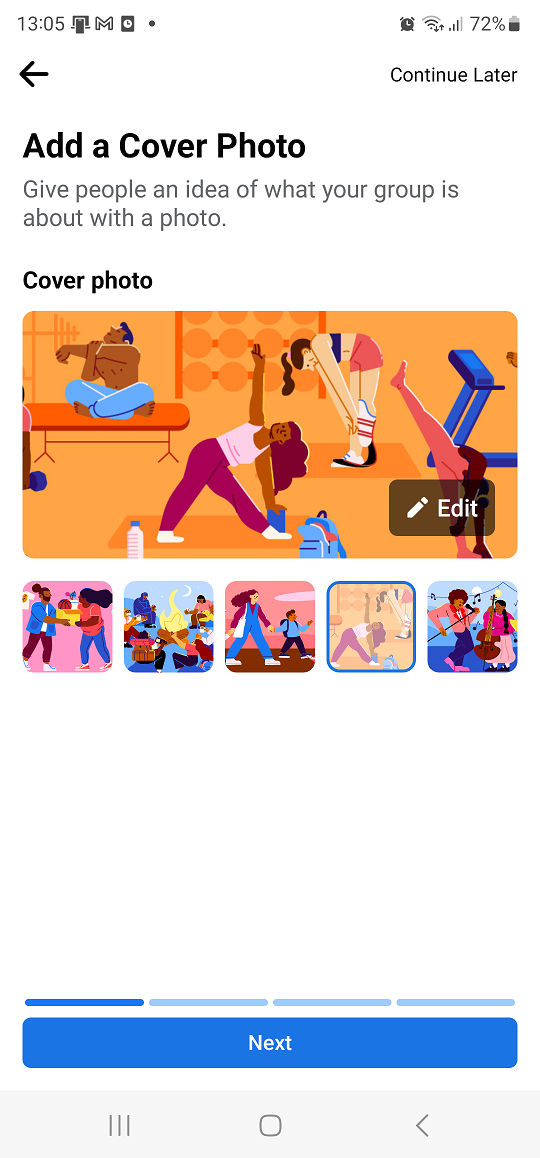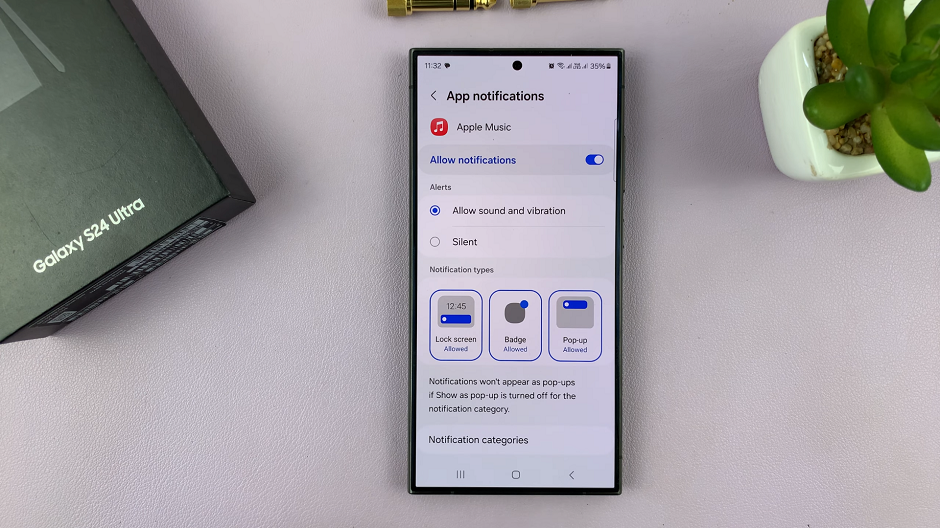Unlocking a device from your router can feel like regaining access to a digital lifeline. Whether it’s a smartphone, laptop, or smart TV, being blocked from your router can leave you disconnected from the online world. But fear not, because the process of unblocking a device is within your grasp, and it’s simpler than you might think.
By taking proactive steps and delving into your router’s settings, you can swiftly liberate your device from its digital purgatory. In this guide, we’ll walk you through the steps required to unblock your device from a router, empowering you to take control of your network and restore connectivity to your beloved devices.
So let’s dive in and reclaim your digital freedom together.
Watch: How To Add Contact Widget To Home Screen On Samsung Galaxy A05s
Unblock Device From Your Router
First and foremost, you need to access your router’s settings. This is done through the router’s admin panel. Open a web browser and type in the router’s IP address. Typically, this address is 192.168.1.1 or 192.168.0.1. You can find this information on the router itself, in the user manual. Press Enter to continue.
Following this, type in your username, password, and serial number(SN) when prompted. The default credentials are often “admin” for both fields, but it’s best to check your router’s manual or the label on the router. If you’ve changed the login details previously, use those credentials.
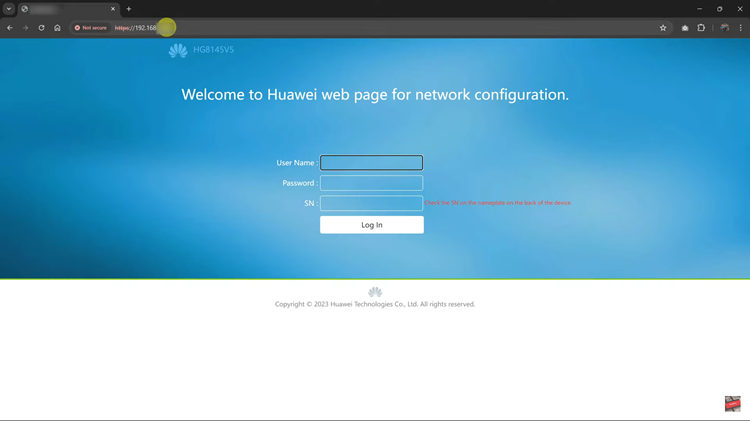
At this point, click on “Advanced” on the router home page (represented by the settings icon) then select “Security.” Then, locate the “MAC Filtering” section and click on it to proceed. Here, you’ll see all your blocked devices.
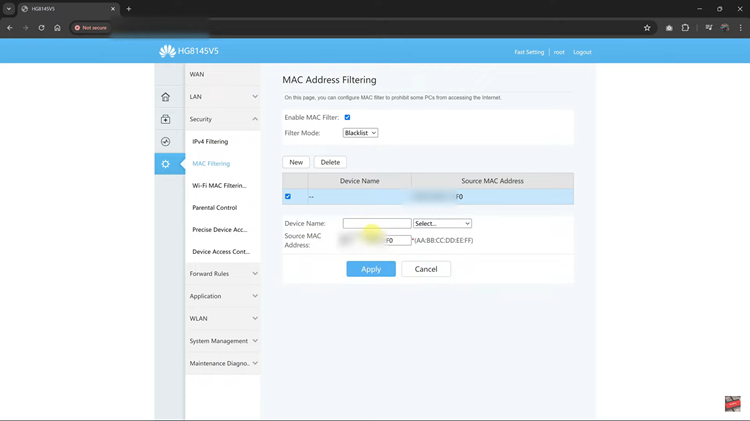
Find the one you’d like to unblock and click on the checkbox next to it. Then, click on the “Delete” option and when prompted, click on “OK” to confirm the process. The device will immediately be removed from your blacklist.
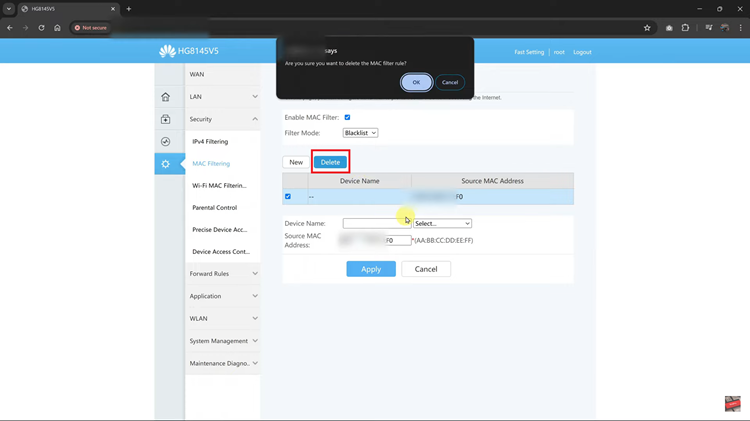
In conclusion, unblocking a device from your router is a simple process that involves accessing your router’s settings, identifying the blocked device, and removing the block. By following the steps outlined in this guide, you can quickly unblock a device and restore its access to your network.