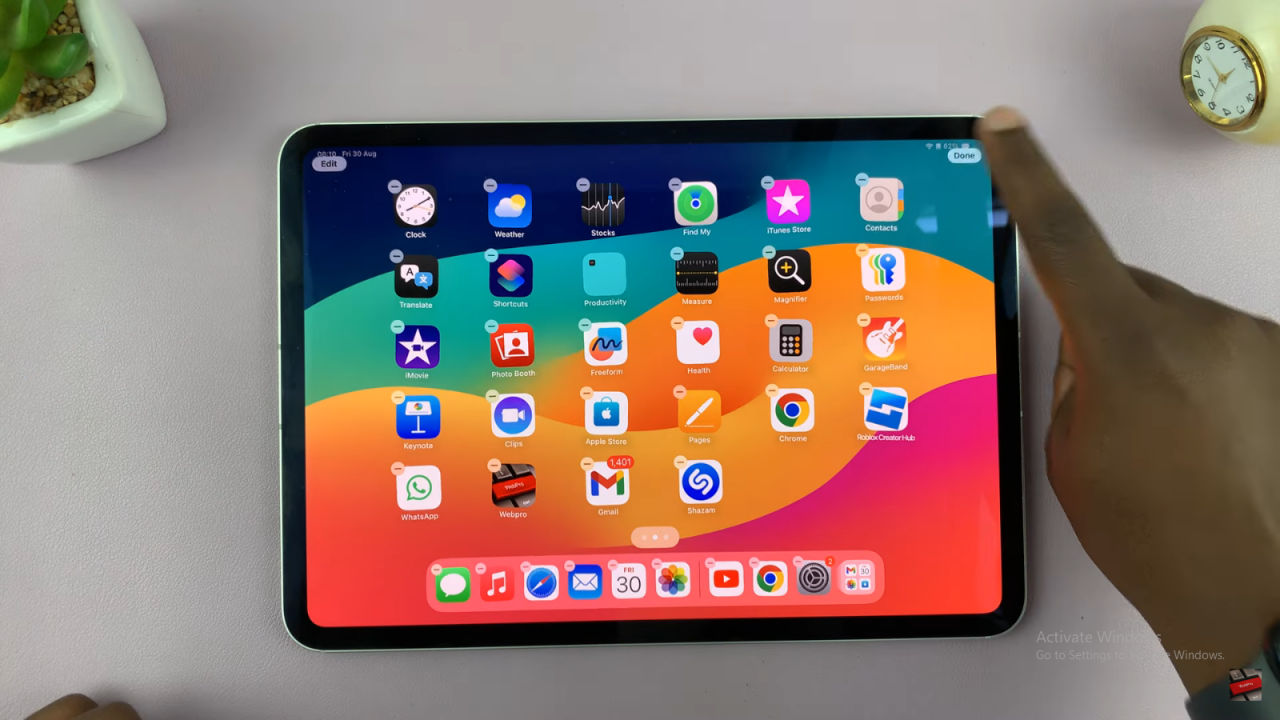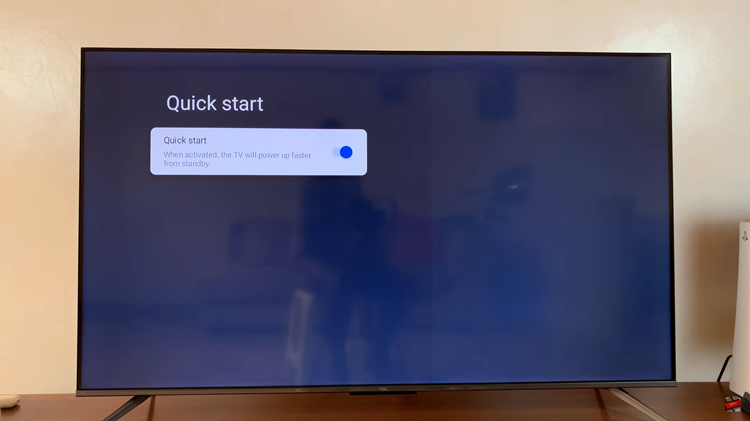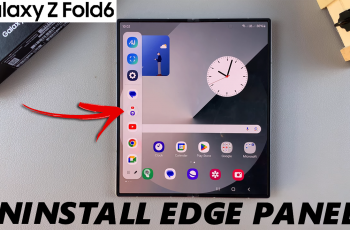Learn how to unhide apps on your iPad if they’ve disappeared. Sometimes apps get misplaced or hidden, making them hard to find. With the right steps, you can easily restore these apps to your Home Screen or App Library.
Understanding how to adjust your settings and check for hidden apps will help you keep your iPad organized. This ensures that all your important apps are visible and accessible whenever you need them.
Watch:How To Use Whatsapp On iPad
Unhide Apps On An iPad
Open the App Library: Swipe all the way to the end of your home screen to find the App Library.
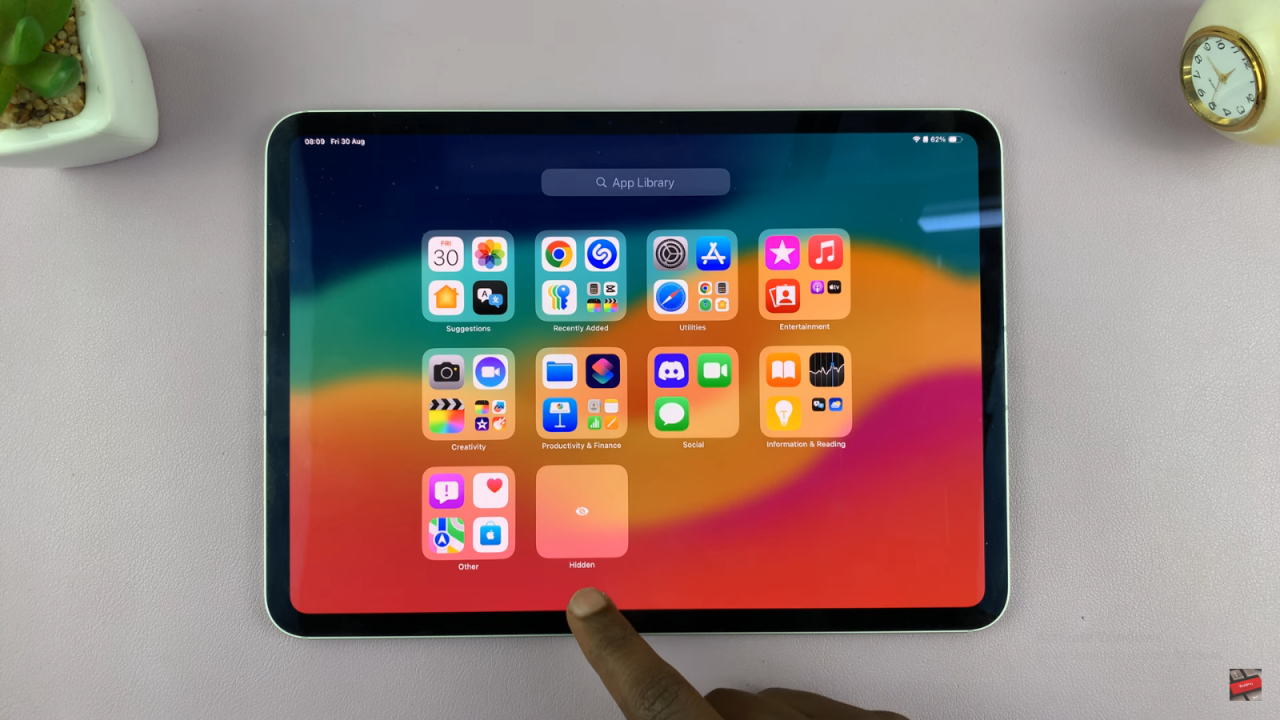
Find the Hidden Folder: Look for a folder named “Hidden” in the App Library. This is where your hidden apps are.
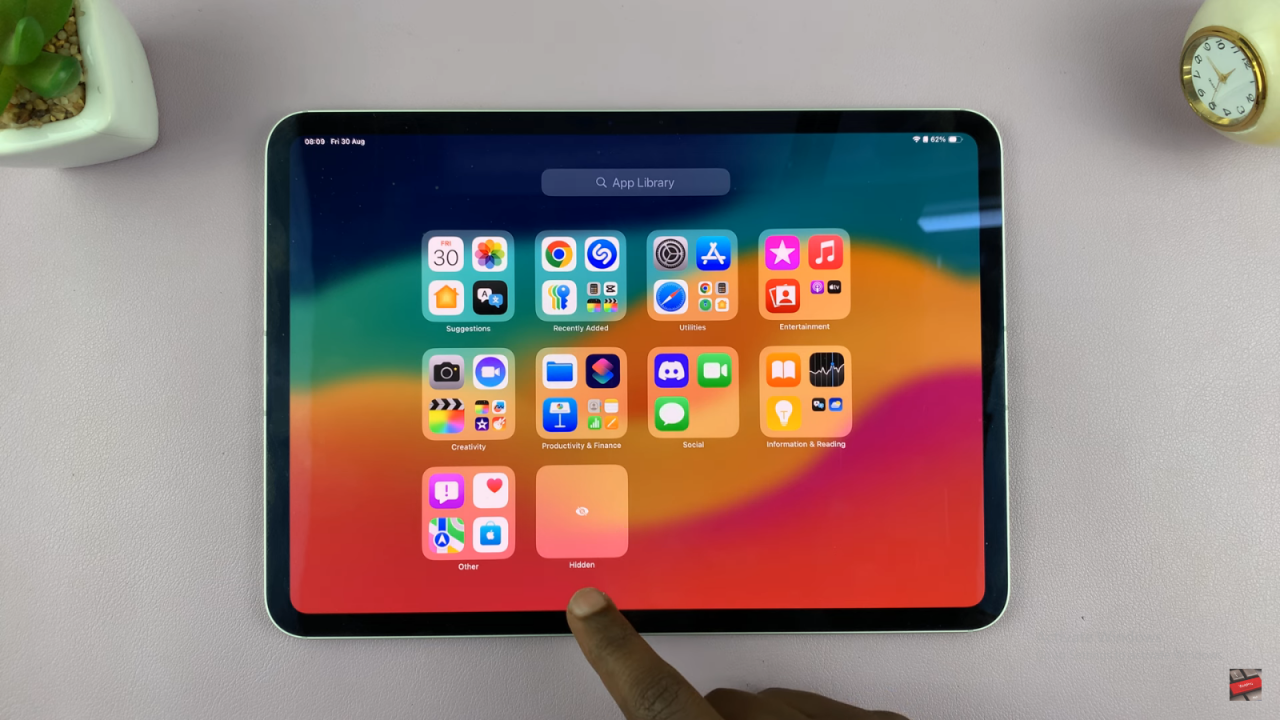
Access the Hidden Folder: Tap on the Hidden folder. You might need to use Face ID or your passcode to open it.
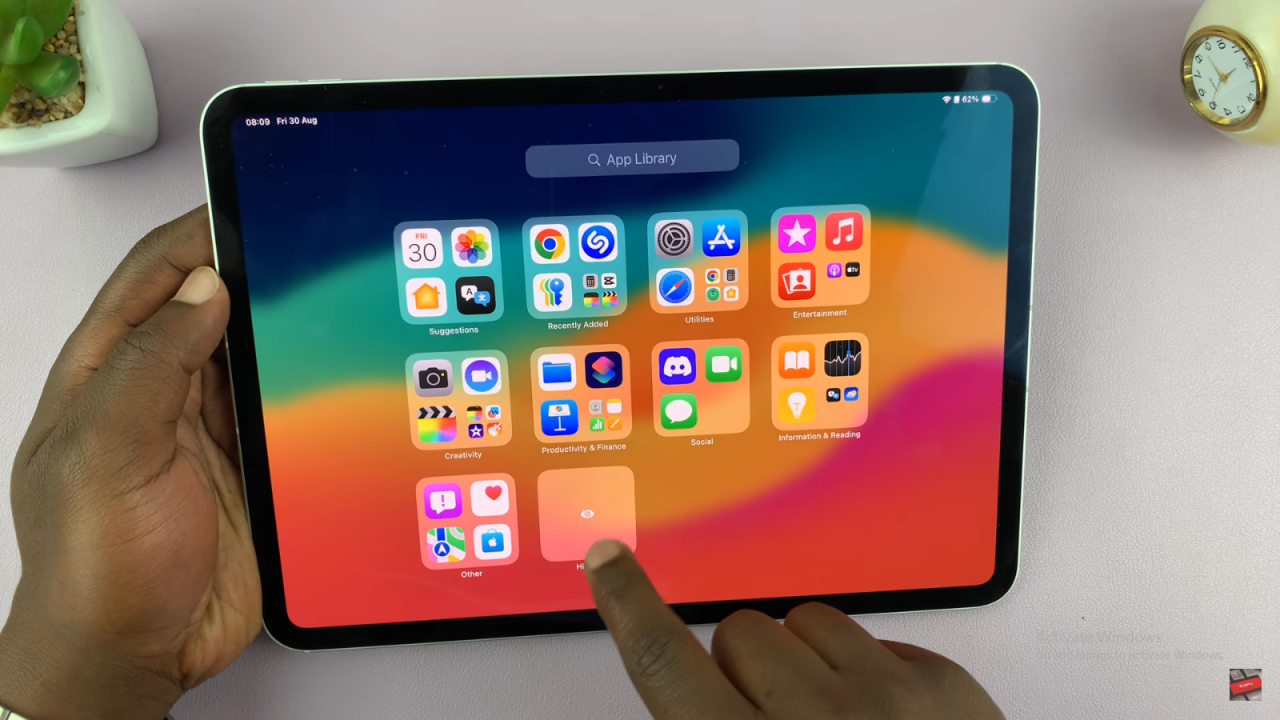

Unhide an App: Long press on the app you want to unhide. Tap “Don’t Require Face ID” from the menu. The app will move back to the App Library.
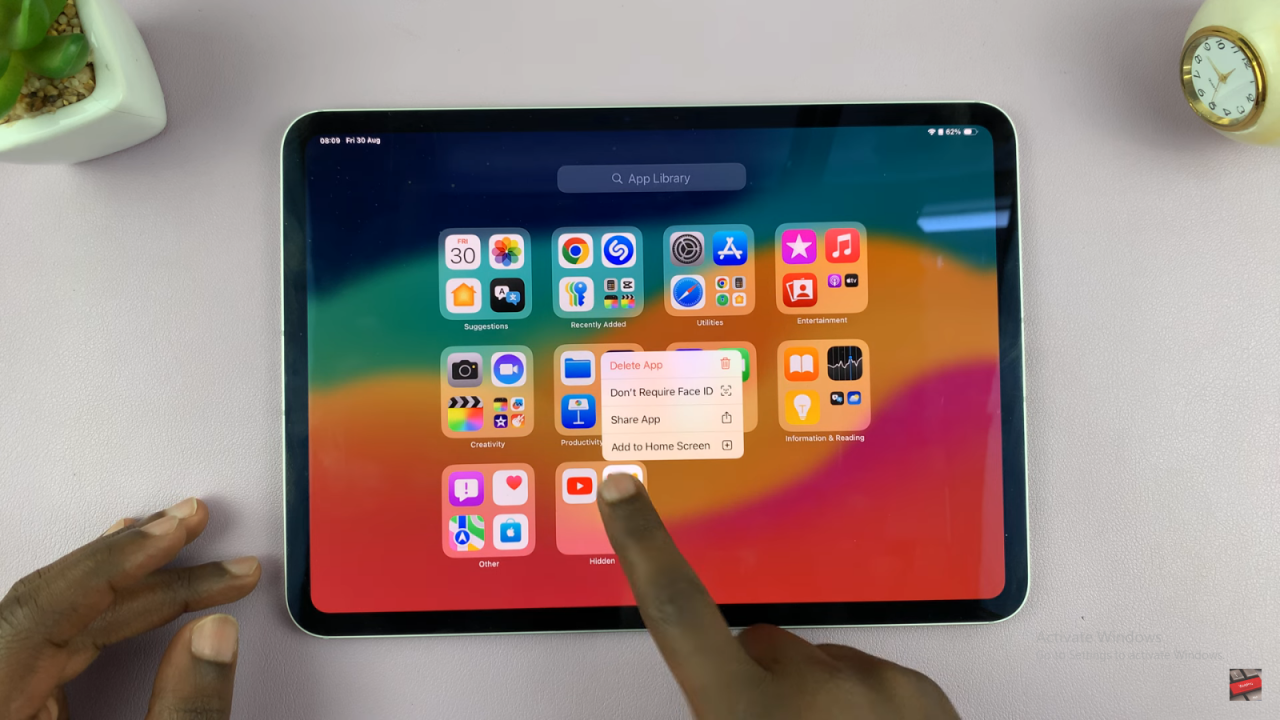
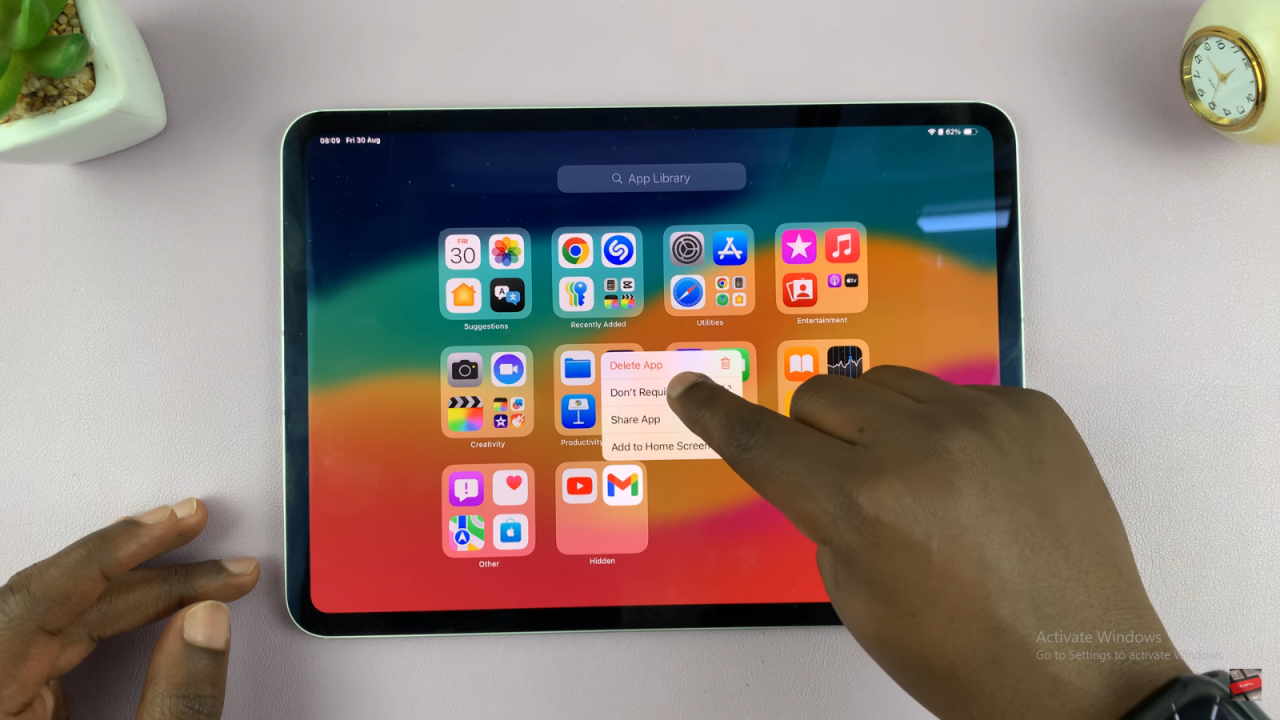
Add to Home Screen: Long press the unhid app and drag it to your home screen. Place it where you want and tap “Done.”