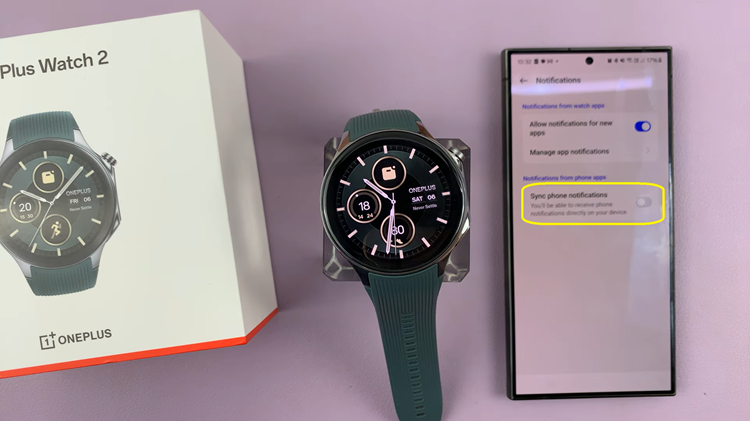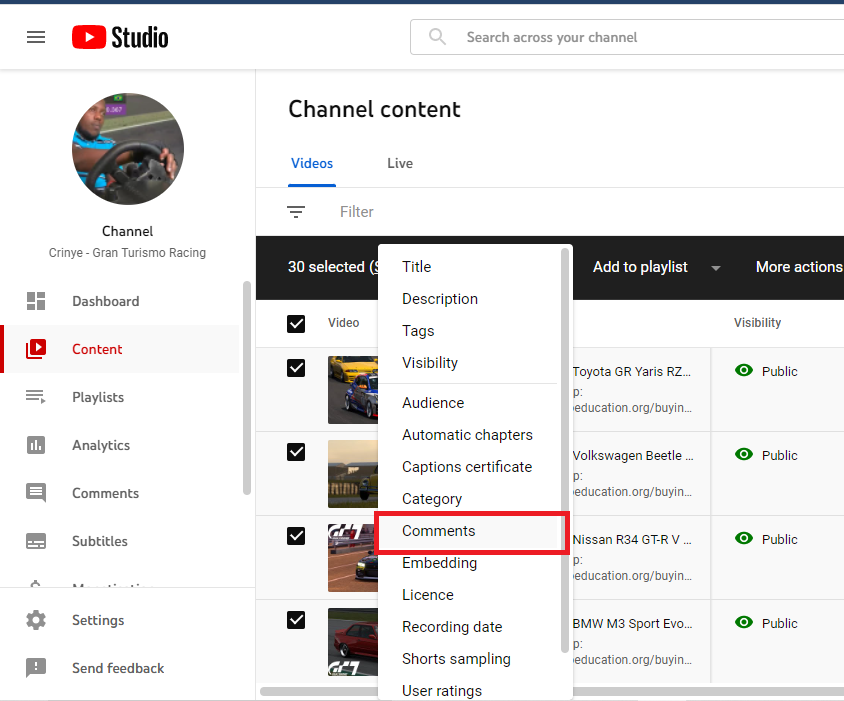The Samsung Galaxy S24, with its advanced features and user-friendly interface, empowers users to tailor their calling experience according to their preferences.
One such customization involves revealing or hiding your Caller ID, a handy option for those who prioritize privacy or transparency in their interactions.
In this guide, we’ll walk you through the comprehensive step-by-step process on how to unhide your caller ID on Samsung Galaxy S24s.
Also Read: How To Hide Your Caller ID On Samsung Galaxy S24s
How To Unhide Caller ID On Samsung Galaxy S24s
To start, open the Phone app. Once inside, ensure that the Keypad is selected to proceed. Look for the three dots icon, usually located in the upper-right corner, and tap on it. A pop-up menu will appear. From the pop-up menu, select the “Settings” option.
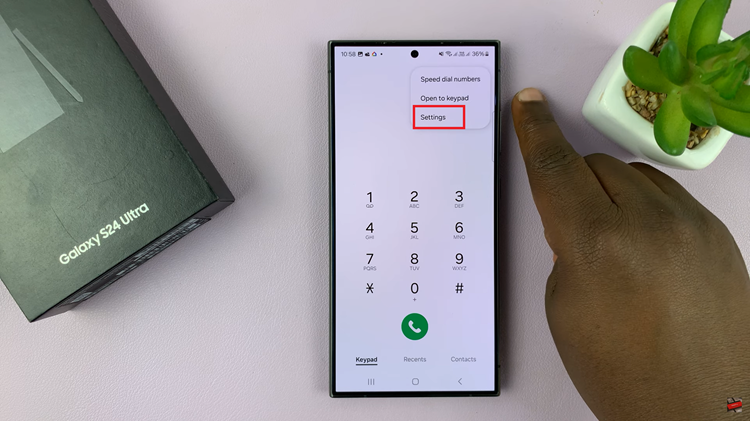
This will lead you to the phone settings where you can customize various aspects of your calling experience. Scroll through the settings menu until you find the “Supplementary services” option. This section contains additional features that enhance your calling capabilities.
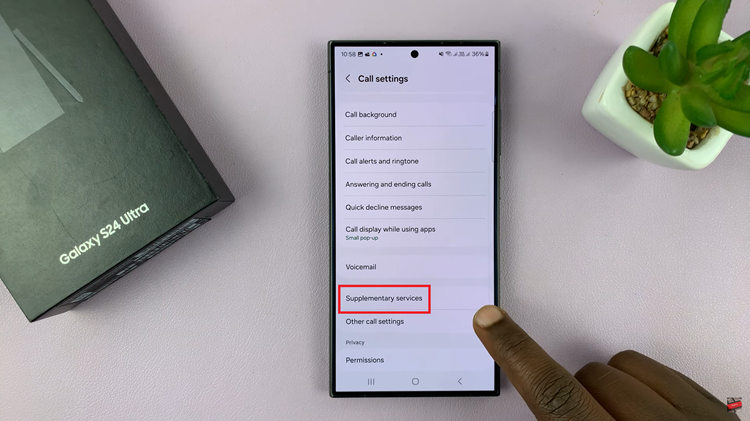
Within the Supplementary services menu, select the option labeled “Show your Caller ID.” After selecting “Show your Caller ID,” a pop-up menu will appear with different display options.
Choose between “Always” or “Network Default” based on your preference. Selecting “Always” will ensure that your Caller ID is consistently shown, while “Network Default” will follow the default settings of your network carrier.
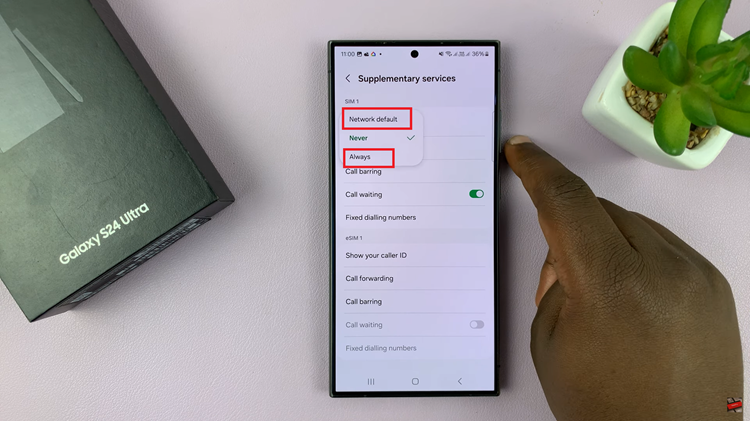
Customizing your Caller ID settings on the Samsung Galaxy S24 is a straightforward process. By following these simple steps, users can easily unhide or show their Caller ID based on their communication preferences. Whether you opt for transparency or network defaults, the Samsung Galaxy S24 puts you in command of your calling experience.
Watch: Samsung Galaxy S24/ S24 Ultra – How To Change Lock Screen Clock Style