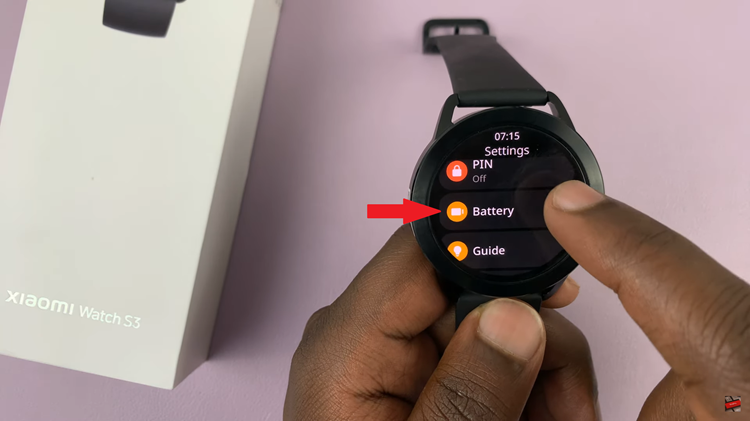In this guide, we’ll take you through a step-by-step process on how to efficiently uninstall apps on your Google Pixel.
In the ever-evolving world of smartphones, optimizing your device for peak performance is essential. If you’re a proud owner of a Google Pixel and find yourself in need of decluttering your device, mastering the art of uninstalling apps is a crucial skill.
Watch: Hisense VIDAA Smart TV: How To Change Time Format
Uninstall Apps On Android (Google Pixel)
Begin by unlocking your Android Google Pixel. Swipe up to reveal the app drawer with the full list of installed applications on your device.
Now that you’re in the App Drawer, scroll through the list to find the app you want to uninstall. Gently press and hold the icon of the app you wish to remove.
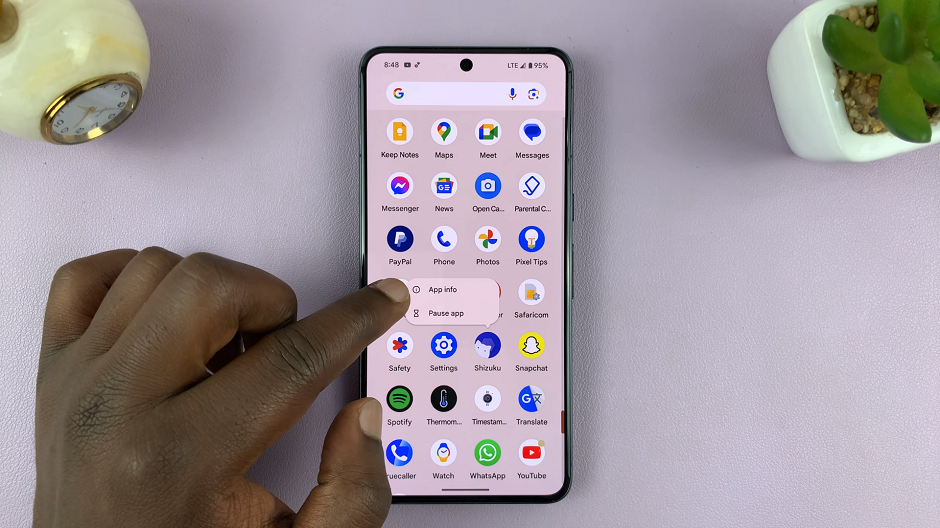
From the resulting pop-up menu, tap on App Info. Tap on it to open the full App Info page.
Once the app info page is opened, select the Uninstall option. It’s usually represented by a trash can icon.
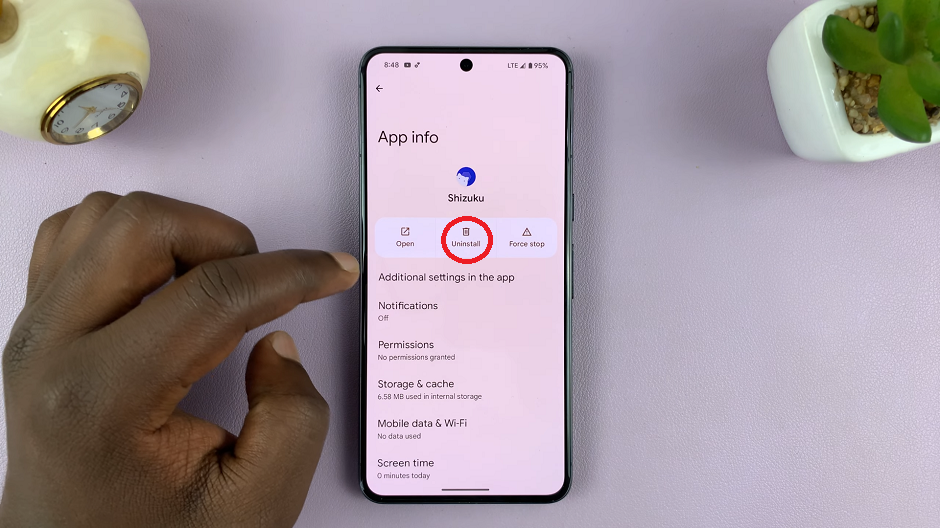
A pop-up window will ask you to confirm the action. Tap OK to proceed.
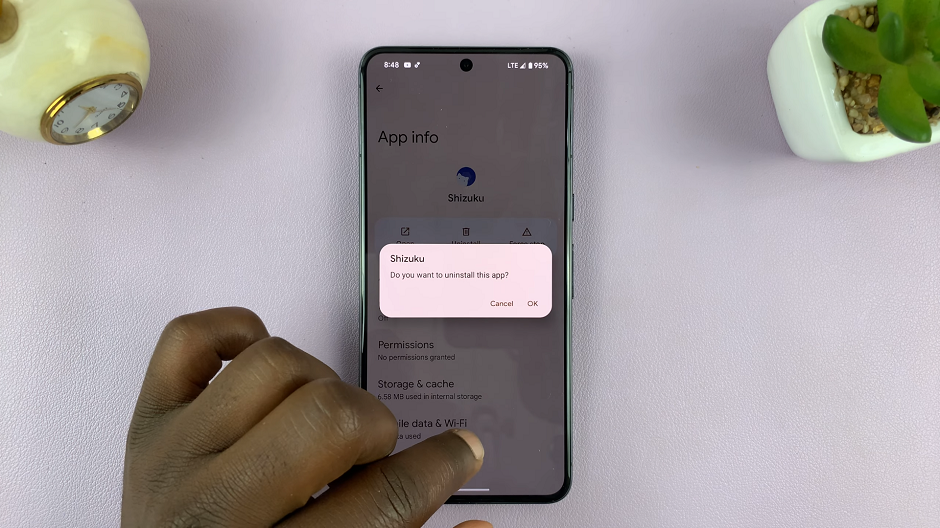
Tips for Efficient App Management on Google Pixel
Regularly Review Installed Apps: Periodically review the apps installed on your device. Identify those you no longer use or need, and uninstall them to free up storage space.
Utilize Google Play Store: Alternatively, you can uninstall apps directly from the Google Play Store. Open the Play Store, go to My apps & games, and select the Installed tab. From there, you can easily uninstall apps with a few taps.
Check for App Updates: Keeping your apps updated is essential for performance and security. However, if an app becomes obsolete or is no longer useful, consider uninstalling it to maintain a streamlined device.
Efficient app management is key to maintaining a smooth and clutter-free experience on your Google Pixel. By following these simple steps and incorporating regular app reviews into your routine, you’ll not only free up valuable storage space but also ensure that your device operates at its best.
Read: How To Change Lock Screen Notification Settings On Android