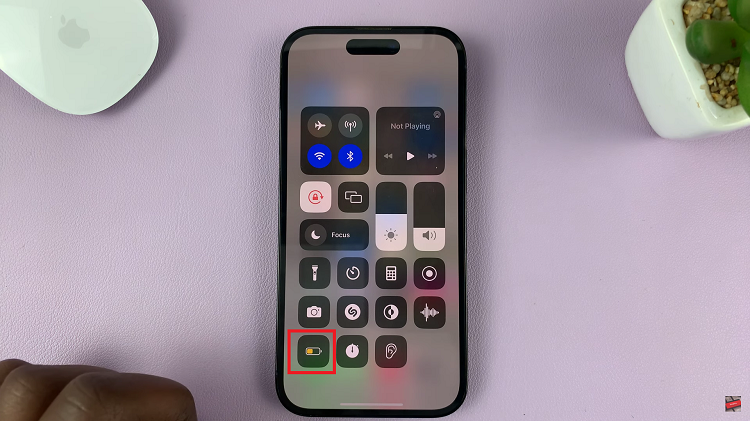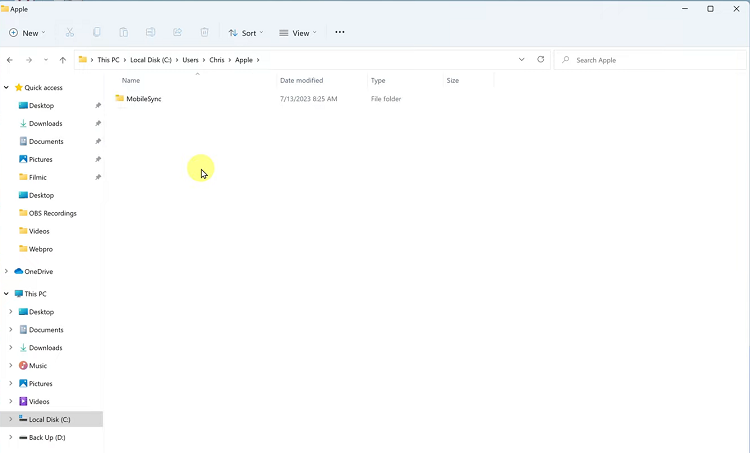In this comprehensive guide, we’ll take you through the step-by-step process of uninstalling apps on your Android device, ensuring a clutter-free and optimized experience.
In the ever-evolving world of technology, managing your smartphone’s applications efficiently is crucial for optimal performance and storage space.
If you’re a proud owner of a Samsung Galaxy device and find yourself wondering how to uninstall apps seamlessly, you’ve come to the right place.
Read: How To Switch Between Gestures & Navigation Buttons On Samsung Galaxy
Uninstall Apps On Android (Samsung Galaxy)
Begin by accessing your device’s app drawer or home screen. This is where you’ll find all your installed applications.
Now that you’re in the App Drawer, scroll through the list to find the app you want to uninstall. Gently press and hold the icon of the app you wish to remove.
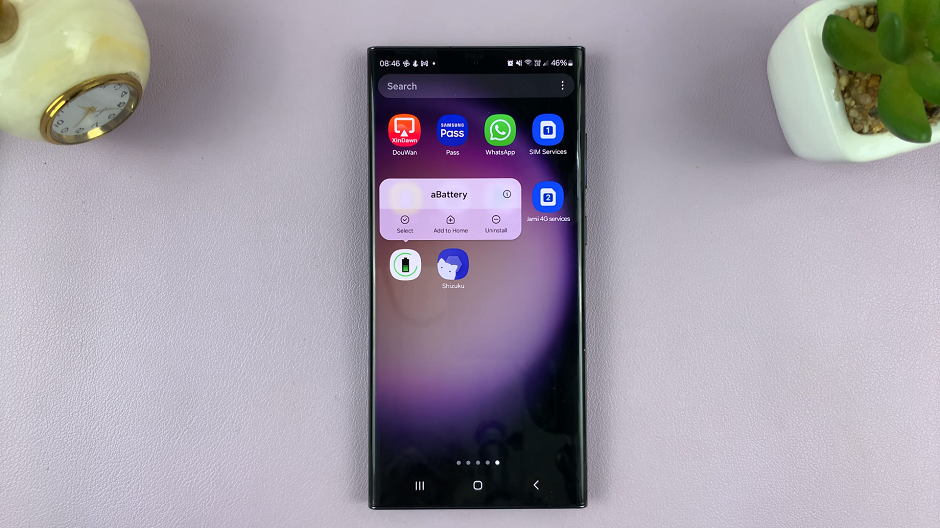
From the resulting pop-up menu, tap on Uninstall. Tap on it to initiate the uninstallation process.
A confirmation prompt will appear, asking if you’re sure you want to uninstall the app. To confirm your decision, tap OK to proceed.
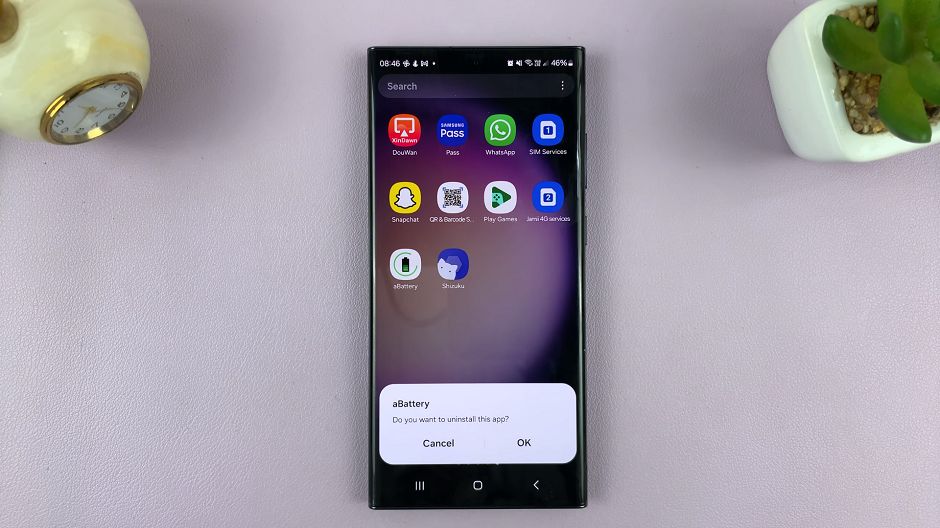
Congratulations! You’ve successfully uninstalled an app on your Samsung Galaxy. Repeat these steps for any other apps you wish to remove.
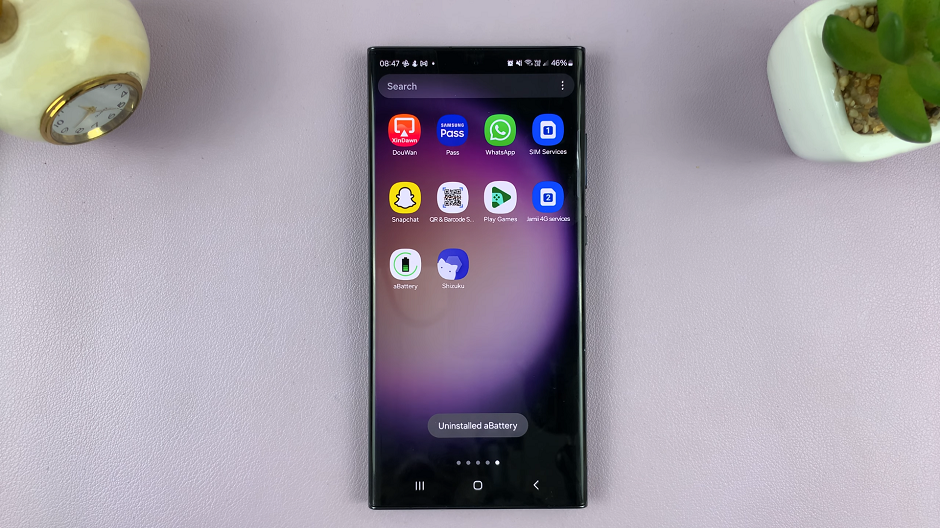
Tips for Efficient App Management
Regularly review your installed apps and uninstall those you no longer use.
Consider disabling or uninstalling pre-installed apps that you don’t find useful.
Keep an eye on your device’s storage space and uninstall apps to free up memory when needed.
Troubleshooting Common Issues
Unable to Uninstall: If you encounter issues uninstalling an app, ensure that it’s not a system app or a default application that cannot be removed. Some apps are integral to the device’s functionality and cannot be uninstalled.
Storage Space Not Increasing: If you uninstall an app but notice that your storage space doesn’t increase, try restarting your device. This should reflect the accurate storage status.
In conclusion, managing your apps on a Samsung Galaxy device is a straightforward process that can significantly enhance your overall smartphone experience. By regularly decluttering your app collection, you not only free up valuable storage space but also ensure that your device runs smoothly. Follow these steps, and you’ll be on your way to mastering the art of app uninstallation on your Android device.
Watch: Hisense VIDAA Smart TV: How To Log Out Of Netflix | Sign Out Of Netflix