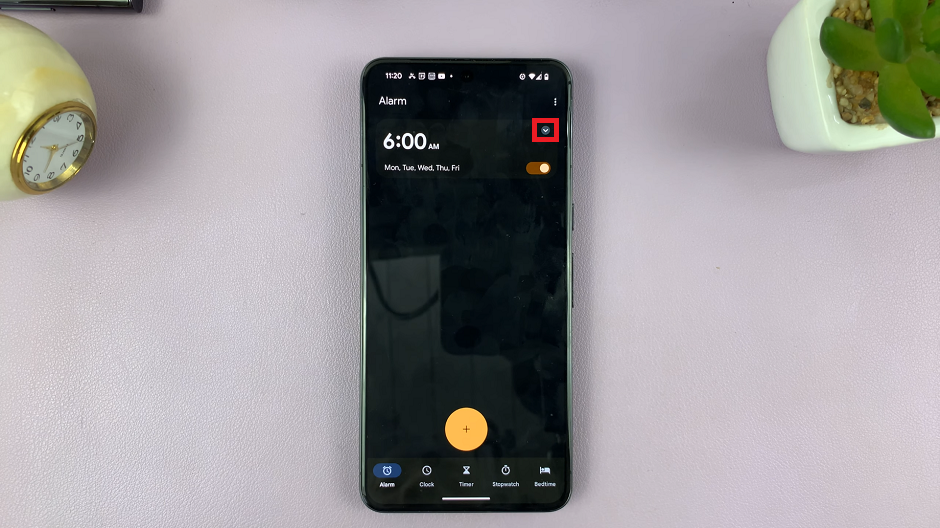The OnePlus Watch 2 offers a range of apps to enhance your wearable experience, from fitness trackers to productivity tools. However, managing these apps is essential to keep your watch running smoothly and clutter-free.
Whether you’re removing apps to free up space or simply organizing your device, uninstalling apps on the OnePlus Watch 2 is straightforward and quick. In this guide, we’ll walk you through the steps to uninstall apps directly from your OnePlus Watch 2.
Whether you’re new to wearable technology or looking to optimize your device’s performance, understanding how to remove apps can help you tailor your smartwatch experience to your needs.
Watch: How To Connect OnePlus Watch 2 To Mobile Hotspot
Uninstall Apps On OnePlus Watch 2
To uninstall apps from your OnePlus Watch 2, start by waking up the device—either raise your wrist or press the power button. Once the watch face is active, swipe down from the top to reveal the Quick Settings menu. Then, scroll down and tap on the “Settings” icon.
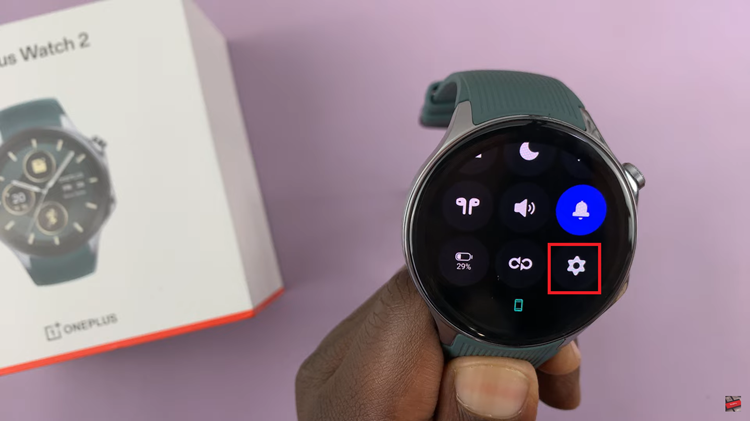
At this point, continue scrolling until you find the “Apps & Notifications” option. Tap on it to proceed. Within this section, locate and tap on “App Info.” This will bring up a list of applications currently installed on your watch.
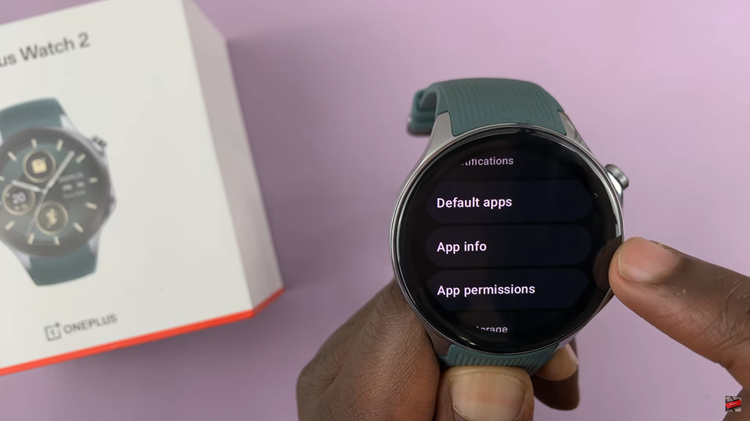
Subsequently, select the app you wish to uninstall from the list. Once you’re in the app’s info page, look for the “Uninstall” option and tap on it. Confirm your decision by selecting the tick icon or confirming the prompt that appears. The app will then be promptly removed from your OnePlus Watch 2.
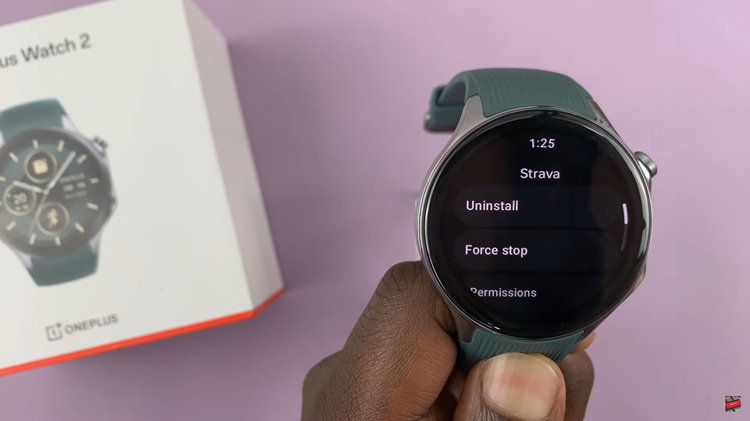
To uninstall additional apps, simply repeat the above steps for each app you wish to remove. This method allows you to efficiently manage your watch’s storage and tailor its functionality to suit your needs. That’s it! You have successfully uninstalled an app from your OnePlus Watch 2. If you have any more apps to remove, simply repeat these steps.