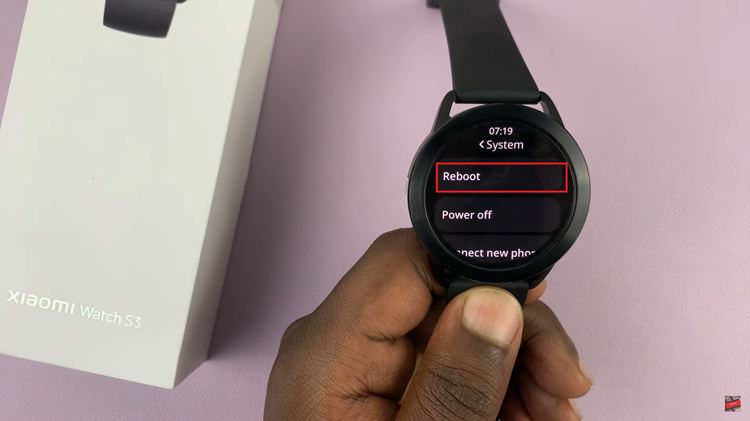Roku TV has become a staple in countless households for its user-friendly interface and extensive selection of streaming channels. As we continue to explore and add new apps to our Roku devices, it’s only natural that we might want to declutter and uninstall some apps we no longer use.
No more unnecessary clutter—just a sleek and tailored Roku TV experience that aligns with your entertainment preferences. If you’re wondering how to uninstall apps on Roku TV, you’re in the right place.
In this article, we’ll provide you with a step-by-step guide to make the process a breeze.
Watch: How To Enable Apple AirPlay On Roku TV
To Uninstall Apps On Roku TV
First, turn on your Roku TV and ensure you are on the home screen. If you’re not already there, press the home button on your Roku remote to navigate to the main screen. Next, scroll to the right which will take you to a grid view of all the installed apps and channels on your Roku device.
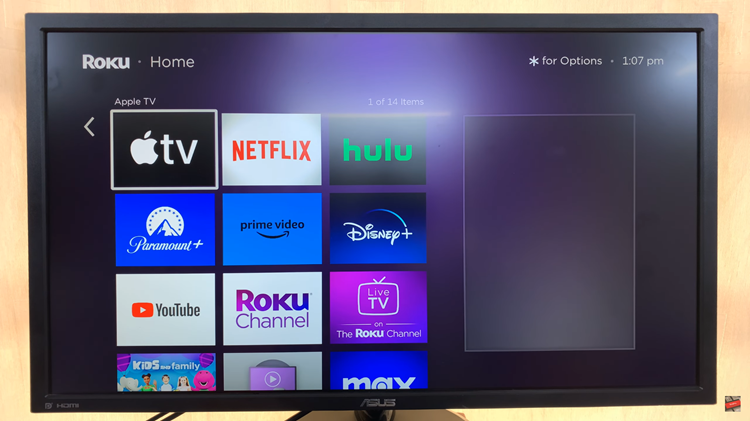
At this point, scroll through the list of installed apps and channels to find the one you want to uninstall. Highlight the app using the arrow keys on your remote. With the app selected, press the ‘*’ (asterisk) button on your remote. This will open the options menu for the chosen app, providing you with various actions you can take.
Navigate to and select the “Remove App” option from the menu then select “Remove” to confirm the process. Wait for a few seconds and the application will be uninstalled. Once confirmed, Roku will quickly remove the app from your device.
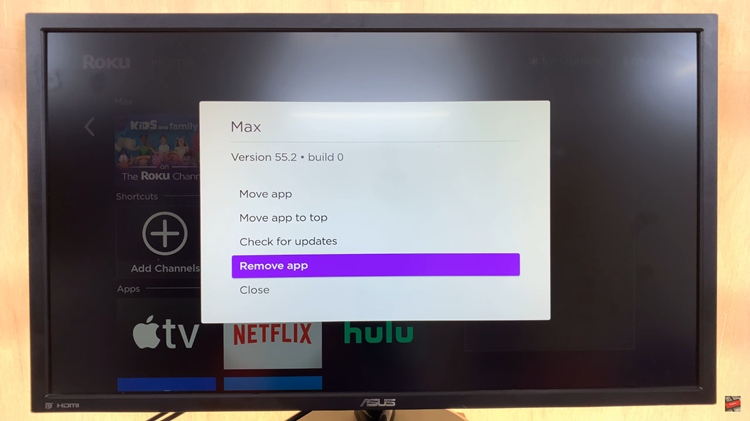
In conclusion, uninstalling apps on Roku TV is a straightforward process that can help you optimize your streaming experience. By following these simple steps, you can declutter your home screen and make room for the channels you truly enjoy.