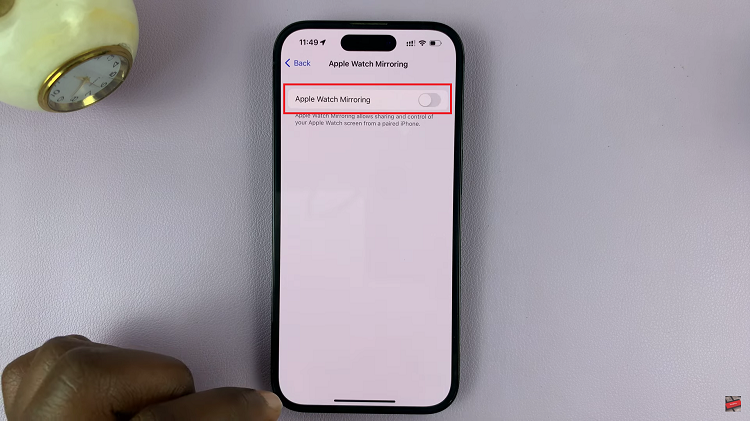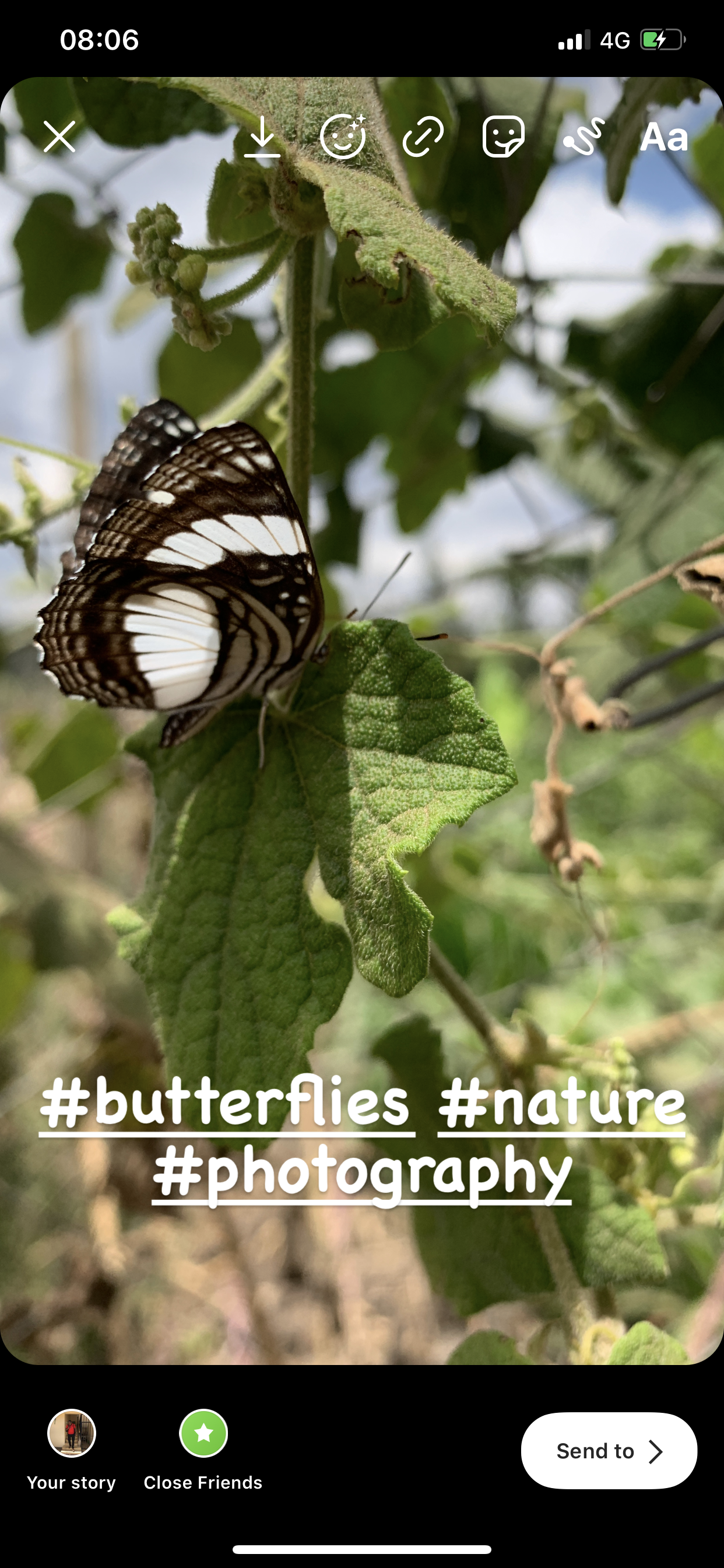In this digital era, our TVs have become more than just a screen for viewing content. Smart TVs like TCL Google TV offer a myriad of applications to enhance our entertainment experiences. However, with an array of pre-installed and downloadable apps, managing your TV’s app collection becomes crucial for optimal performance and a clutter-free interface.
Uninstalling unnecessary or seldom-used apps from your TCL Google TV can help streamline its functionality, free up storage space, and declutter the home screen.
If you’re wondering how to remove apps effortlessly, here’s a step-by-step guide to simplifying the process:
Watch: How To Uninstall Apps On Android (Google Pixel)
Uninstall Apps On TCL Google TV
There are two methods that you can use to delete apps you no longer need from your TCL Google TV. You can remove the apps via the apps screen or via the Settings. Let’s go step-by-step for each method.
Uninstall From Apps Screen
Go back to the home screen of your TCL Google TV and select Apps from the top most menu. Next, scroll down once to access the apps row. Scroll down to the very end of the row and select See all. You should now see the expanded apps list.
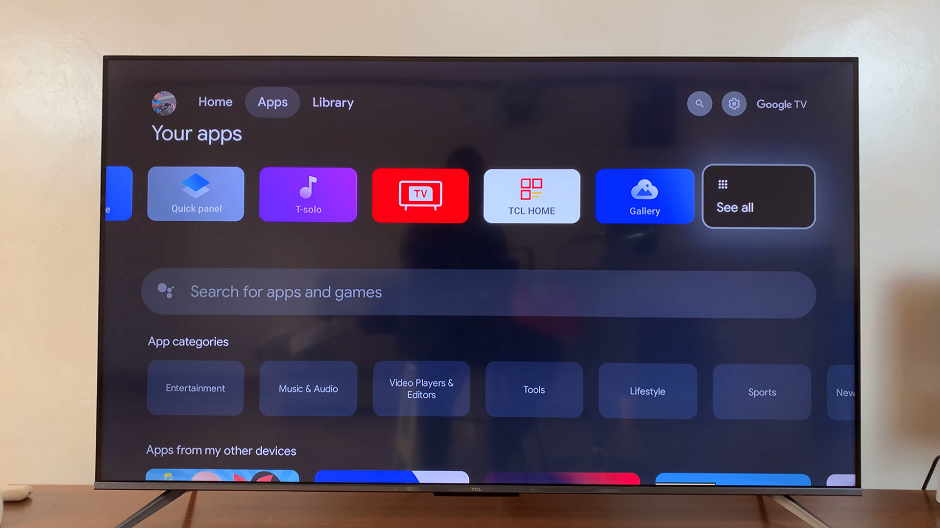
Next, locate the app you wish to uninstall. Use the remote control to highlight the app icon. Long press the button on your remote (usually the OK or middle button) to open the app’s options menu.
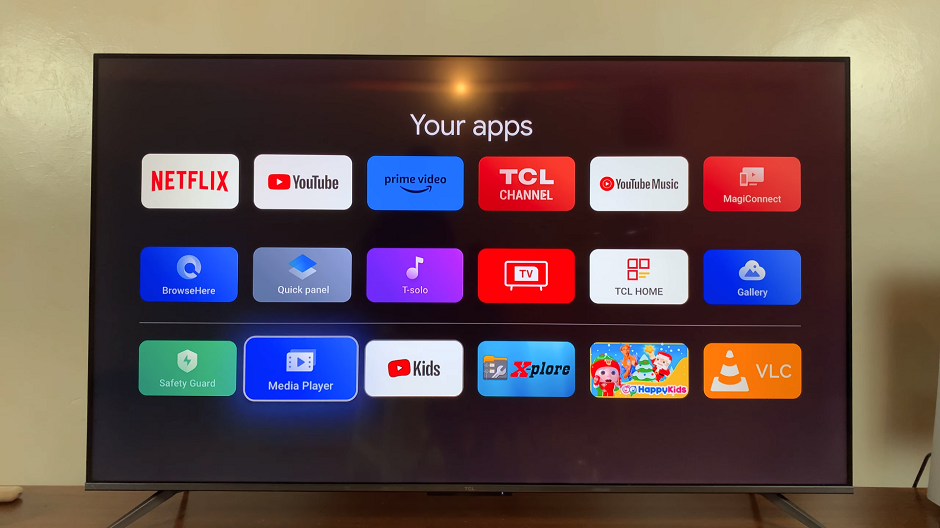
Scroll through the options and select View Details. Here, select the Uninstall option by pressing OK.
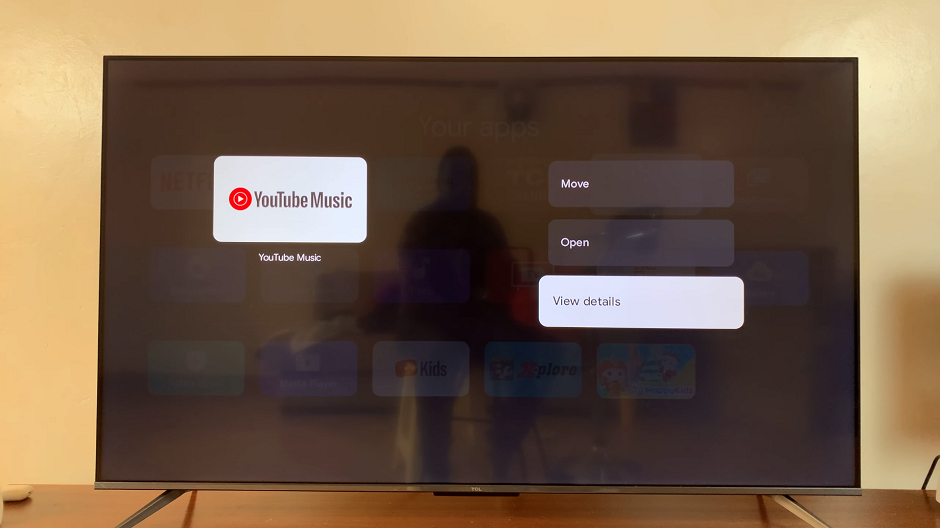
A prompt will appear asking for confirmation to remove the app. Select OK once again to confirm your action, and the TV will remove the selected app from its storage. If it is a system app, it will only uninstall the updates.
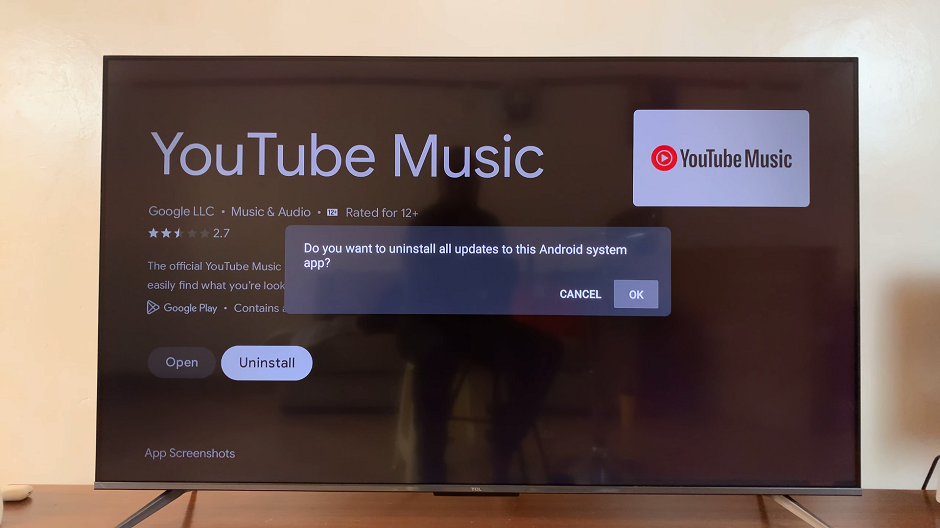
DISCALIMER: You can only remove or uninstall apps that you downloaded on to the TV. The pre-installed apps cannot be removed or uninstalled from your TCL Google TV. Only the updates will be uninstalled for the system (pre-installed apps).
Uninstall Apps On TCL Google TV via Settings
Begin by using your remote control to navigate to the Settings menu on your TCL Google TV. You can either scroll through the interface using the directional buttons until you get to Settings or press the Settings button on your remote.
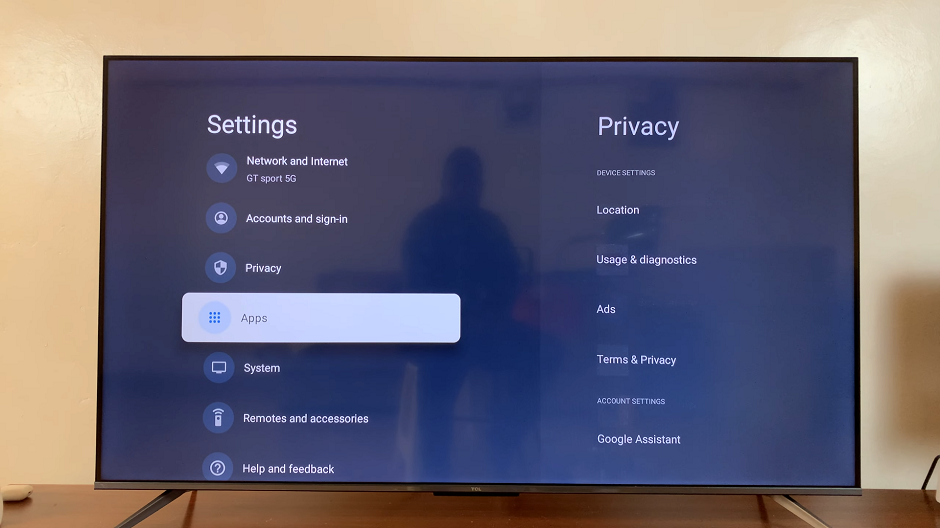
Within the Settings menu, scroll down and select Apps. This option contains various apps and their settings related for your TCL TV. You can scroll down and select See all apps to view the entire apps list.
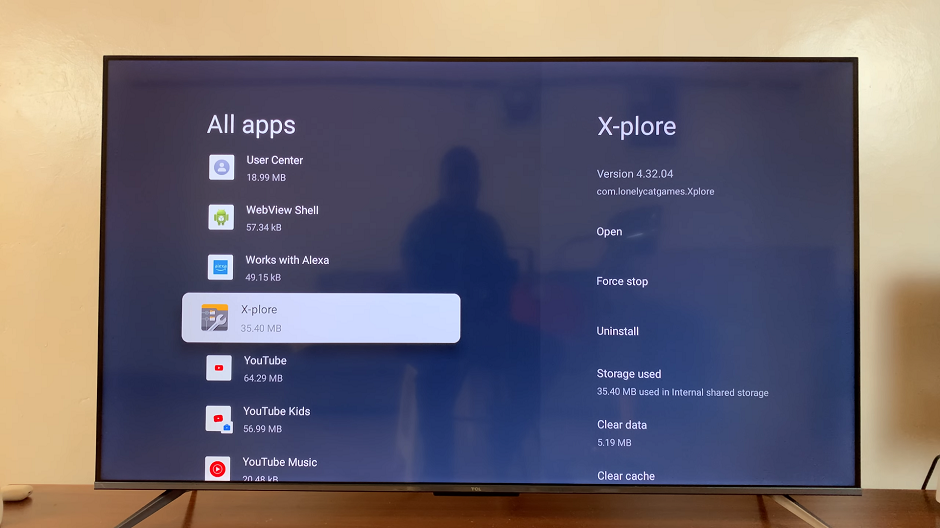
Next, locate the app you wish to uninstall. Use the remote control to highlight the app icon. Press the button on your remote (usually the OK or Select button) to open the app’s options menu.
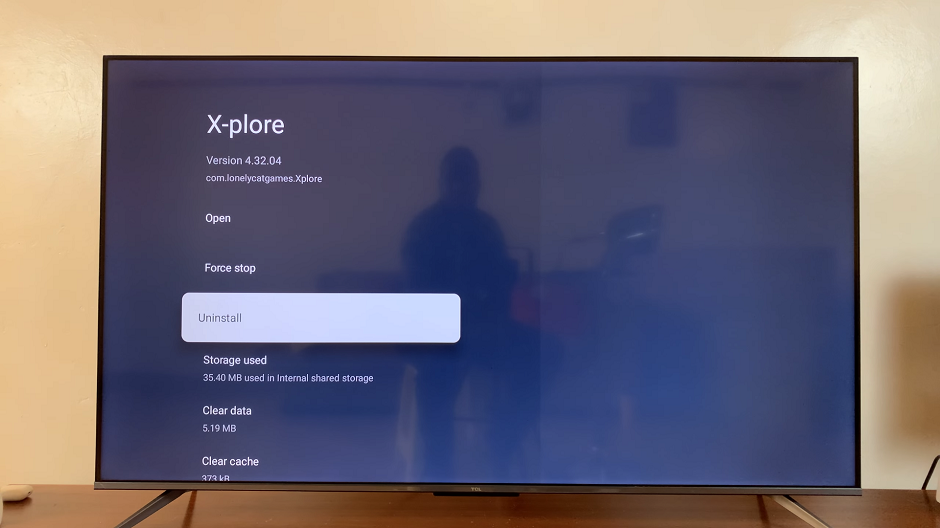
Within the app’s options menu, look for the Uninstall option. Select it to initiate the uninstallation process. Confirm the action if prompted by selecting OK. Your TCL Google TV will then proceed to remove the chosen app from its system.
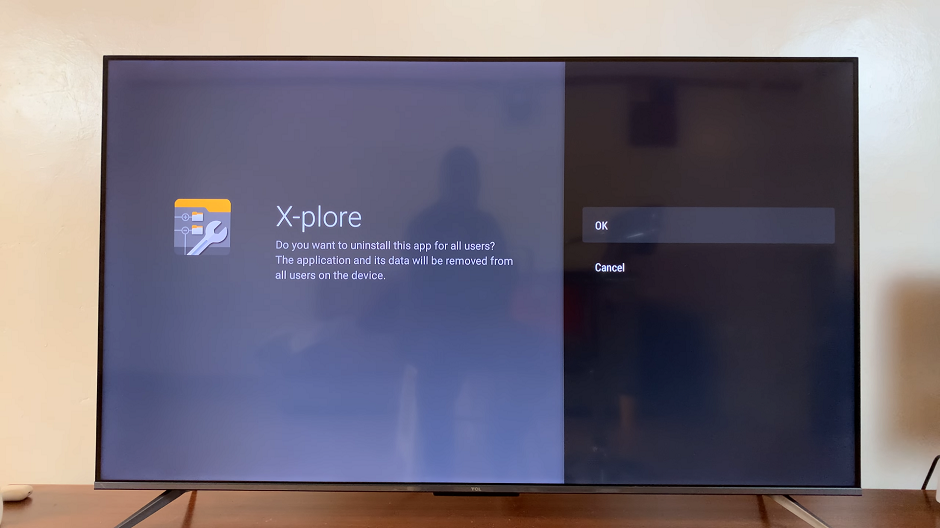
After uninstalling the app, you might want to take a moment to organize and review your remaining applications. Consider rearranging or categorizing your apps for easier access. This step can contribute to a more user-friendly and personalized TV experience.
Tips for Optimizing Your TCL Google TV
Regularly review and uninstall apps you no longer use to optimize storage space and system performance.
Avoid uninstalling essential system apps to prevent any disruption to the TV’s functionality.
Check for app updates regularly to ensure you have the latest versions installed for improved performance and security.
Remember, while removing unnecessary apps can enhance your TCL Google TV experience, exercise caution to avoid deleting crucial system applications that may affect the TV’s performance.
TCL Google TV offers a user-friendly interface that simplifies the app uninstallation process, allowing users to tailor their TV experience according to their preferences and needs.
By following these simple steps and implementing smart management practices, you can efficiently declutter your TCL Google TV, ensuring a more streamlined and enjoyable viewing experience.
Uninstalling apps on TCL Google TV is a straightforward process that can significantly enhance your viewing experience. By periodically decluttering your TV’s app collection, you can optimize performance and create a personalized entertainment hub tailored to your preferences.
Utilize the simple steps outlined above to efficiently remove unwanted apps, freeing up space and ensuring a smoother operation for your TCL Google TV.
Remember, a tidy app collection leads to a more enjoyable and efficient TV experience!
Read: How To Pair & Connect Xbox Wireless Controller To Android Phone/Tablet