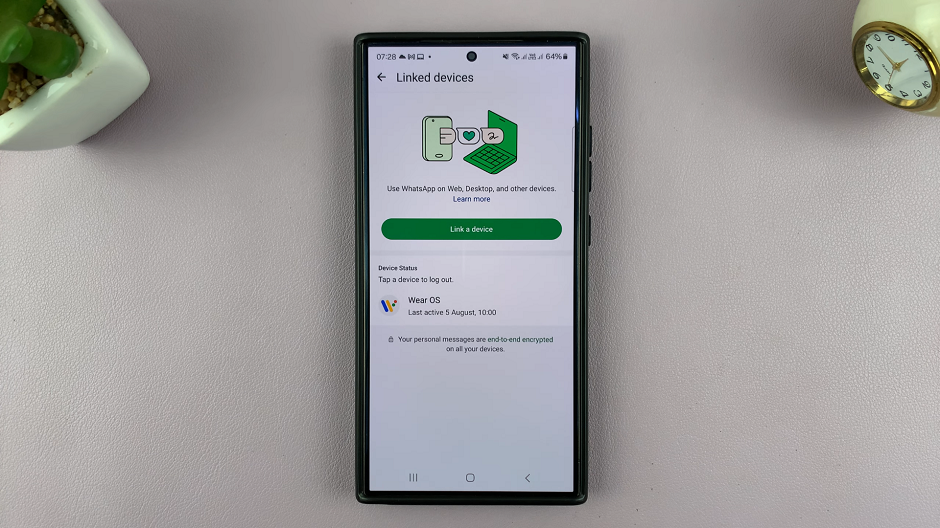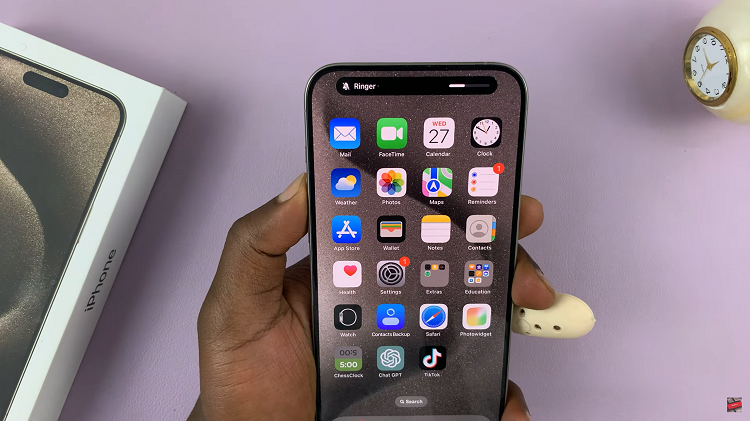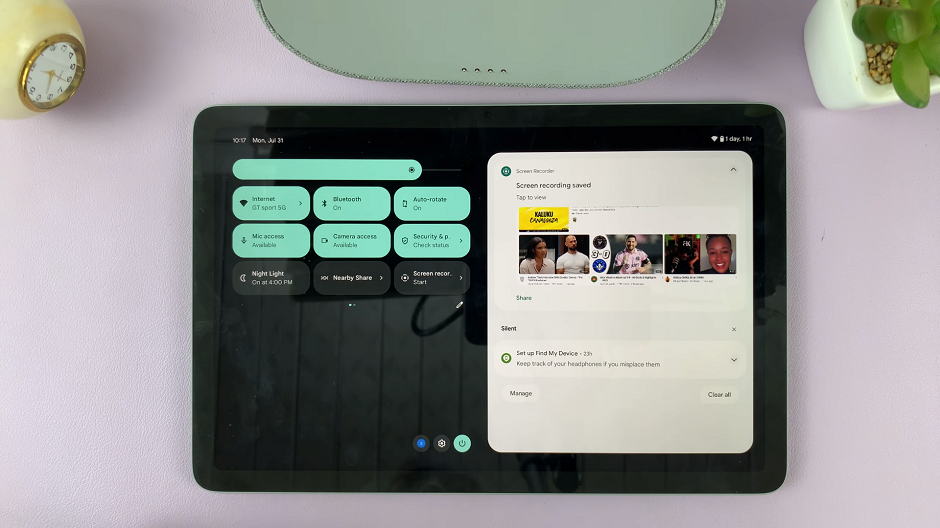If you’ve ever noticed unusual activity on your WhatsApp account or suspect that someone might be accessing your messages without your consent, it’s essential to take immediate action.
One of the first steps you can take is to unlink any unknown or unauthorized devices from your WhatsApp account. This article will guide you through the process.
When you link a device to your WhatsApp account, that device allows access to all your messages, contacts, and media files. If an unauthorized device is connected to your account, your messages can be read, you can be impersonated, and compromise your privacy. Unlinking unknown devices helps to secure your account, ensuring that only you have access to your private conversations.
Watch: Type To Siri In iOS 18
Unlink Unknown Devices From WhatsApp Account
First, launch the WhatsApp application on your device. Then, tap on the three vertical dots in the top right corner. Next, select the Linked Devices option from the menu that appears.
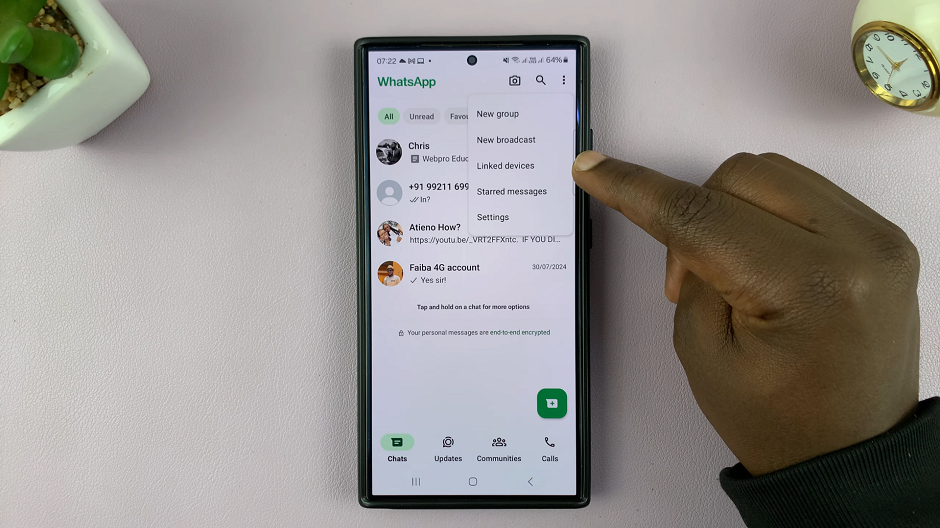
Under the Device Status section, you should see a list of devices that are currently connected or linked to your WhatsApp account.
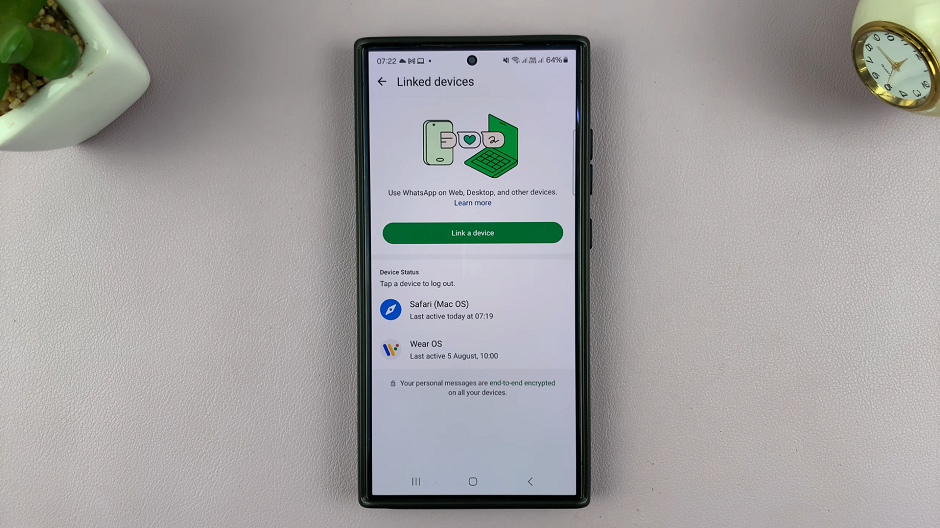
The linked devices should have more information attached, including the day and time they were last active. You should also see the OS the devices are using.
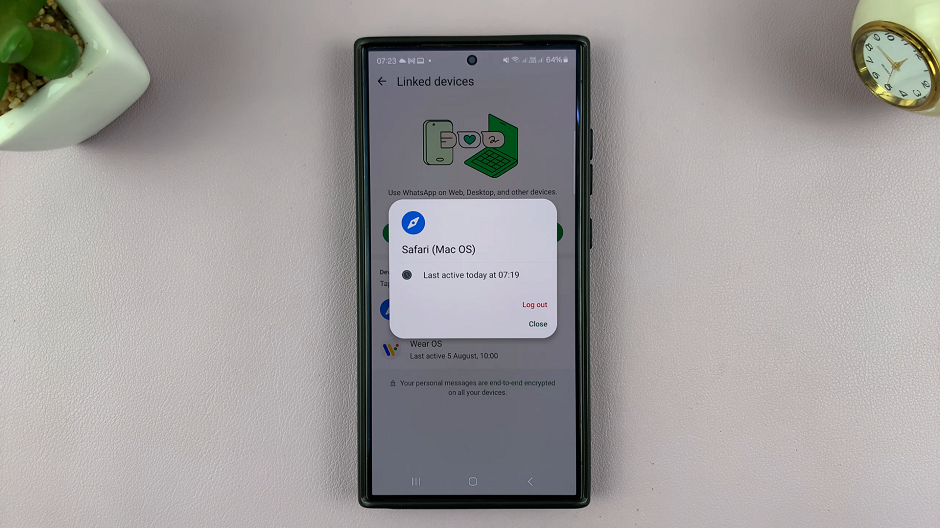
To log out a device to unlink it from your WhatsApp account, tap on the device. From the resulting options, select Log Out. You should see the Logout is Pending notification below the device.
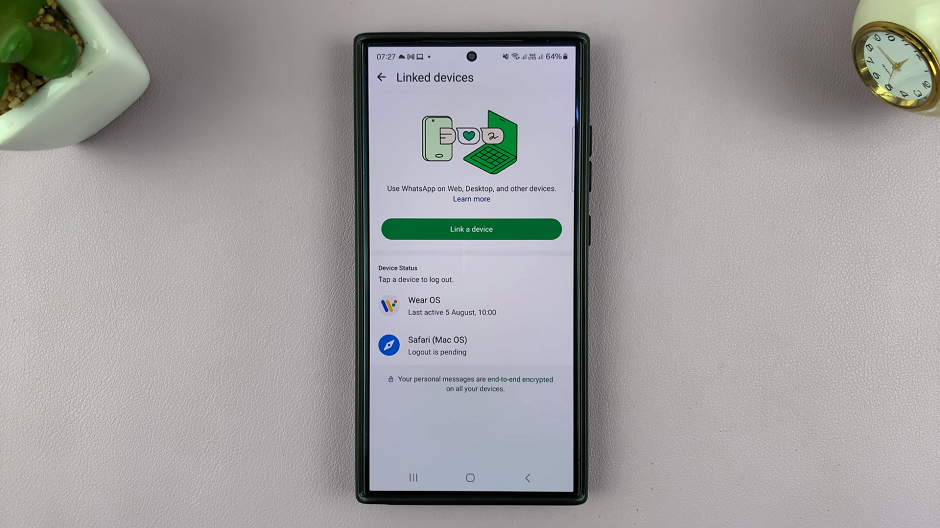
Wait a while, and after a few seconds, the device will disconnect remotely from your WhatsApp account. It will also be removed from the list of linked devices.