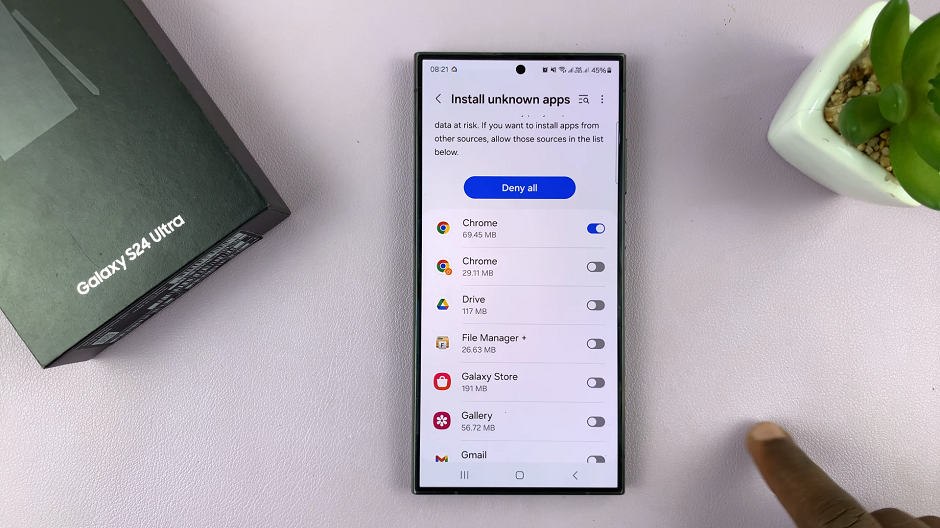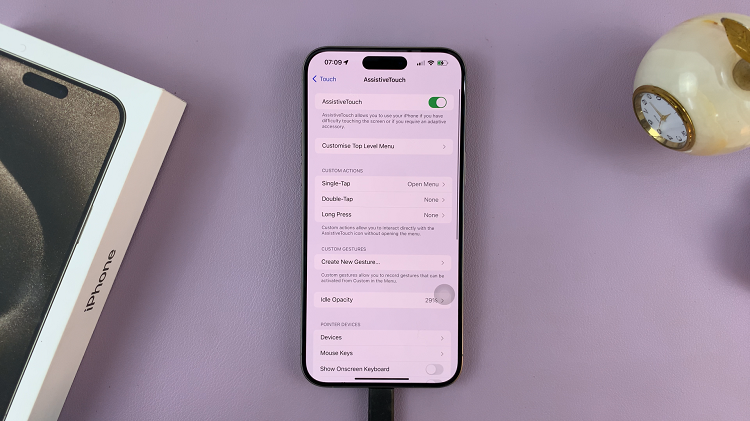In today’s digital age, our iPads have become essential tools for managing everything from personal finances to daily tasks. With the increasing importance of app security, many users have opted to secure their apps with Face ID or passcodes.
While this offers robust protection for sensitive information, it can sometimes feel like an extra hurdle for accessing frequently used apps. Fortunately, iPad users have the option to streamline their experience by adjusting these security settings.
In this guide, we’ll walk you through the comprehensive step-by-step process on how to unlock apps on your iPad.
Also Read: How To Install Need For Speed On iPhone
How To Unlock Apps on iPad
First, navigate to your home screen or the apps screen on your iPad. Here, you’ll see all the apps that are currently installed. Find the app you wish to unlock. Once you have located the app, tap and hold on its icon. After a second or two, a menu will pop up, offering several options.
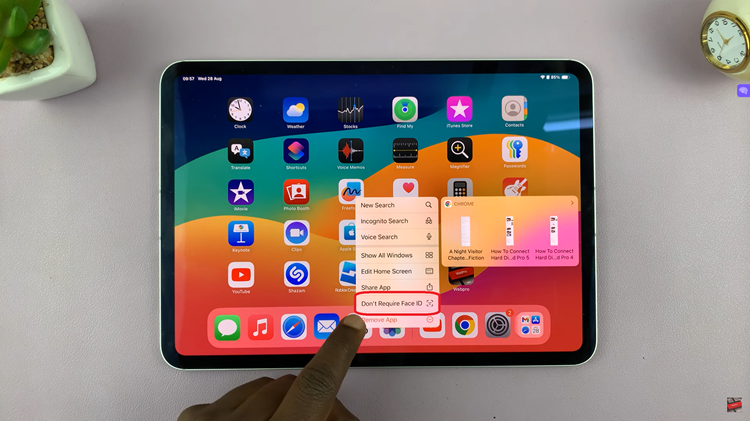
After the menu appears, look for an option that says “Don’t Require Face ID” or “Don’t Require Passcode.” This option may differ depending on your security settings. Choose the option that suits the situation. Your iPad will be prompted to confirm this change. The app will open without any further authentication steps.
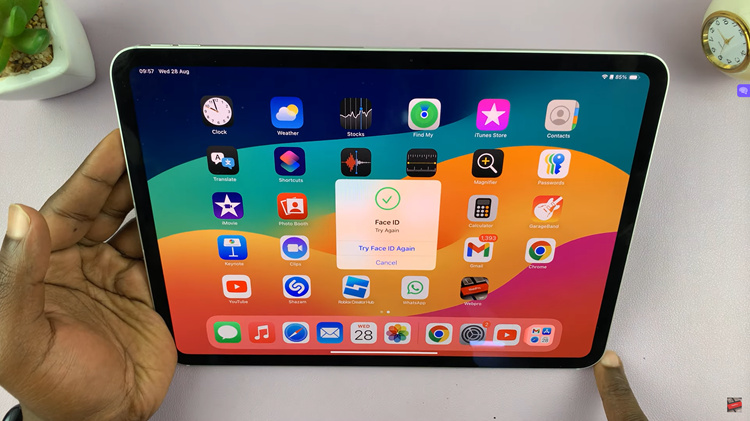
By following these simple steps, you can customize the security settings of individual apps to suit your preferences. However, always weigh the convenience against the security risks to make sure your personal information remains safe.