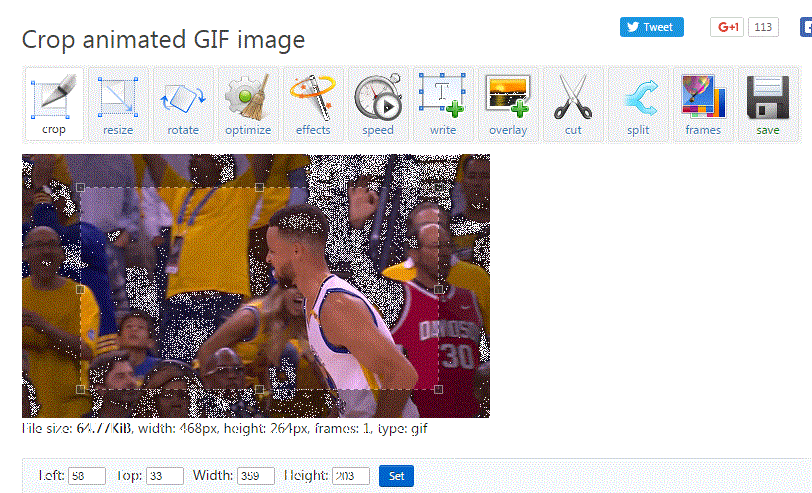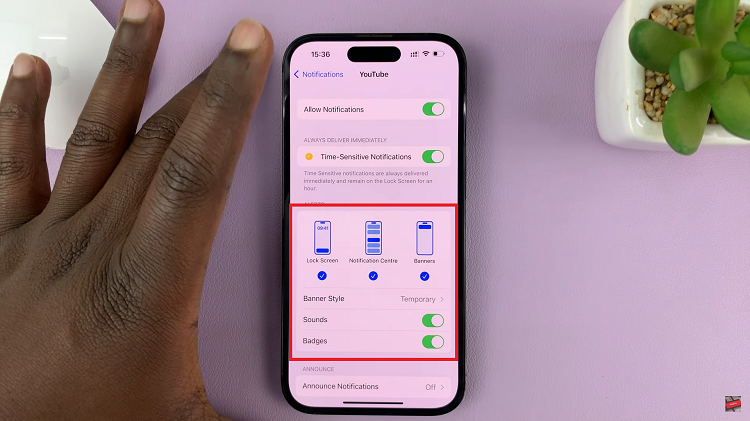You may have decided to test the new WhatsApp feature that allows you to lock your chats with Face ID or security. But, can you unlock WhatsApp Chats once you do? The answer is, yes. You can unlock WhatsApp chats and return them to the default chats tab.
WhatsApp has become an integral part of our daily communication, connecting us with friends, family, and colleagues all over the world. To ensure the privacy and security of our conversations, WhatsApp provides various security features, including passcodes and end-to-end encryption.
The locked chats on WhatsApp are completely hidden from obvious view and are all saved in a Locked Chats section. As well as unlocking these chats, we will have to first show you how to access them.
Watch: How To Send High Quality Photos via WhatsApp On iPhone
WhatsApp Security Measures
Before diving into the unlocking process, it’s essential to understand the security measures implemented by WhatsApp. WhatsApp employs end-to-end encryption, which means that only you and the intended recipient can read the messages sent between each other. This encryption ensures that no third-party, including WhatsApp itself, can access the content of your chats.
Additionally, WhatsApp allows users to set up a passcode or use biometric authentication (fingerprint or facial recognition) to add an extra layer of security to their accounts. This prevents unauthorized access even if someone gains physical access to your device.
Access Locked Chats On WhatsApp
To find the Locked Chats section, open WhatsApp on your device. You will be taken right into your Chats tab. Swipe down while in the Chats tab to reveal the Locked Chats.
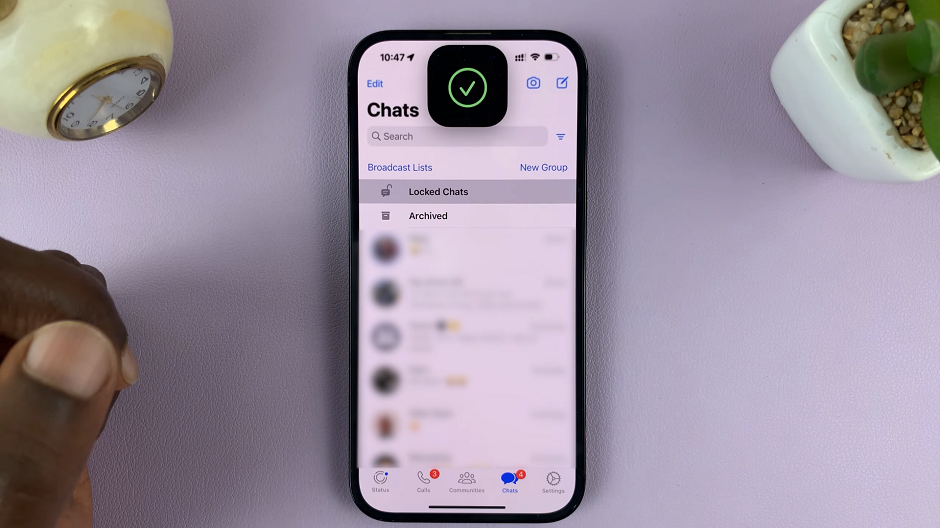
Tap on Locked Chats to access your locked chats. you will be prompted for authentication, whether it’s Face ID, Fingerprint, Passcode, Password or PIN. Authenticate yourself and you will gain access to the list of locked chats.
Unlock WhatsApp Chats
Once you’re in Locked Chats, select the chat you want to unlock and go to the Contact Info page. You can do this by tapping on the chat and then the name.
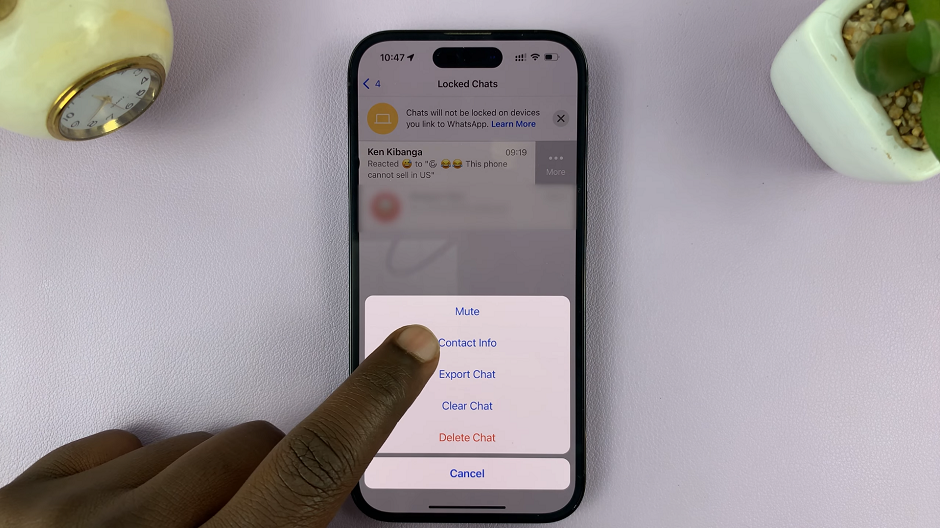
You can also swipe left on the chat to reveal a More option on iPhone. Tap on More and select Contact Info. Either method should land you on this page.
Scroll through the menu in the Contact Info page and find Chat Lock. It should be on. So tap on Chat Lock.
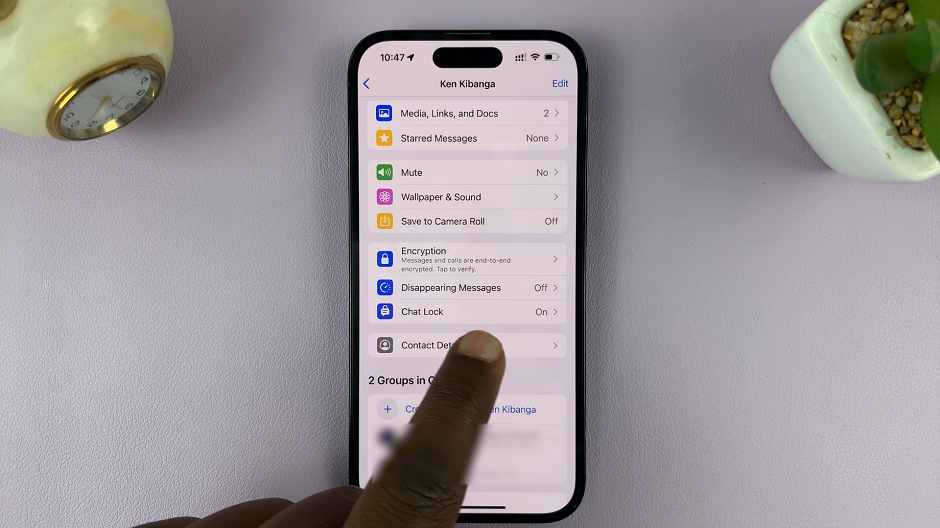
In the Chat Lock page, find the toggle button for Lock This Chat with Face ID or something similar. Tap on the toggle button to turn it off. Authenticate yourself once again, and upon confirmation, the chat should now be unlocked.
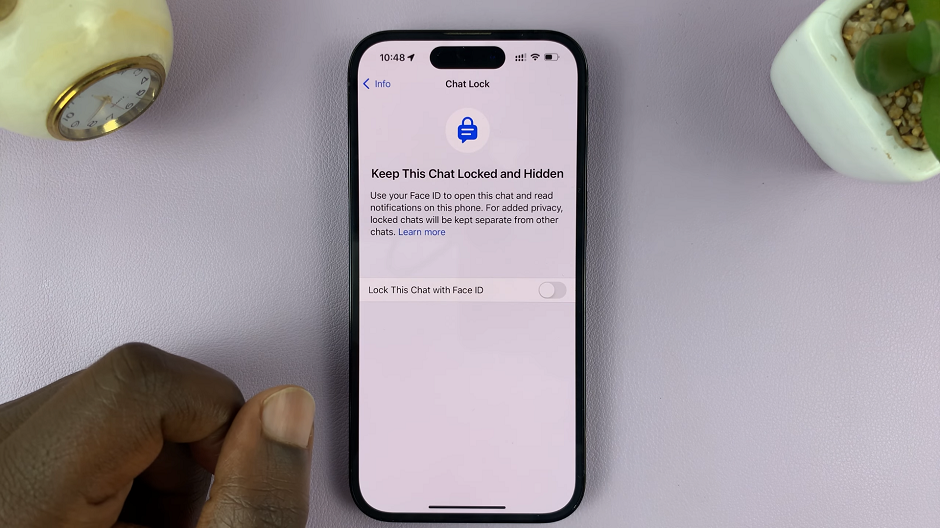
The chat will move from the Locked Chats list, back to the Chats list.
As technology evolves, WhatsApp’s security features may change, so it’s essential to stay updated with the latest guidelines from WhatsApp itself.