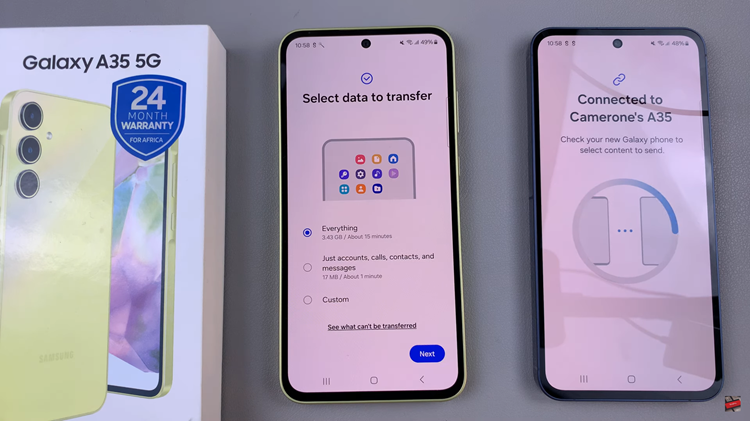In the age of mobile technology, our smartphones have become powerful devices capable of handling various task. This includes connecting to external USB devices like flash drives.
While connecting USB devices to your Samsung Galaxy S24 can be convenient. However, it’s essential to follow the proper procedure for unmounting or safely ejecting them to avoid data corruption and potential damage.
In this guide, we’ll walk you through the comprehensive step-by-step process on how to unmount USB devices from Samsung Galaxy S24s.
Also Read: How To Exit Safe Mode On Samsung Galaxy S24s
How To Unmount USB Devices From Samsung Galaxy S24s
The first step is to open the My Files app. Once you have the Files app open, navigate to find the USB flash drive connected to your Samsung Galaxy S24. The app will display the available storage devices, and you should be able to identify your USB flash drive in the list.
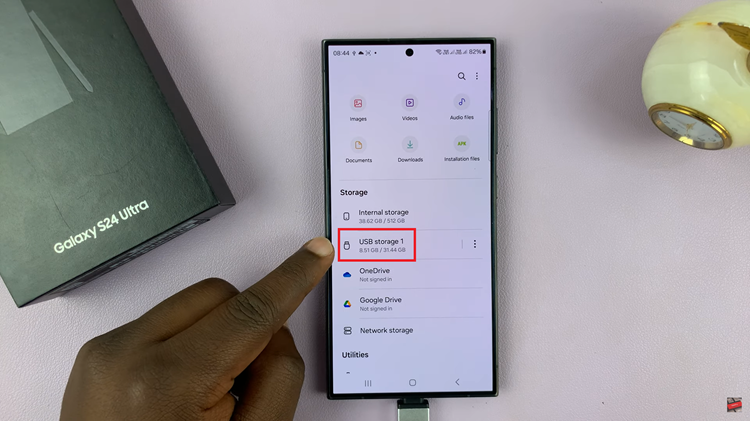
Next, select the three dots located next to the USB flash drive. From the menu that appears, look for the “Unmount” option and select it. This action signals to your Samsung Galaxy S24 that you intend to disconnect the USB device safely.
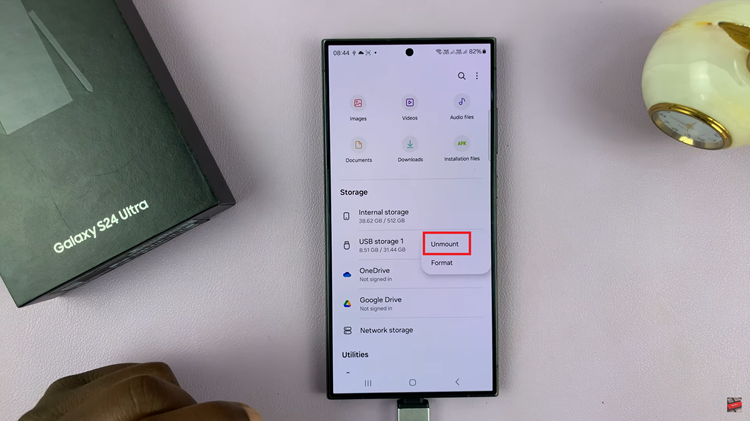
After selecting “Unmount,” wait for the system to complete the unmounting process. During this time, the system ensures that all data is written to the USB device, and it’s safe to disconnect without risking data corruption.
Once you receive confirmation that the USB device has been unmounted successfully, you can safely disconnect it physically from your Samsung Galaxy S24. This ensures that no data is being read or written at the time of removal. It reduces the risk of data loss or damage to the device.
Watch: Samsung Galaxy S24/ S24+/ S24 Ultra – How To Enable & Disable USB Debugging