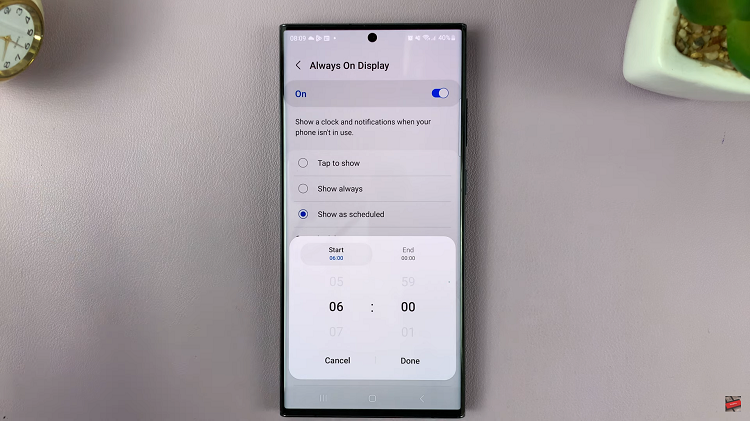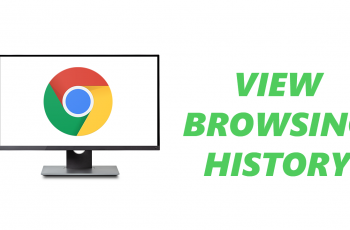The Samsung Galaxy A15, known for its user-friendly features and versatility, provides users with the convenience of expanding storage through USB flash drives.
Whether you’re transferring files, accessing multimedia content, or using external storage for additional capacity, it’s essential to understand the proper procedures for managing connected devices.
In this guide, we’ll walk you through the comprehensive step-by-step process on how to unmount a USB Flash Drive from your Samsung Galaxy A15.
Also Read: How To Unpair Bluetooth Device From Samsung Galaxy A15
How To Unmount USB Flash Drive On Samsung Galaxy A15
To begin, locate and open the Files app on your Samsung Galaxy A15. Once you’re in the Files app, navigate to the section that displays your connected devices. Here, you should be able to find your USB flash drive listed among the available storage options. Look for the three dots icon located next to it.
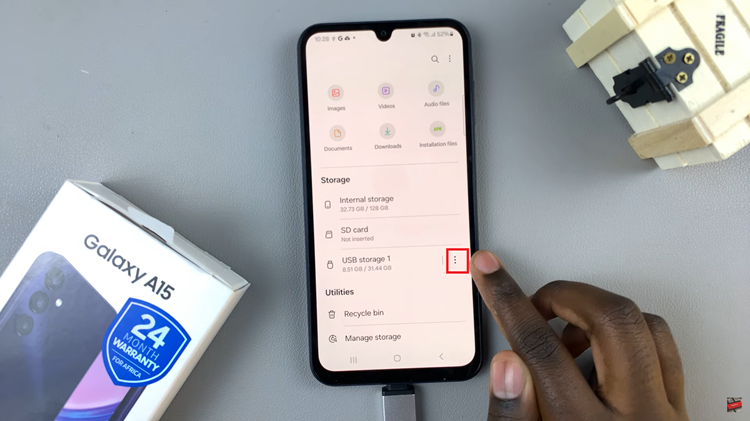
Tap on the three dots icon, and a menu will appear with various options related to the USB flash drive. Look for the “Unmount” option within this menu and select it. This action signals the device to safely disconnect the USB flash drive from the system.

Once you’ve successfully unmounted the USB flash drive, it’s safe to physically disconnect it from your Samsung Galaxy A15. Ensure that you wait for the unmounting process to complete before pulling out the USB flash drive to avoid any potential data loss or corruption.