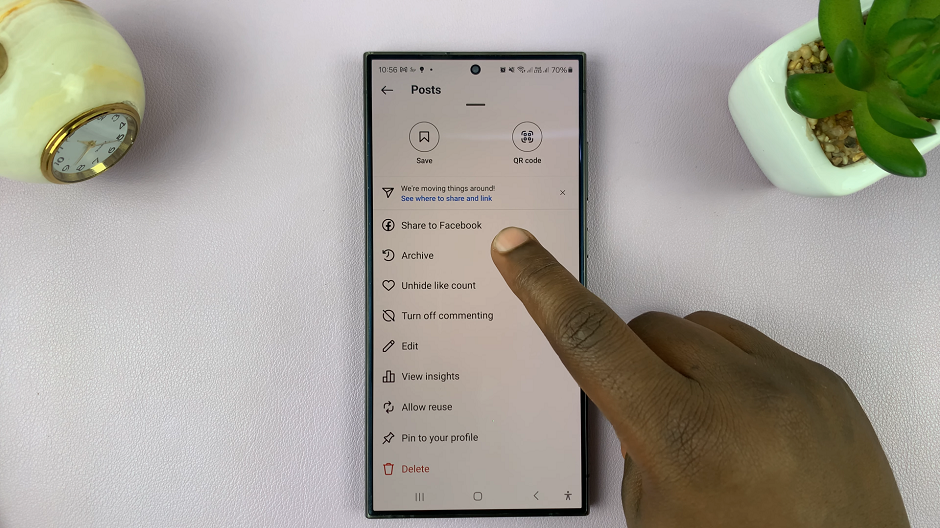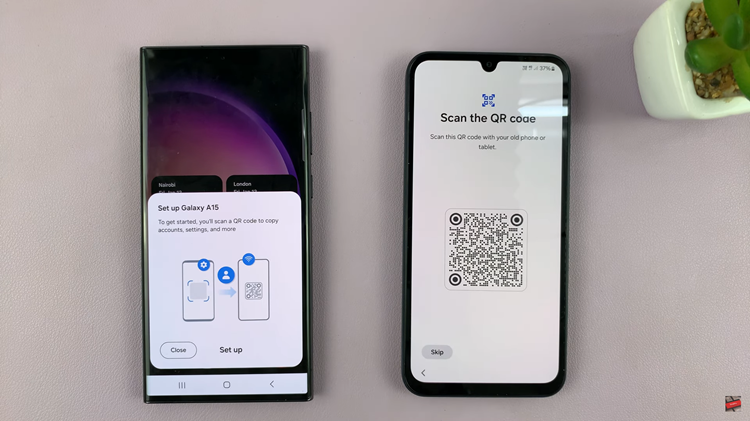In our increasingly connected world, Bluetooth technology plays a pivotal role in linking our devices seamlessly.
However, there are times when you might need to unpair a Bluetooth device from your Samsung Galaxy A15, whether to troubleshoot issues, connect to a different device, or simply declutter your list of paired devices.
In this guide, we’ll walk you through the comprehensive step-by-step process on how to unpair a Bluetooth device from your Samsung Galaxy A15.
Also Read: How To Turn Off Sleep Timer On TCL Google TV
How To Unpair Bluetooth Device From Samsung Galaxy A15
First, you need to locate the “Settings” app. Once in the “Settings” menu, scroll down until you find and tap on “Connections.” Within the “Connections” menu, locate and tap on “Bluetooth.” This will take you to a screen displaying all the Bluetooth devices currently paired with your Samsung Galaxy A15.
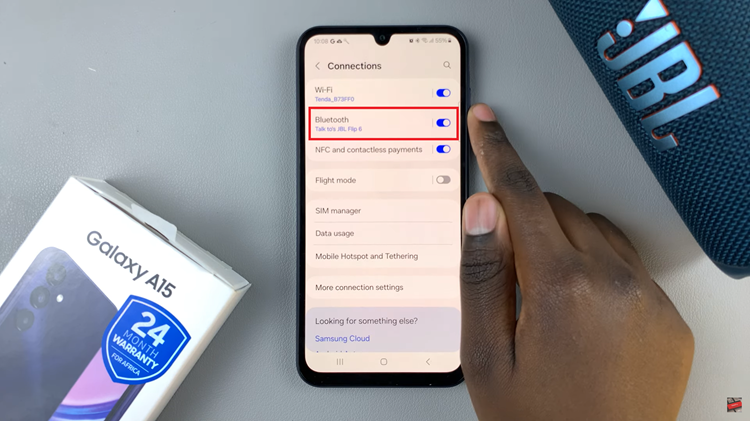
In the list of paired devices, find the Bluetooth device you wish to unpair. Devices are usually listed by their names, making it easy to identify the one you want to disconnect. Next to the name of the Bluetooth device, you’ll see a gear icon. Tap on this icon to access the settings for the selected device.
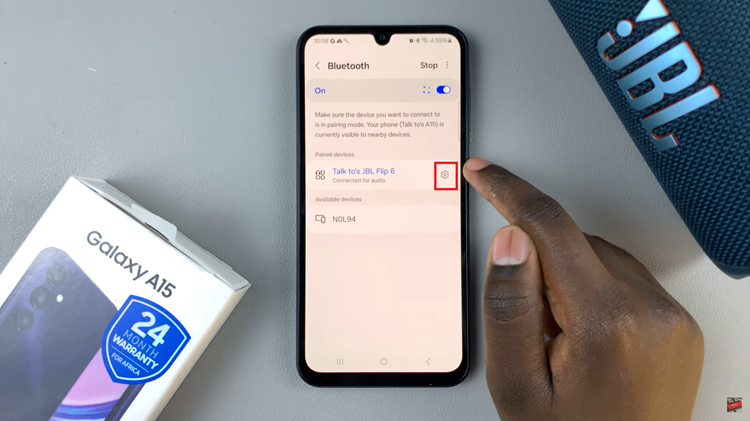
Within the device settings, look for the option labeled “Unpair” or a similar term. Tap on it to initiate the unpairing process.
A confirmation prompt will appear, asking you to confirm your decision to unpair the device. Confirm your choice, and the Bluetooth device will be successfully unpaired from your Samsung Galaxy A15.
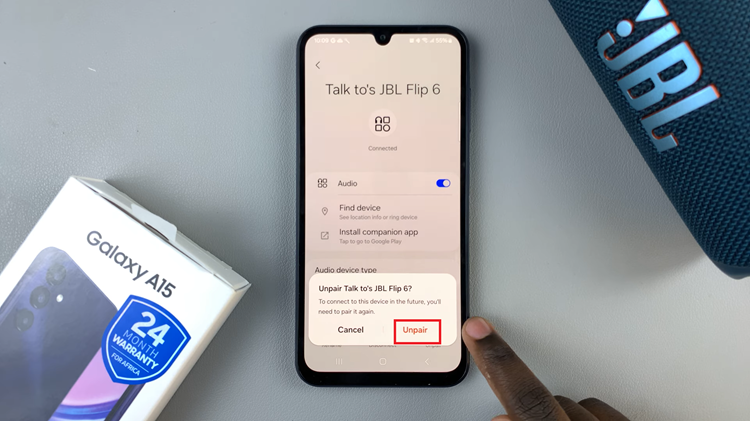
Unpairing a Bluetooth device from your Samsung Galaxy A15 is a straightforward process that can be completed in just a few steps. Whether you’re troubleshooting connectivity issues or simply reorganizing your paired devices, following this guide will ensure a hassle-free unpairing experience.