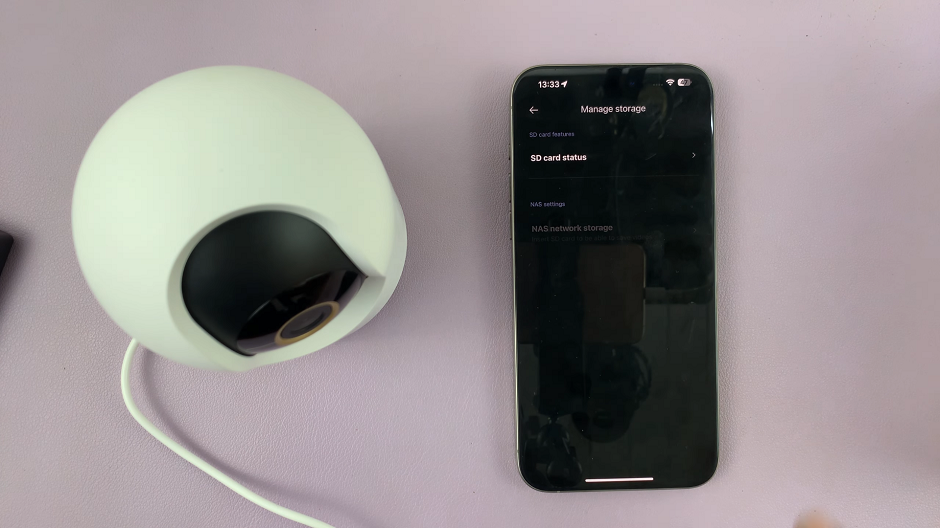In this article, we’ll explore the step-by-step process of unpairing Bluetooth devices on Android, with a focus on Samsung Galaxy smartphones.
In the fast-paced world of technology, our smartphones have become central hubs for connectivity, and Bluetooth plays a vital role in connecting various devices seamlessly. However, there are instances where unpairing becomes necessary, whether it’s to troubleshoot connectivity issues or simply to disconnect a device.
Before we delve into the unpairing process, it’s essential to understand how Bluetooth works on Samsung Galaxy devices. Bluetooth settings can typically be found in the device’s settings menu, often represented by a recognizable Bluetooth symbol. Once accessed, users can view a list of paired devices, making it convenient to manage connections.
Watch: Hisense VIDAA Smart TV: How To Share Your Android Phone’s Hotspot Wi-Fi With TV
Unpair Bluetooth Devices On Android (Samsung Galaxy)
Begin by navigating to the settings menu on your Samsung Galaxy device. Look for the Bluetooth option, usually located under the Connections section. Tap on Bluetooth to enter the Bluetooth settings.
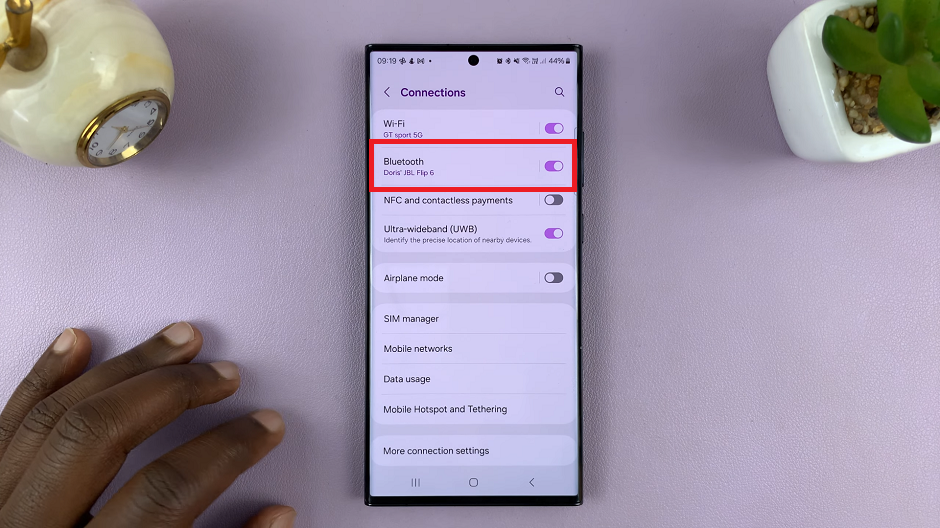
Once in the Bluetooth settings, you’ll find a list of devices that are currently paired with your smartphone. Identify the device you wish to unpair from the list.
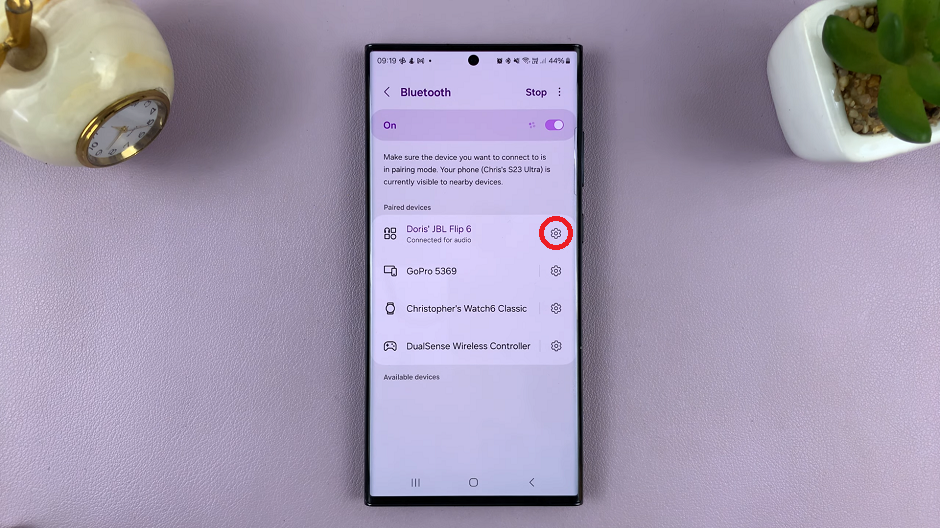
Tap on the cog-wheel icon next to the device you want to unpair. Locate the Unpair option.
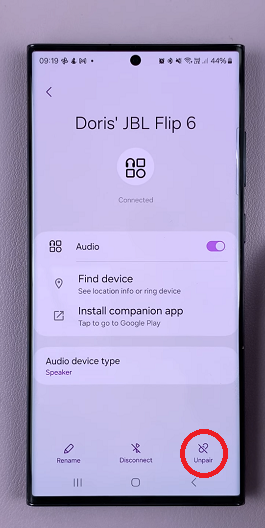
Confirm by selecting Unpair. After confirming the unpairing action, the selected device should be removed from the paired devices list.
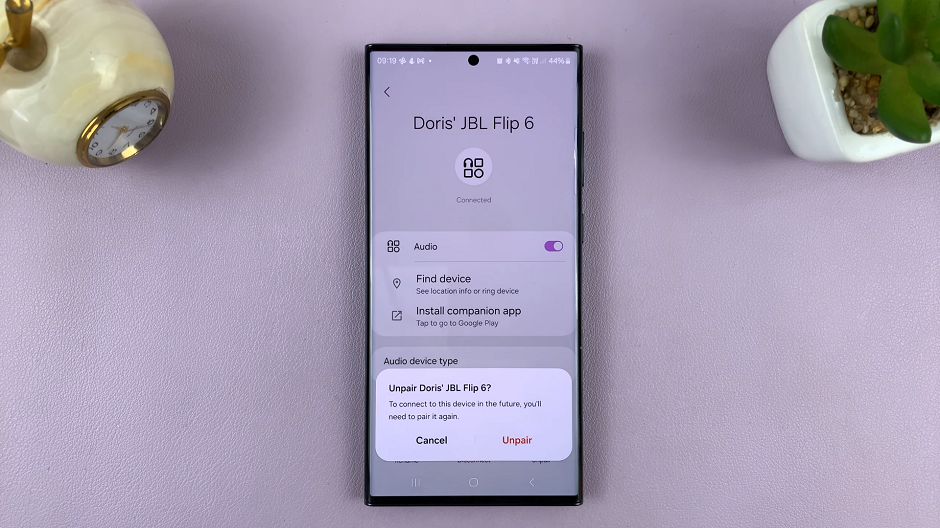
Tips for Seamless Unpairing
Check Device Compatibility: Ensure that the device you are trying to unpair is compatible with your Samsung Galaxy smartphone.
Update Software: Keeping your smartphone’s software up-to-date can address potential bugs and improve overall connectivity.
Restart Devices: A simple restart of both your smartphone and the Bluetooth device can often resolve connectivity issues.
Unpairing Bluetooth devices on Android, particularly Samsung Galaxy smartphones, is a straightforward process that can be crucial for maintaining optimal connectivity. By following the steps outlined in this guide, users can effortlessly manage their paired devices and troubleshoot any issues that may arise.
Empower yourself with the knowledge to navigate Bluetooth settings on your Samsung Galaxy device, and say goodbye to unwanted connections. Whether you’re a tech enthusiast or someone looking for a quick solution to connectivity woes, this guide is here to help you make the most out of your smartphone experience.