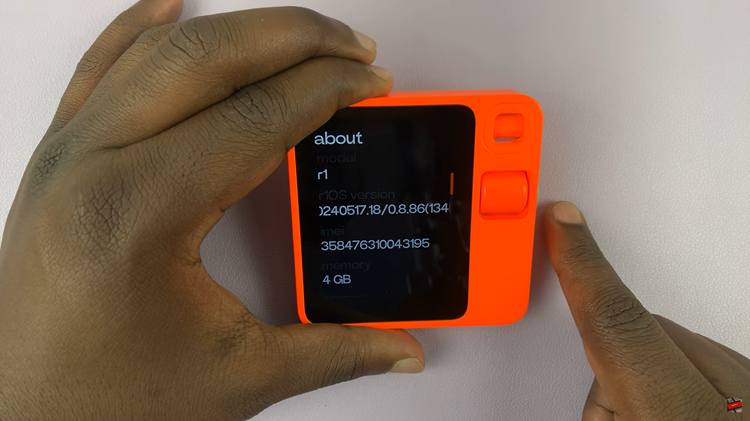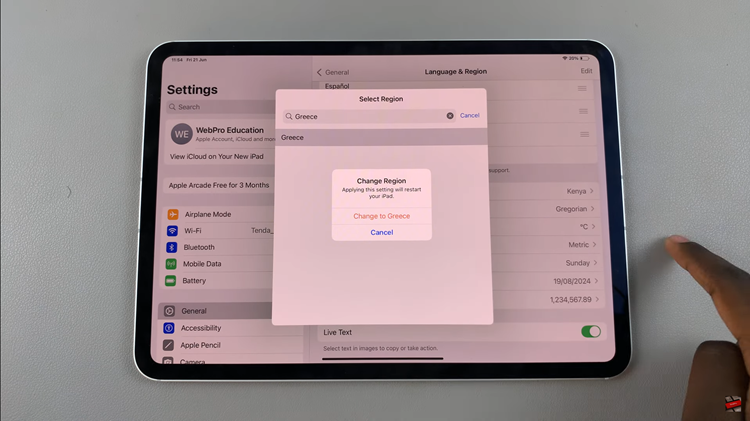Unpairing a Bluetooth speaker from your Samsung Galaxy A35 5G is a seamless process that allows you to disconnect your device from a previously paired speaker. Whether you’re upgrading to a new speaker or simply need to disconnect temporarily, mastering this skill is essential for smooth wireless connectivity management.
Picture this: you’re ready to switch your audio setup, maybe transitioning from your favorite Bluetooth speaker to a sleek new model. Or perhaps you’re troubleshooting connectivity issues and need to start fresh. In either scenario, knowing how to swiftly unpair your Samsung Galaxy A35 5G from a Bluetooth speaker empowers you to take control of your audio experience.
In this detailed guide, we’ll delve into the active steps required to unpair a Bluetooth speaker from your Samsung Galaxy A35 5G. From accessing the settings menu to verifying the unpairing process, every action is purposefully laid out to ensure a smooth and efficient disconnection. So, grab your device, and let’s dive into the world of wireless connectivity management.
Watch: How To Set Schedule For Always ON Display On Samsung Galaxy A35 5G
Unpair Bluetooth Speaker On Samsung Galaxy A35 5G
Firstly, unlock your Samsung Galaxy A35 5G and navigate to the home screen. From there, locate and tap on the “Settings” icon. This typically resembles a gear or cogwheel and can often be found in the app drawer or on the home screen.
Following this, scroll down until you find the “Connections” option. Tap on it to access the various connectivity settings for your device, including Bluetooth. Then, tap on the “Bluetooth” option to enter the Bluetooth settings.
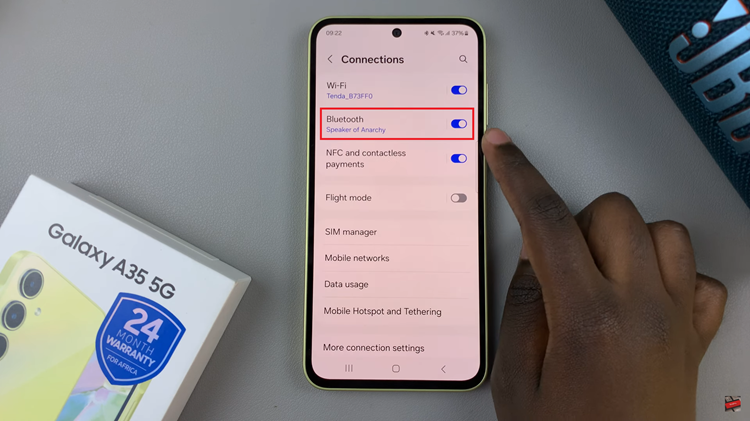
At this point, you’ll see a list of devices that are currently paired with your Samsung Galaxy A35 5G. Scroll through the list until you find the Bluetooth speaker you want to unpair. Once you’ve located the Bluetooth speaker you wish to unpair, tap on the “Settings “icon next to its name.
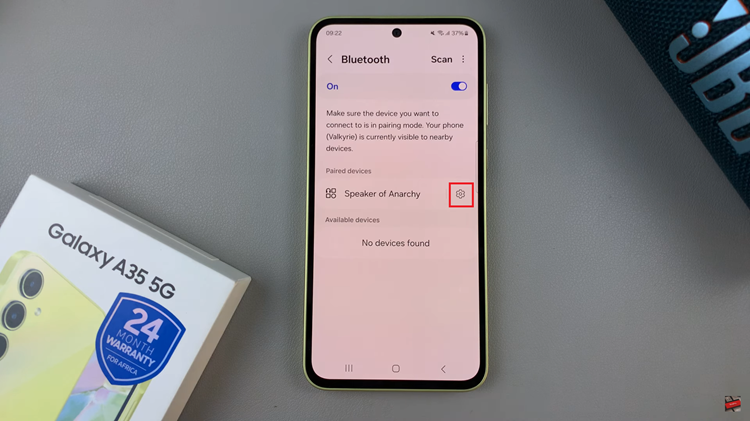
Now, you should see an option to “Unpair” the device at the bottom right corner. Tap on this option to initiate the unpairing process. You may be prompted to confirm your decision, so go ahead and confirm if prompted.
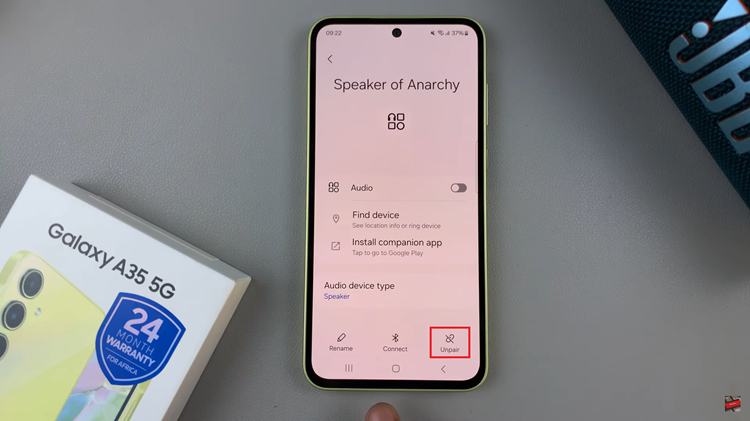
To ensure that the unpairing process was successful, check the list of paired devices again. You should no longer see the Bluetooth speaker listed among the paired devices. This confirms that your Samsung Galaxy A35 5G is no longer connected to the speaker.
That’s it! You have successfully unpaired a Bluetooth speaker from your Samsung Galaxy A35 5G. You are now free to pair your device with a new Bluetooth speaker or any other Bluetooth-enabled device.
Read: How To Enable & Disable Screen Saver On Samsung Galaxy A55 5G