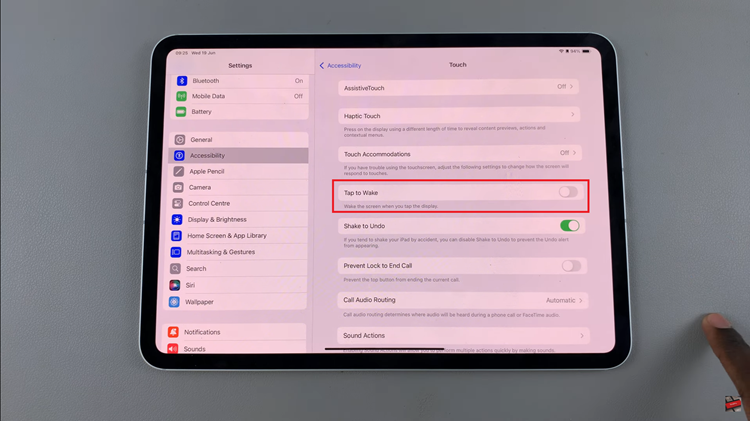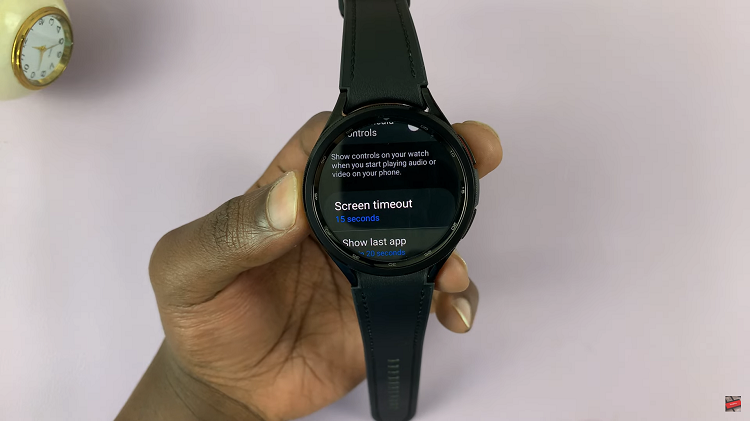It is so important in the modern digital world that browsers remain updated, not only for security reasons but also for efficiency reasons. Browsers such as Google Chrome are highly acclaimed for their speed and friendly user interface and are used across a wide number of devices.
Regular Chrome updates introduce new features, enhancements, security vulnerability patches, and performance improvements. While updating Google Chrome is pretty easy, knowing the whys is often important. They also include performance improvements that help your browser run more smoothly and bug fixes that resolve issues from previous versions.
This tutorial will walk you through the steps to update Google Chrome on your laptop & PC to enjoy its latest improvements, ensuring continuity in your online experience.
Watch: How To Uninstall Apps On Samsung Galaxy A06
Update Google Chrome In Laptop & PC
Begin by opening the Google Chrome browser. From here, tap on the ellipsis tool at the top right corner of the screen. From the menu that appears, hover your mouse on “Help.” Then click the “About Google Chrome” option.
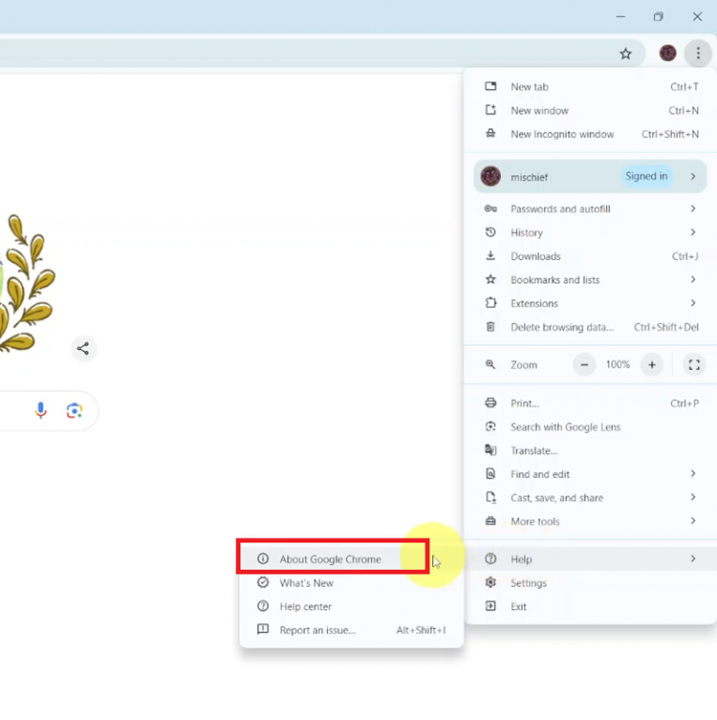
Following this, the browser will search for any available updates. Once an update is available, Chrome will automatically download and install it. Afterward, you’ll be prompted to “Relaunch” the browser, and the update will be applied.
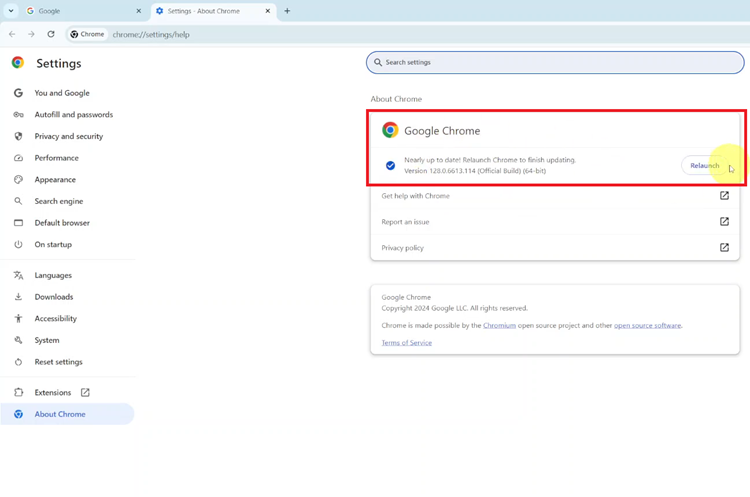
In conclusion, updating Google Chrome on your laptop or PC is quick and essential to keeping your browser secure and efficient. By following these simple steps, you ensure you’re benefiting from the latest features and fixes, enhancing your overall browsing experience.