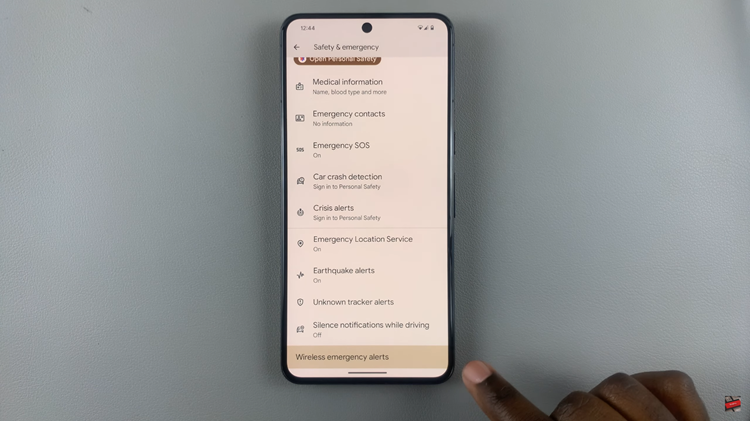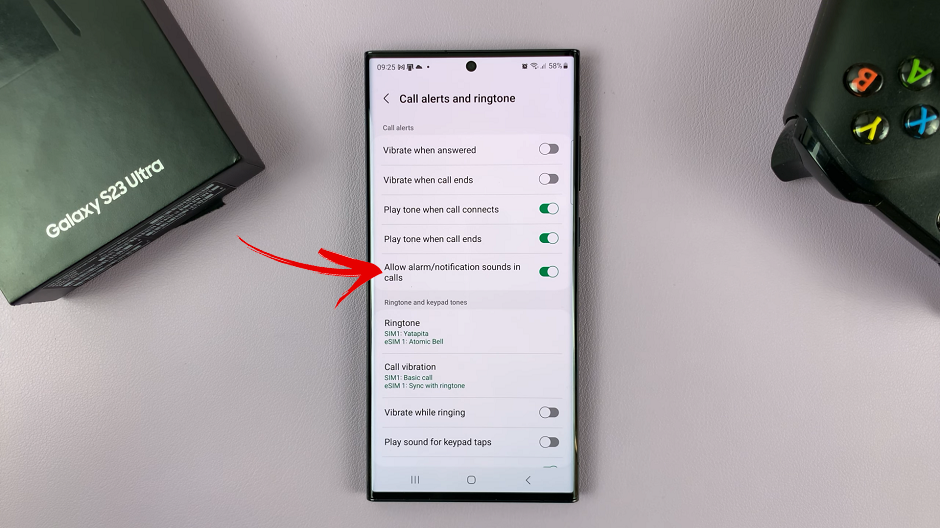Android updates offer system enhancements and bug fixes that will improve the phone’s overall performance. Normally, you will get notified of any updates that are available.
These updates help in the smooth running of the operating system of the phone. In case you don’t get notified, you can manually check for updates. This can be done on the settings page on your phone. Here’s how to update Google Pixel 6a.
Watch: How To Take Screenshots On Google Pixel 6a
How To Update Google Pixel 6a
Firstly make sure your phone is connected to WiFi. In case there’s no update available, you will need to manually check for one. Next, go to Settings from the home screen or app drawer, then scroll down and tap on System.
Next, tap on System Update. If there’s an update available, you will be able to see what the update is about. You can select Restart Now to apply the update or you can choose to schedule a time for it to Restart. However, if there’s no update available, you can simply tap on Check for Updates to see if there’s an update.
That’s how to go about it. Let me know in the comment section below if you have any questions.
Also read: How To Take Screenshots on Samsung Galaxy Z Flip 4