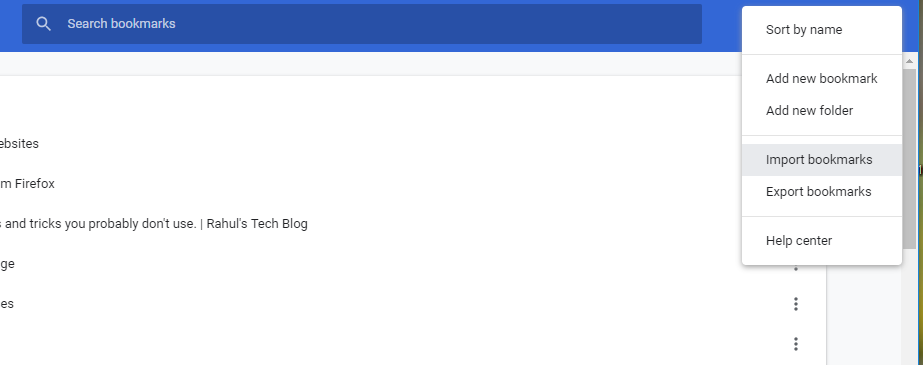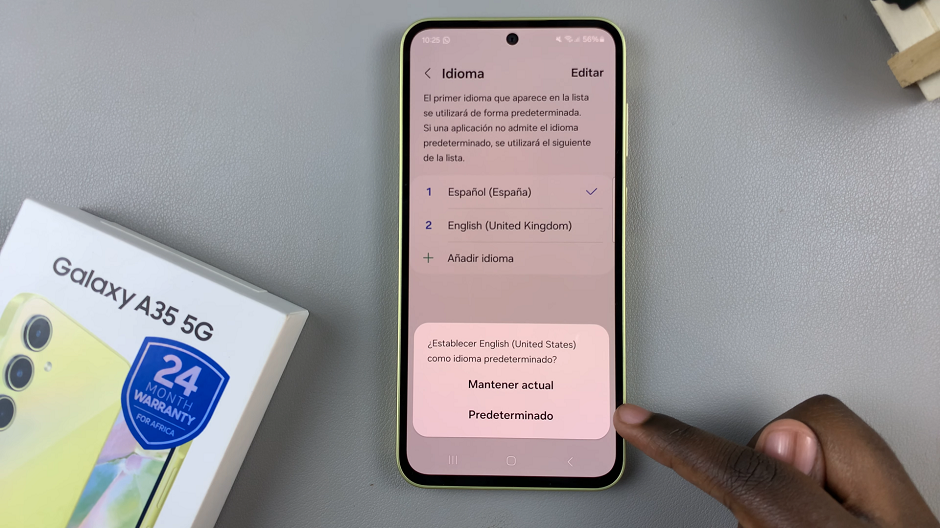The Samsung Galaxy Watch 6 and 6 Classic are impressive smartwatches that offer a wide range of features and functionalities. One of the key features that enhance the user experience is the ability to access and download apps from the Google Play Store directly on the watch.
However, to ensure you’re getting the latest features and improvements, it’s crucial to keep the Google Play Store on your Samsung Galaxy Watch 6/6 Classic up to date.
In this guide, we’ll walk you through the steps to update the Google Play Store on your Samsung Galaxy Watch 6 and 6 Classic.
Watch: How To Enable Disconnection Alerts On Samsung Galaxy Watch 6
To Update Google Play Store On Samsung Galaxy Watch 6
Firstly, wake up your Samsung Galaxy Watch 6 or 6 Classic by pressing the home button or raising your wrist. Swipe up from the bottom of the screen to access the quick settings menu.
Next, in the quick settings menu, look for the Google Play Store application and tap on it. At this point, scroll to the bottom and tap the “Settings” option.
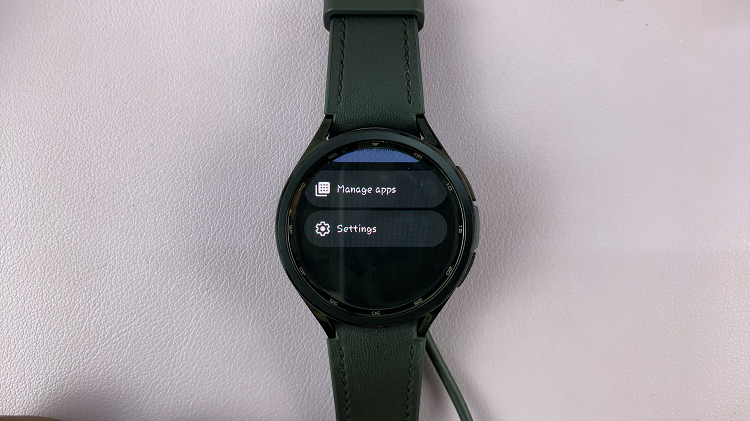
Now, within the Google Play settings, scroll down and tap on the “About” option. Next, you’ll see the “Update Play Store” option. Tap on it to get the latest Google Play updates installed on your Samsung Watch 6.
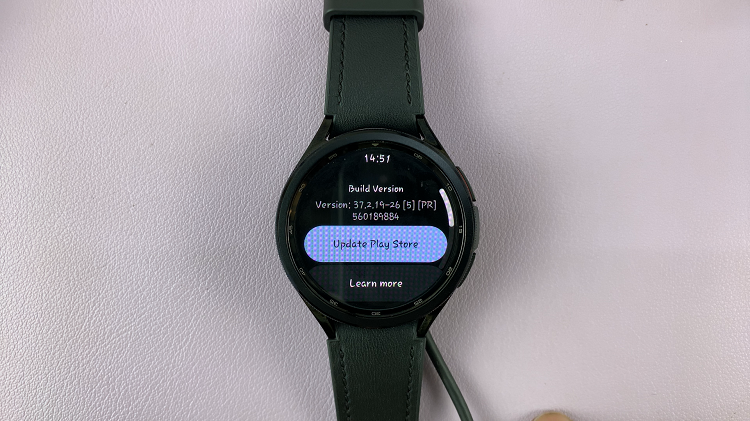
In conclusion, keeping the Google Play Store on your Samsung Galaxy Watch 6/6 Classic up to date is essential to ensure the smooth performance of your smartwatch and access to the latest features and improvements in your favorite apps.
Let us know in the comment section below if you have any questions or suggestions. Feel free to share the article with someone who needs this information.
Read: How To Install Google Assistant On Samsung Galaxy Watch 6/6 Classic