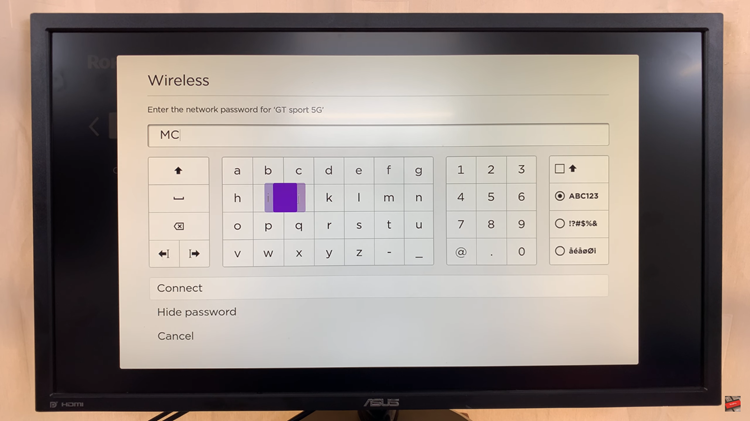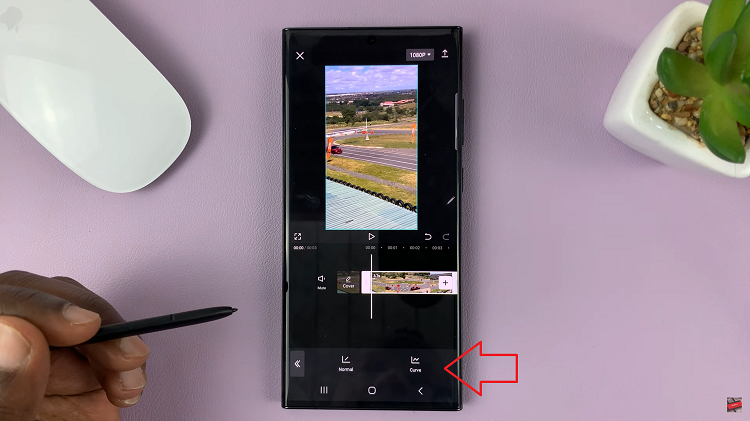Updates are crucial for the smooth running of any device. Not only that, but they try to fix any existing bugs and problems that you might encounter on your iPhone. The updates can be downloaded and installed automatically once you enable automatic updates on your iPhone.
With the new iOS 16.4, you might want to be the first to get your hands on. You can be patient and wait for the device to download and install the update automatically. However, you can do it manually so that you can get the newest iOS 16.4 more quicker. The guide below shows you how to update to iOS 16.4 manually.
Watch: How To Set Video As Incoming Call Background Samsung Galaxy S23
Update iOS 16.4 Manually
First, make sure your iPhone is connected to a WiFi network and you have enough battery charge. To update your iPhone, simply go to ‘Settings‘. Then, scroll down and tap on ‘General‘. Tap on ‘Software Update‘ under the General menu. This will show you if there’s an available update for your iPhone.
If one is available, you’ll see a brief description of it and the size of that update. Scroll down and tap on ‘Download And Install‘ to initiate the update process. If you’d like to know more about the update, you can tap on ‘Learn More‘.
Next, you’ll be required to type in your passcode, then the update will be downloaded on your iPhone. Once the download is complete, tap on ‘Install‘. To install updates on your Apple Watch Ultra, make sure your iPhone is connected to a charger and it must be above 50% of the battery level.
At this point, wait for the installation process to finish. Your iPhone might restart a couple of times so no need to worry about that. Once the installation is complete, you’ll be notified. And that’s how to go about it. Let us know in the comment section if you have any questions or suggestions. If you found the article helpful, consider sharing it with your friends.