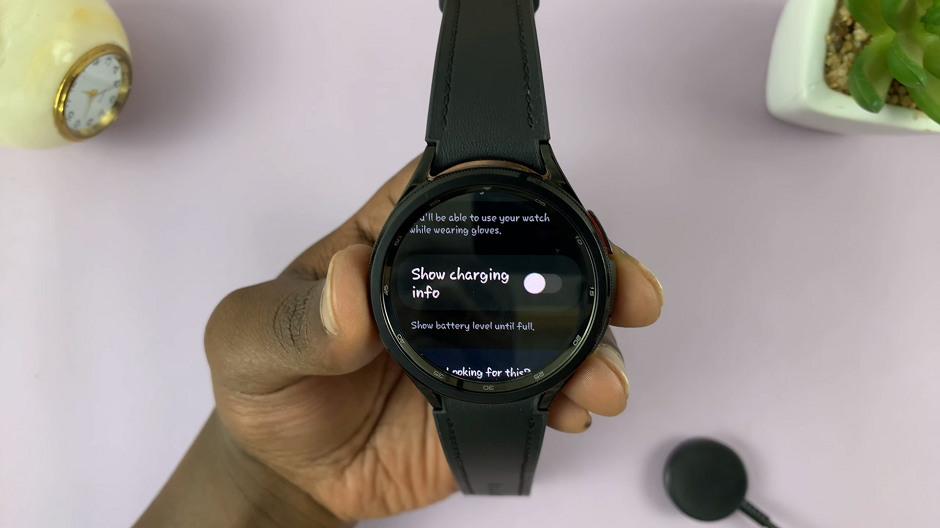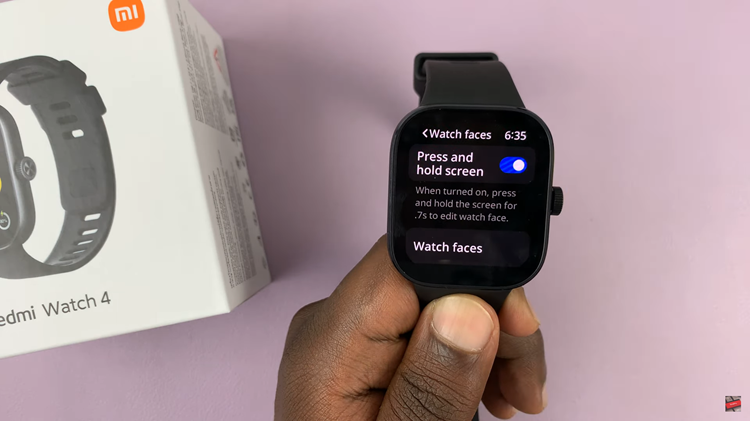Updating the firmware on your Nintendo Switch is essential for ensuring your console runs smoothly, securely, and with all the latest features.
Firmware updates can include everything from system performance improvements to new features and enhanced security measures.
This guide will walk you through the process of updating your Nintendo Switch firmware step by step.
Why Update Your Nintendo Switch Firmware?
Before diving into the update process, it’s important to understand why keeping your firmware up to date is crucial:
New Features: Firmware updates often introduce new functionalities and features that enhance your gaming experience.
Performance Improvements: Updates can optimize system performance, making your console run more smoothly.
Bug Fixes: Firmware updates can resolve bugs and issues that might be affecting your gaming experience.
Security Enhancements: Keeping your firmware updated ensures that your console is protected against potential security vulnerabilities.
Read: How To Turn ON Keyboard Auto-Correction On iPad
Update Nintendo Switch Firmware
To start, turn on your Nintendo Switch and press the Home button to access the Home Menu. This is the main screen where you can see all your installed games and access various system settings. On the Home Menu, go to System Settings (the gear icon).
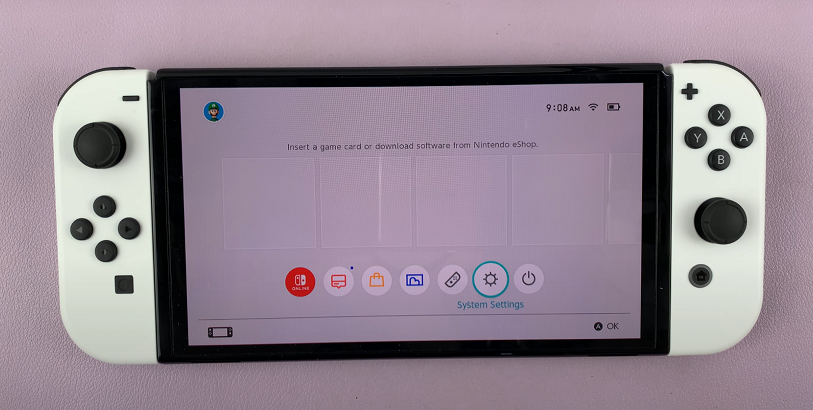
Scroll down through the left-hand side panel and select System. Look for System Update.
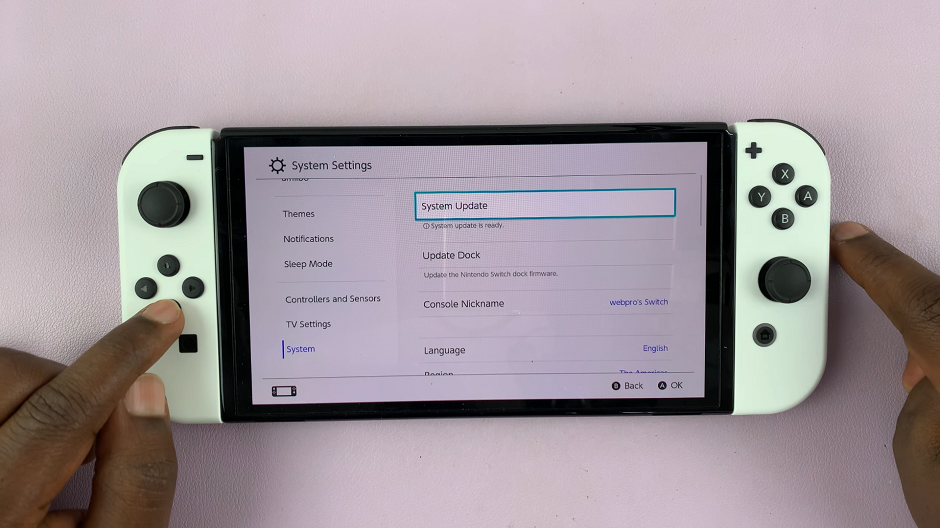
Once your console is connected to the internet, the console will check for available updates. If an update is available, you will see the Update option, under System update.
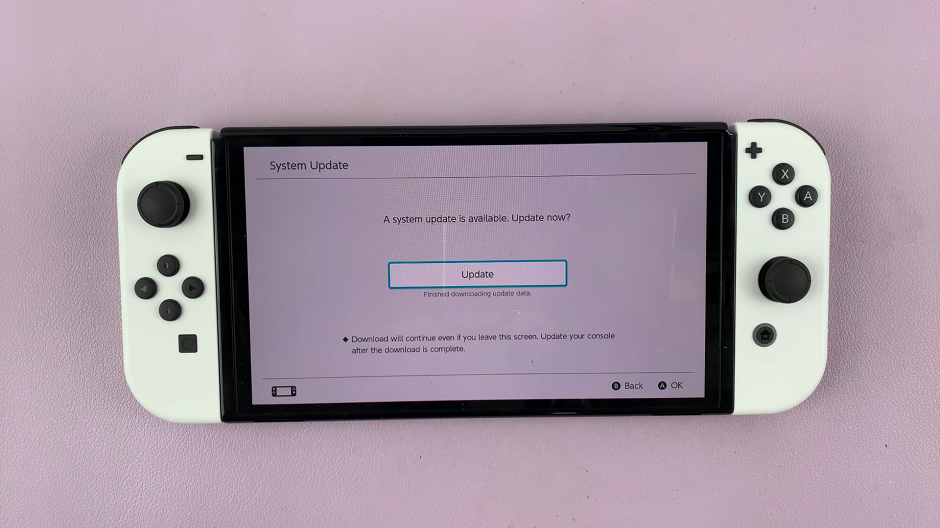
You will be notified that the console will restart once the update is complete. Tap on OK to confirm. Your console will restart once the update completes.
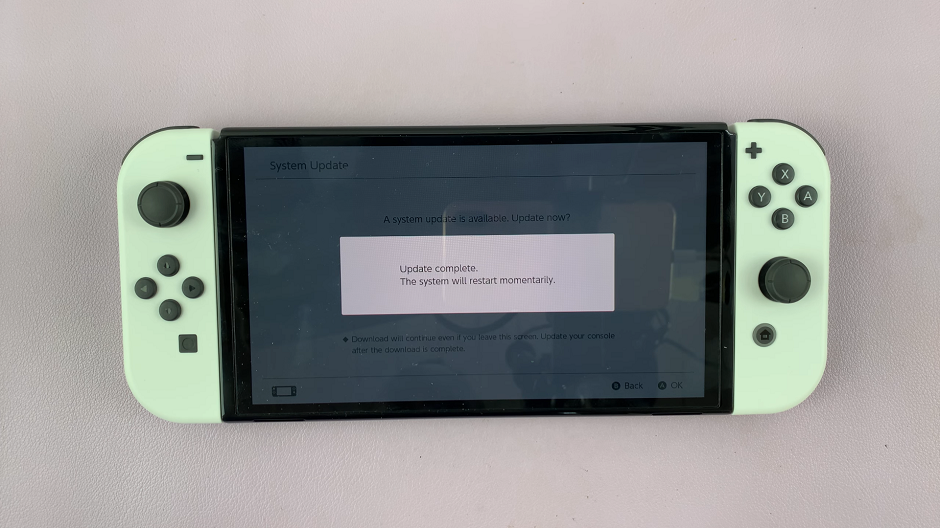
Troubleshooting Common Issues
If you encounter any issues during the update process, try these troubleshooting tips:
Ensure a Stable Internet Connection: Make sure your console is close to your Wi-Fi router to maintain a stable connection.
Restart Your Console: Sometimes a simple restart can resolve update issues.
Check Nintendo’s Support Page: Visit the Nintendo Support website for specific troubleshooting guides and additional support.
Updating your Nintendo Switch firmware is a straightforward process that can significantly enhance your gaming experience. By following this guide, you can ensure your console remains up-to-date with the latest features, improvements, and security enhancements. Regularly checking for updates and keeping your system current will help you get the most out of your Nintendo Switch.