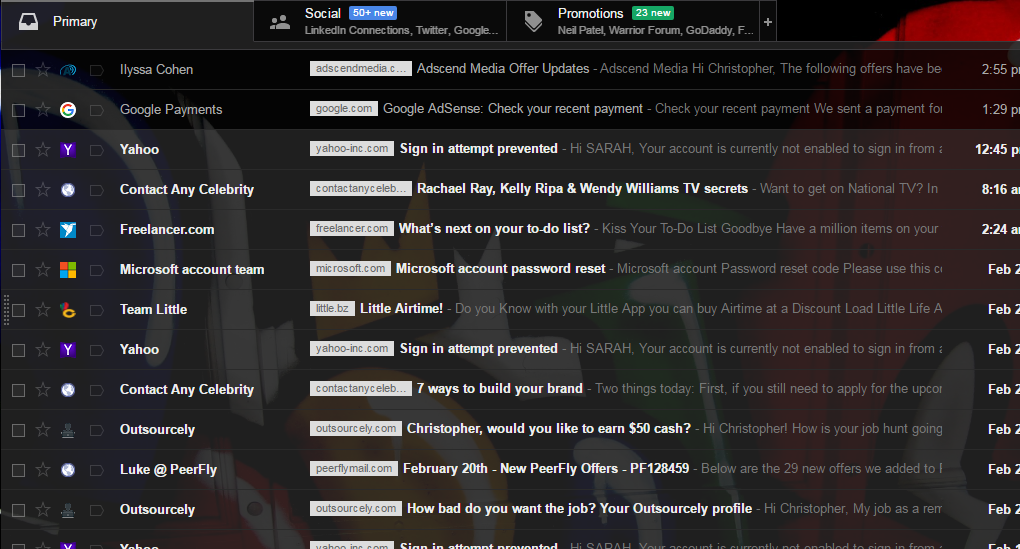In the dynamic realm of smartphone technology, staying ahead of the curve is not just a preference, it’s a necessity. With each software update, your Samsung Galaxy A25 5G gains new capabilities, enhanced security features, and optimized performance. Harnessing the power of these updates ensures that your device remains at the forefront of innovation and functionality.
In this guide, we will empower you with the knowledge and tools to effortlessly update your Samsung Galaxy A25 5G, unleashing its full potential and keeping it primed for the demands of modern life. From boosting performance to fortifying security measures, every update brings a wealth of benefits that you can unlock with a few simple steps.
Join us as we delve into the intricacies of the update process, equipping you with the skills to navigate the digital landscape with confidence and precision.
Watch: How To Use Split Screen On Samsung Galaxy A25 5G
To Update Samsung Galaxy A25 5G
Begin by unlocking your Samsung Galaxy A25 5G. Utilize your preferred method, such as fingerprint recognition or facial unlock. Then, open the “Settings” app on your device. Locate it either on your home screen or in the app drawer.
Within the Settings menu, scroll down to find and select the “Software Update” option. Following this, select “Download & Install” to prompt your device to check for any available updates. Be prepared for the system to scan for the latest firmware version.
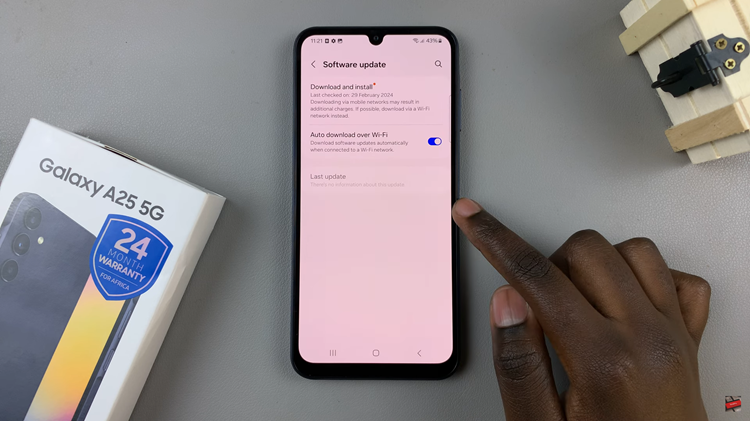
Once the system detects an available update, tap on “Install Now” to initiate the installation process. Sit tight as your device installs the latest updates. Alternatively, you can decide to schedule the update for a later date and time.
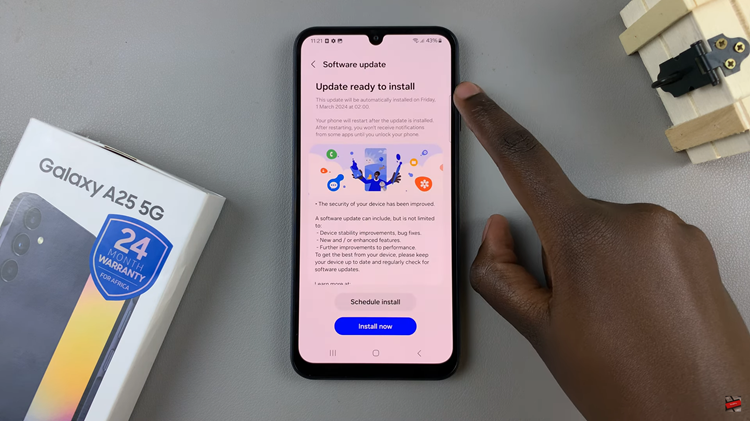
As part of the installation process, your device will automatically restart. This is normal and ensures that the update is properly integrated into your device’s system. Finally, with the update completed, you can now enjoy the benefits of the latest features, performance improvements, and security enhancements on your Samsung Galaxy A25 5G.
By following these active steps, you ensure that your Samsung Galaxy A25 5G remains at the forefront of innovation and functionality, providing you with an optimal user experience.
Read: How To Transfer Files From Samsung Galaxy S24 Ultra To MacBook