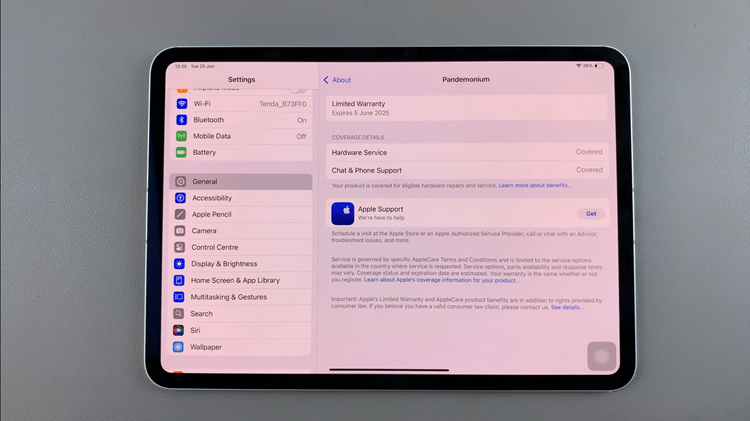In the fast-paced world of technology, staying current is crucial to unlocking the full potential of your devices. The Samsung Galaxy A55 5G, a powerhouse of innovation and performance, is no exception. With its cutting-edge features and advanced capabilities, it’s essential to ensure that your Galaxy A55 5G is running on the latest software version.
Software updates play a pivotal role in enhancing the functionality, security, and overall user experience of your device. By regularly updating your Samsung Galaxy A55 5G, you not only gain access to exciting new features but also safeguard your device against potential vulnerabilities and security threats.
In this detailed guide, we’ll walk you through the process of updating your Samsung Galaxy A55 5G step-by-step, empowering you to take control of your device’s software and harness its full potential.
Watch: How To Factory Reset Samsung Galaxy A55 5G
To Update Samsung Galaxy A55 5G
Begin by unlocking your Samsung Galaxy A25 5G. Utilize your preferred method, such as fingerprint recognition or facial unlock. Then, open the “Settings” app on your device. Locate it either on your home screen or in the app drawer.
Within the Settings menu, scroll down to find and select the “Software Update” option. Following this, select “Download & Install” to prompt your device to check for any available updates. Be prepared for the system to scan for the latest firmware version.
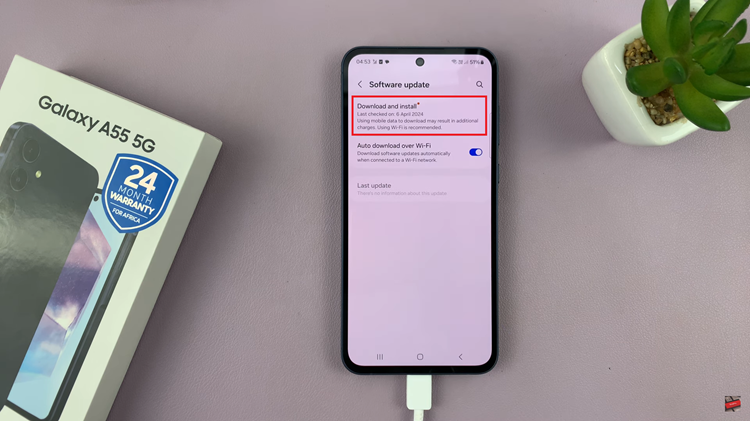
Once the system detects an available update, tap on “Install Now” to initiate the installation process. Sit tight as your device installs the latest updates. Alternatively, you can decide to schedule the update for a later date and time.
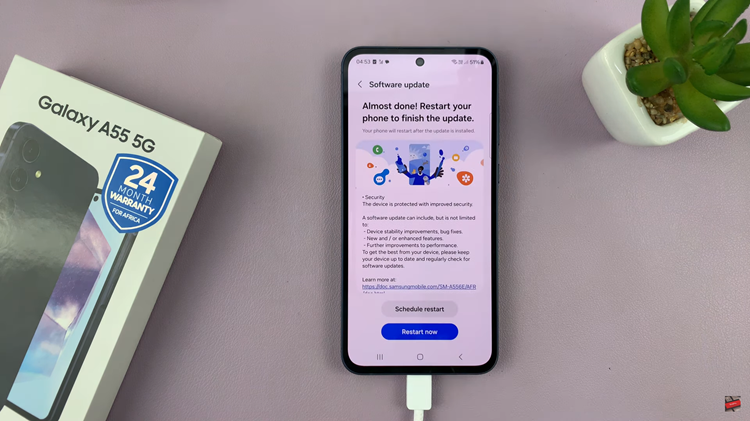
During the installation, your device may restart multiple times. Do not turn off your device or remove the battery while the update is in progress. Once the installation is complete, your Samsung Galaxy A55 5G will reboot, and you’ll be greeted with the updated software version.
By following these simple steps, you can easily keep your Samsung Galaxy A55 5G up to date with the latest software updates, ensuring optimal performance, security, and access to new features. Regularly checking for updates and installing them promptly will help you get the most out of your device.
Read: How To Enable Always ON Display On Samsung Galaxy A35 5G